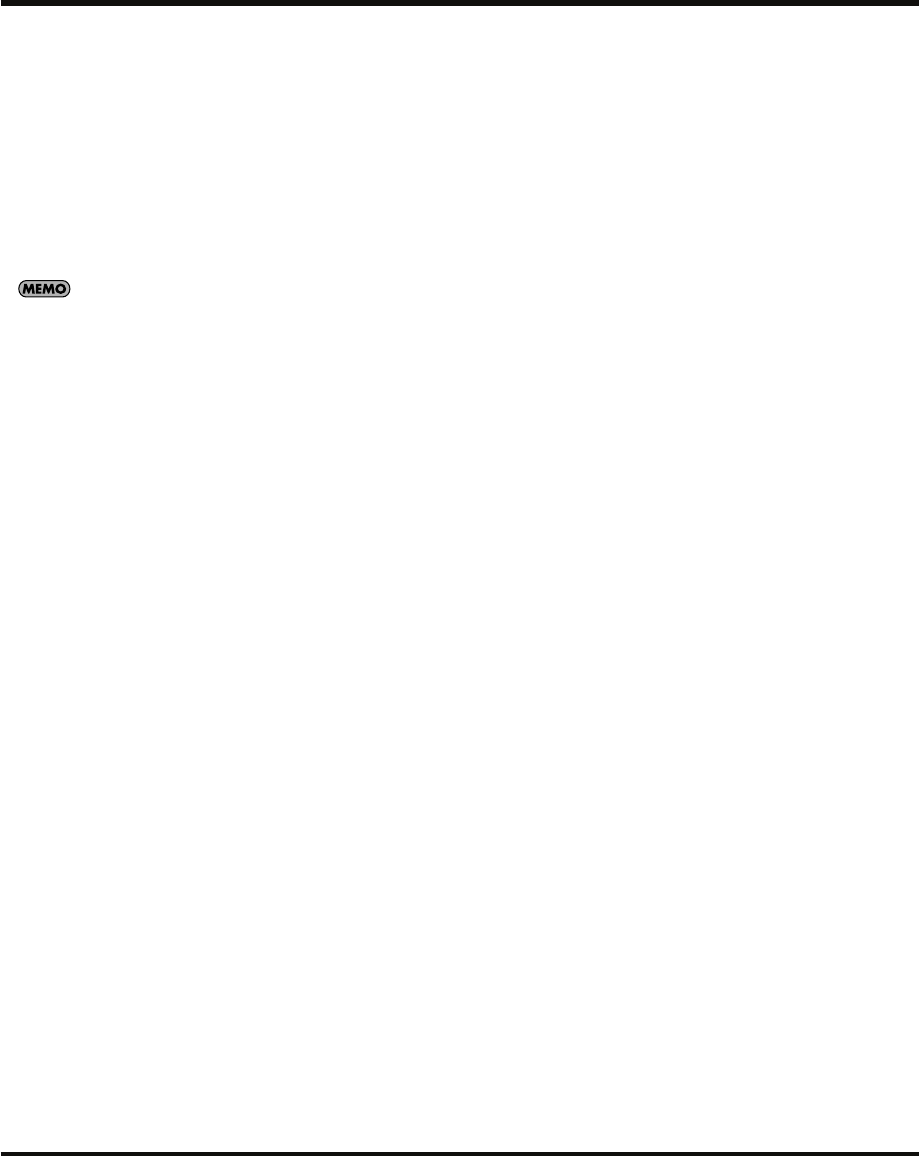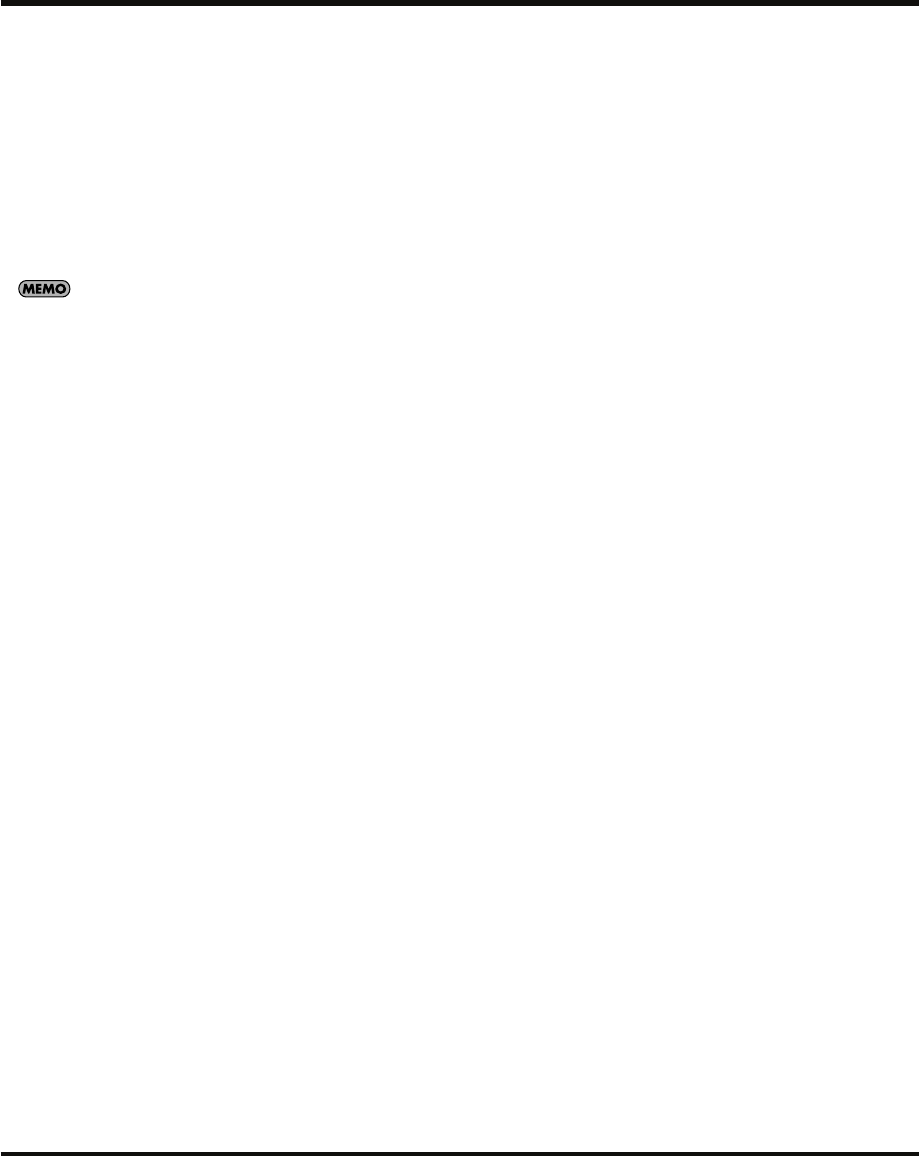
11
Introducing the SP-555
PEAK Indicator
This indicator helps you adjust the MIC or LINE IN level.
Adjust the level so that this indicator lights occasionally.
3.
VOLUME Knob
This adjusts the volume of the LINE OUT and PHONES
output.
4.
METRONOME Button
When you press this button so it’s lit, the metronome will
sound at the BPM of the pattern sequencer. To adjust the
volume of the metronome, hold down this button and turn
the CTRL 3 knob.
You can’t sound the metronome while sampling.
5.
Display Illumination
This will blink according to the audio signal level while
sampling, or in sync with the pattern tempo while using the
pattern sequencer.
➜
“Adjusting the blinking speed of the display
illumination”
(p. 51)
Display
This shows the BPM (tempo) of the sample or pattern, the
values of various settings, and error messages. You can
also view the remaining sampling time here (
➜
p. 21).
TAP TEMPO Button
By pressing this button several times at the desired tempo,
you can set the tempo to the corresponding interval.
6.
D BEAM (D Beam controller)
You can apply a variety of effects to the sound by moving
your hand over this (
➜
p. 38). The following buttons will
blink when the D Beam controller responds.
SYNTH Button
Use the D Beam controller to play internal synthesizer
sounds.
FILTER Button
Use the D Beam controller to control the cutoff frequency
of the internal filter.
TRIGGER Button
Use the D Beam controller to trigger the desired pad.
If you hold down the TRIGGER button and press a pad, the
D Beam controller will trigger that pad.
7.
PATTERN SEQUENCER (
➜
p. 33)
PATTERN SELECT Button
Press this when you want to play or record a pattern.
While this button is lit, you can select a pattern by pressing
a pad.
LENGTH Button
When recording a pattern, this specifies the length of the
pattern.
QUANTIZE Button
This specifies automatic timing adjustments (quantization)
when recording a pattern.
8.
EFFECTS Knobs (CTRL 1–3)
These control the parameters that are assigned to each
knob by the selected effect. You will also use these knobs
for the following purposes.
➜
“Using effects”
(p. 18)
➜
“Effect list”
(p. 54)
CTRL 1 Knob
Use this to adjust the starting location of a sample, or to
change the playback time of a sample.
CTRL 2 Knob
Use this to adjust the BPM (tempo) of the pattern, or to
change the ending location of a sample.
MFX/CTRL 3 Knob
Use this to select the type of MFX, or to adjust the sampling
level or the volume of the sample.
9.
Effect Buttons
Use these to select the effect you want to use. A button is
lit when on, and extinguished when off.
* You can’t turn on more than one effect at the same time.
* By holding down the
EFFECT ASSIGN button
and pressing
one or more pads, you can turn on the effect for one or more
pads.
10.
LOOP CAPTURE
Here you can record the currently playing sample or
pattern, or a phrase from an external input source (up to
approximately 15 seconds).
➜
“Loop Capture”
(p. 25)
MEASURE Button
This specifies the number of measures to be recorded. If
you specify FREE, you’ll be able to record up to
approximately 15 seconds.
AUTO START Button
If you turn this button on, recording will begin
automatically when sound is input.
SOURCE SELECT Button
This selects what will be recorded.
EXT ONLY
will record
only the signal from the mic, line input, or built-in
sequencer controlled by the D Beam.
EXT & PADS
will
record this sound mixed with the currently playing
sample/pattern.
REC Button
Pressed to start recording. During recording, press this
button to stop recording. You can also use this to layer an
additional sample during LOOP CAPTURE playback.
SP-555_e.book 11 ページ 2007年6月25日 月曜日 午前9時9分