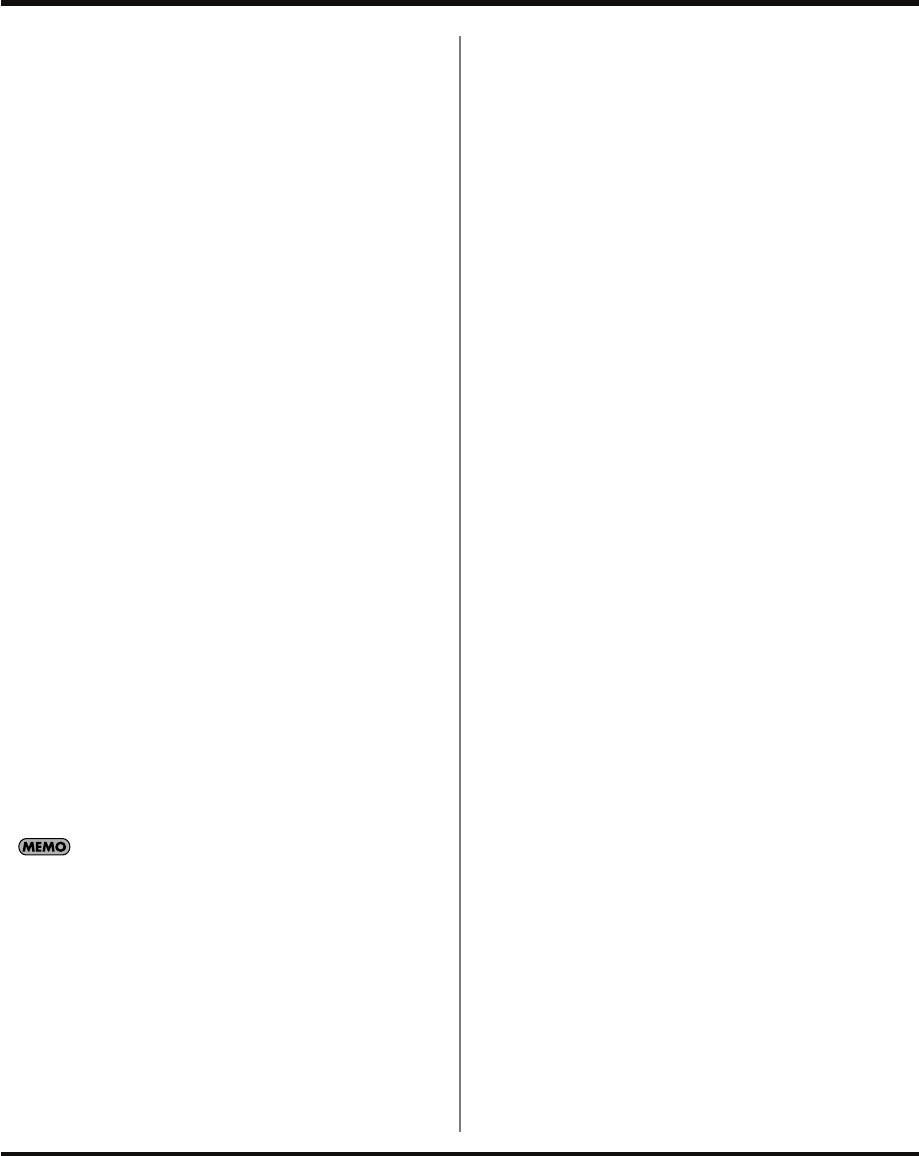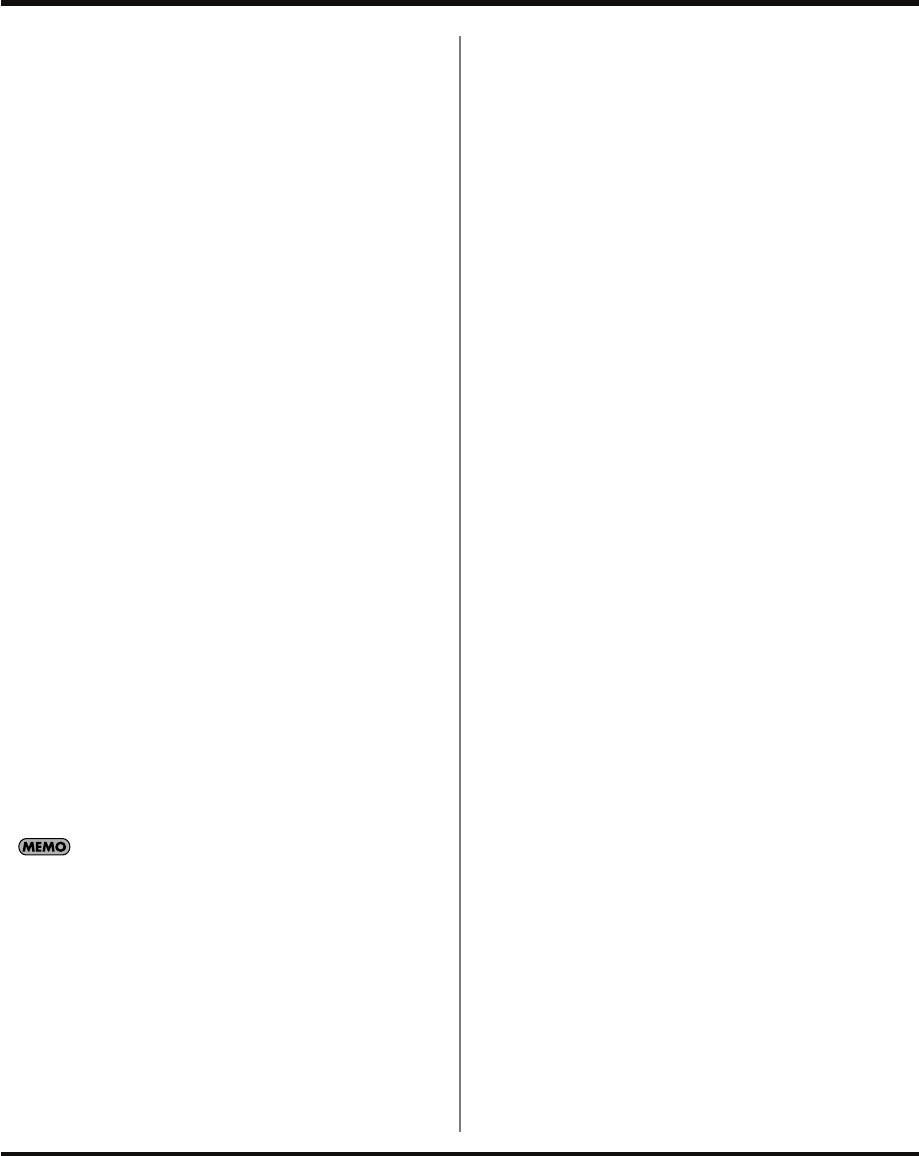
20
Using effects
Applying an effect to all pads
Here’s how to apply the effect to all pads of banks A–J.
1.
Make sure that [PATTERN SELECT] is extinguished. If it
is lit, press [PATTERN SELECT] to turn it off.
2.
While holding down [EFFECT ASSIGN], press [SUB
PAD]. All bank buttons and all pads will light (the
current pad will blink).
If you want to return to the state in which the effect is
applied only to the current pad, once again hold down
[EFFECT ASSIGN] and press [SUB PAD] so that only the
current pad blinks.
Turning on the effect only while you
hold down the button (EFFECT GRAB)
Normally, the effect will turn on when you press the button,
and turn off when you press the button again.
If you hold down [EFFECT ASSIGN] and press an effect
button (or [MFX]), the effect will be on only while you
continue pressing it, and turn off when you release it. This is
convenient when you want to rapidly turn an effect on and
off.
About the effect tempo
Effect tempo mode
The parameters of some effects, such as the delay time of a
delay-type effect or BPM LOOPER, will synchronize to the
BPM of the sample.
By default, these are set to synchronize with the BPM of the
current pad. However, if you hold down [EFFECT ASSIGN]
and press [PATTERN SELECT], the effect will synchronize to
the tempo of the pattern sequencer, regardless of the BPM of
the current pad.
You can also change the power-on default state. (
➜
“Effect
Tempo Mode”
(p. 63) in
“Parameters whose power-on
default setting can be changed.”
)
If you hold down [EFFECT ASSIGN] and press [TAP TEMPO],
the effect will temporarily synchronize to the tempo of the
pattern sequencer, and the pattern of effects that have a
pattern (*1) will be reset.
*1 SLICER+FLG (A-13), STEP FILTER (B-13), STEP RING MOD
(B-14), BPM LOOPER (B-15)
About the lit, extinguished, and
blinking effect buttons
• When the effect of the current pad is on, the button of
the effect being used will light. (In the case of MFX, the
[MFX] button will light.)
• If the current pad’s effect is off, and the effect is turned
on for a source other than the current pad (i.e., for
another pad, EXT SOURCE, USB AUDIO, D BEAM),
the effect button will blink.
• If the effect is turned on for all sources, the effect
buttons will be extinguished.
Checking the previously used effect
If you press [EFFECT ASSIGN], the button of the previously
used effect will blink.
Presetting the parameters of the effect
you’ll be using next
While holding down [REMAIN], turn the CTRL 1–CTRL 3
knobs to adjust the parameters. Next, press an effect button,
and the effect will be applied with the parameter values you
set in advance.
Effect Limit mode
By using Effect Limit mode, you can prevent unintentionally
loud sounds from being produced by an effect that uses
feedback or resonance. Hold down [CANCEL] and press
[MFX]. Limit mode is on if the display indicates “L.on,” and
off if the Display indicates “L.oF.”
Some effects do not have a limit mode.
This will be off when you turn on the power.
SP-555_e.book 20 ページ 2007年6月25日 月曜日 午前9時9分