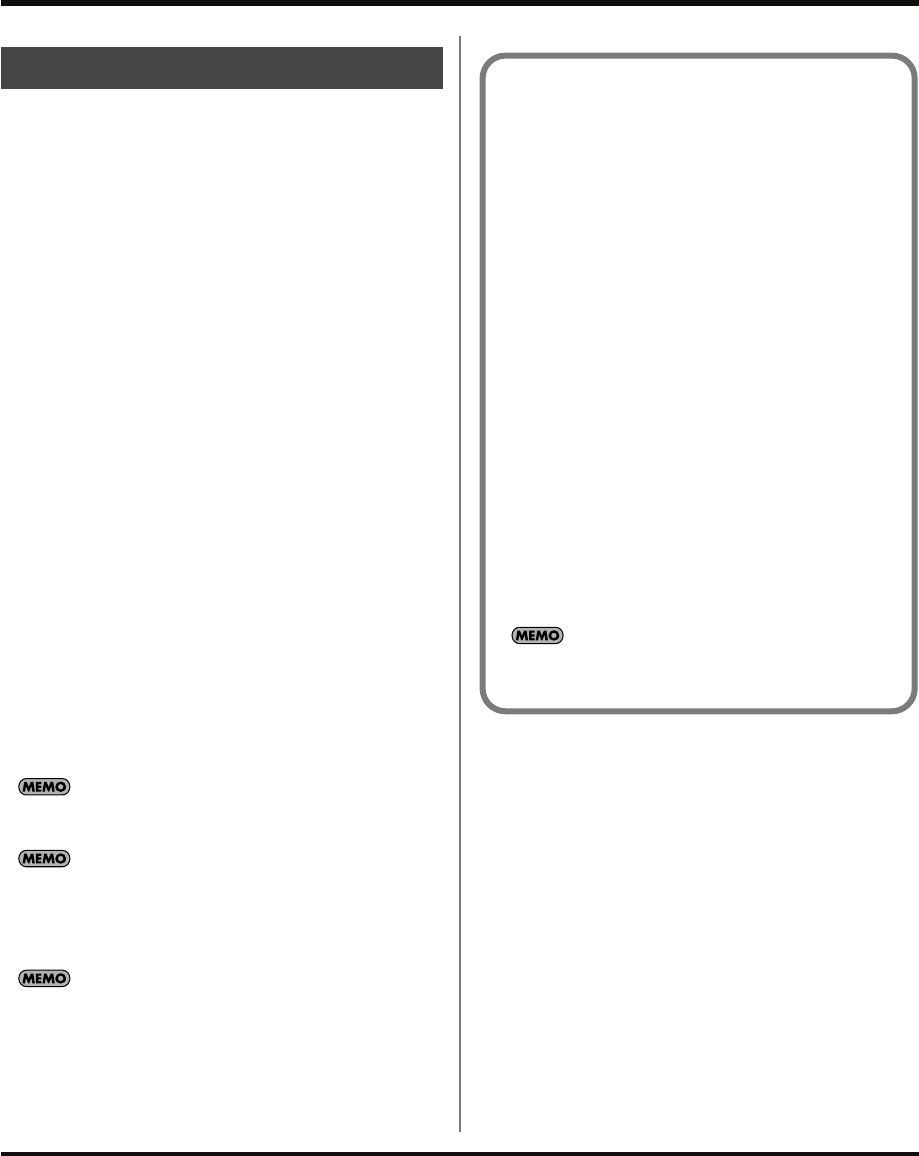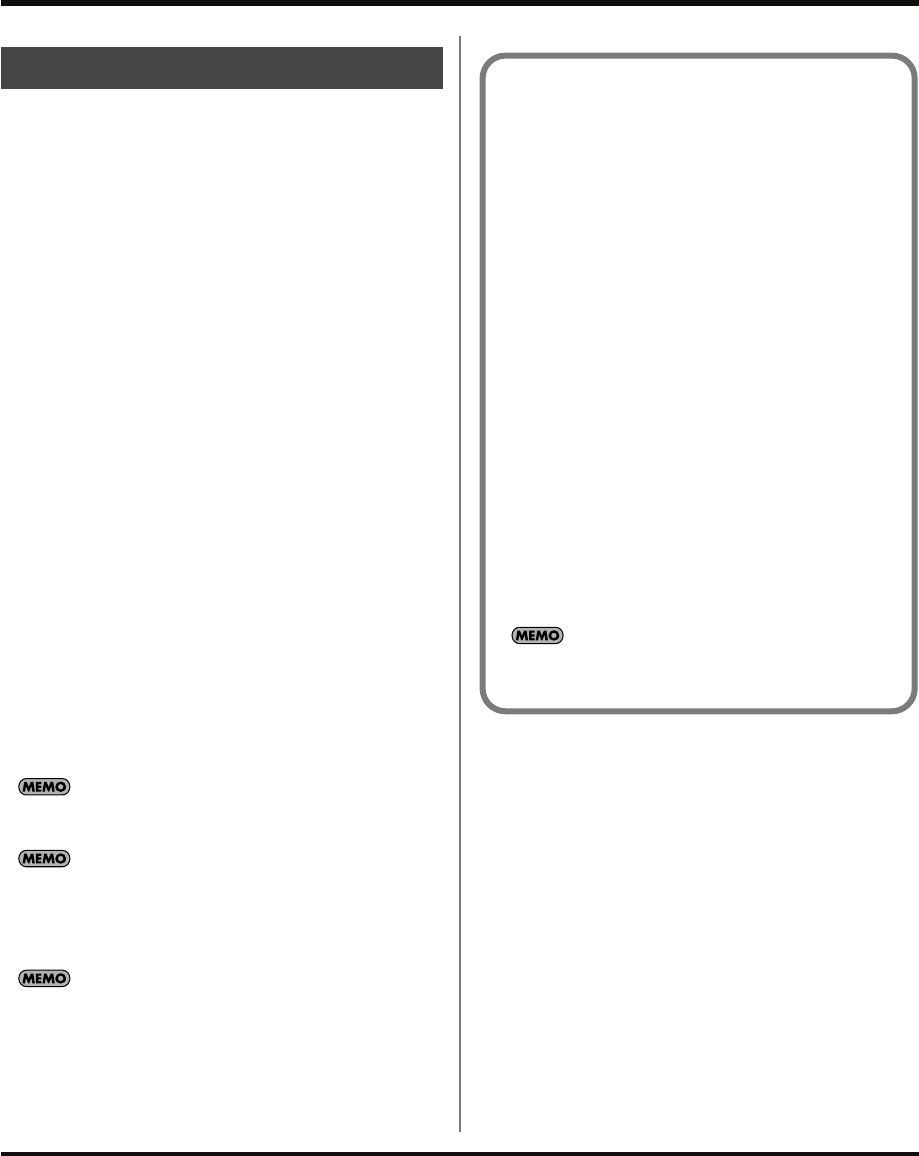
27
Loop Capture
By using [SAVE TO PAD], a phrase recorded by Loop
Capture can easily be sampled to a pad.
* If you want to cancel the preceding steps during the following
procedure, press [CANCEL].
1.
Press [SAVE TO PAD].
2.
Press a bank button to specify the bank of the save-
destination pad. When you press a bank button, the
pads in that bank to which sampling is possible (i.e.,
pads in which nothing has been recorded) will blink.
3.
Press one of the blinking pads to specify the save-
destination pad.
4.
Only the specified pad will be lit, and [SAVE TO PAD]
will blink.
5.
Press [PLAY] to play back the phrase.
6.
Use the CTRL 3 (LEVEL) knob to adjust the level. Adjust
the level so that the display indicator does not light red.
7.
Press [LO-FI] to select the sampling grade.
[LO-FI] unlit: STANDARD (high quality)
[LO-FI] lit: LO-FI (low fidelity)
8.
Press [STEREO] to select stereo or monaural sampling.
[STEREO] lit: Stereo sampling
[STEREO] unlit: Monaural sampling
9.
When you’ve adjusted the level, press [SAVE TO PAD]
to begin saving the phrase.
The indication in the display will change from “rdY” to
“rEC.” When “rEC” disappears, saving is complete.
Never turn off the power while saving is in progress. Turning
off the power may destroy not only the sample that’s being
saved, but also other samples as well.
Since Loop Capture and Sampling use different internal
processing, the length of a phrase recorded by Loop Capture
will not precisely match the length of the sample saved in the
pad. For this reason, the sample’s BPM may be slightly
different, or even if the BPM values are the same, timing drift
may occur if you loop the sound for an extended time.
The sample will be saved in the pad with the GATE setting
turned on. Its end point (p. 28) will be set at an appropriate
location according to the BPM. If necessary, you can execute
Truncate (p. 31) to delete any unwanted portion of the sample.
Saving a recorded phrase to a pad
Tips for using Loop Capture
Selecting the source for Loop Capture
If [SOURCE SELECT] is set to EXT ONLY, you’ll be
recording only the sound from the external input (MIC/
LINE IN) and the sound from the monophonic
synthesizer controlled by the D Beam controller. This is
useful when you want to play an instrument along with
the pad performance or pattern sequencer.
* If you use this setting, the effect will not be applied to the
pad performance during recording.
Effects for Loop Capture
You can’t apply an effect to the phrase recorded by
Loop Capture. If you want to apply an effect to the Loop
Capture sound, use [SAVE TO PAD] to save the phrase
to a pad.
Loop Capture will record the sound processed by all
effects.
Automatically starting sampling (Auto Start)
The Auto Start function lets you automatically start
recording when a signal (sound) greater than a
specified level is received.
If you’ve pressed [AUTO START], pressing [REC] will
put the SP-555 in standby mode, and recording will
begin when a signal is input.
This function is independent of the sampling function
Auto Sampling.
SP-555_e.book 27 ページ 2007年6月25日 月曜日 午前9時9分