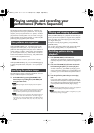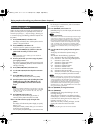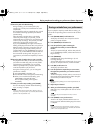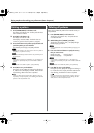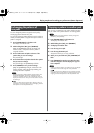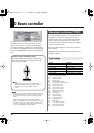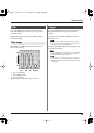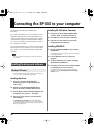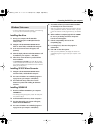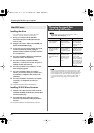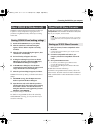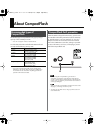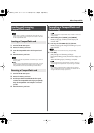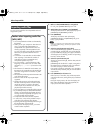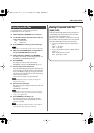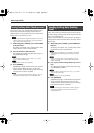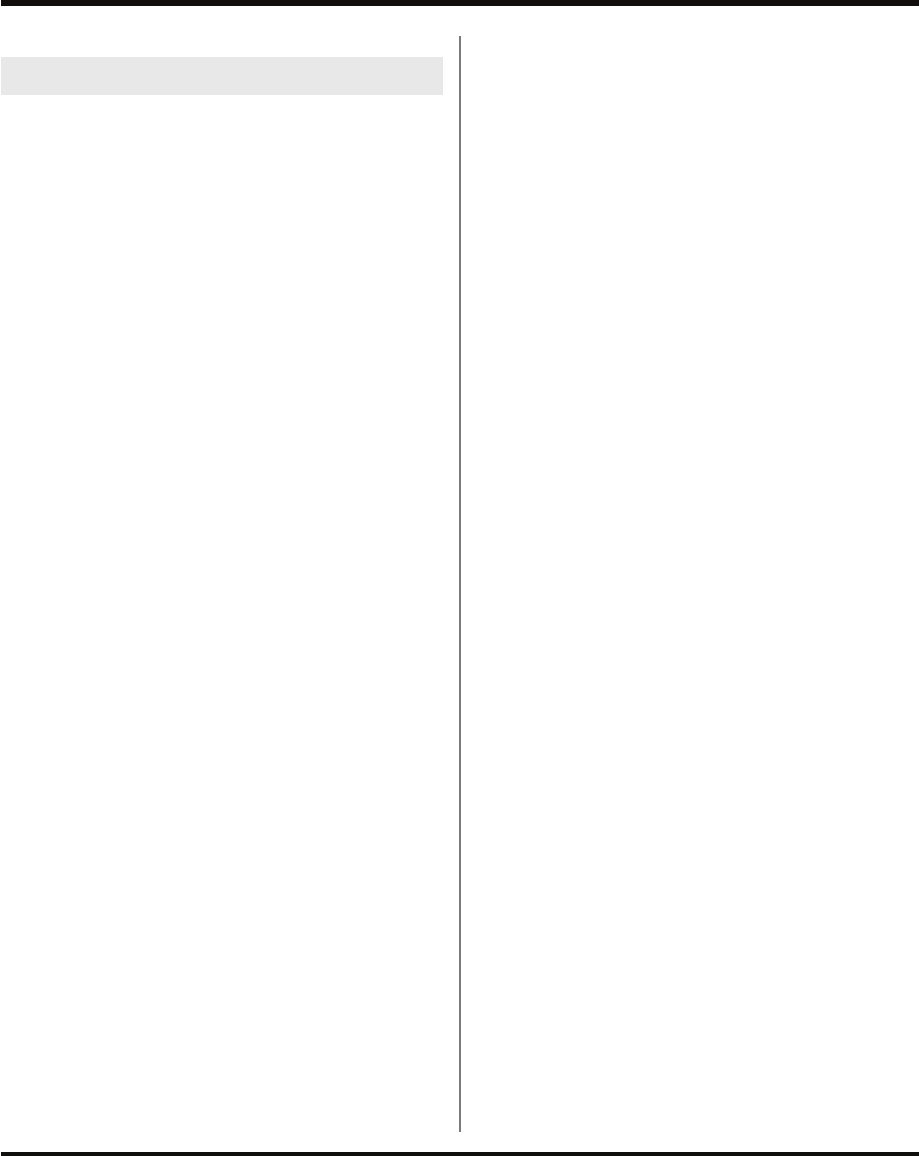
41
Connecting the SP-555 to your computer
* In order to install the driver and the software, you’ll need to log
on as a user who has administrative privileges.
Installing the driver
1.
Start up your computer with all USB cables
disconnected (except for a USB keyboard and/or
mouse, if used).
2.
Navigate to the SP-555 UTILITY CD-ROM “Driver”
folder
➜
“Vista” folder, and double-click Setup.exe.
3.
A user account control screen will appear; click
[Continue].
4.
When the display indicates “Roland SP-555 Driver will
be installed on your computer....” click [Next].
5.
Follow the on-screen directions to proceed with the
driver installation.
* The
SP-555 UTILITY CD-ROM
Driver folder
➜
Vista folder
contains a Readme file that describes how to install the driver,
and provides troubleshooting information. Be sure to read this
before you use the system.
Installing SP-555 Wave Converter
1.
Navigate to the SP-555 UTILITY CD-ROM “Wave
Converter” folder, and double-click Setup.exe.
2.
The screen will indicate “An unidentified program is
trying to access your computer.” Click [Allow].
3.
The installer will start up. Follow the on-screen
directions to proceed with installing SP-555 Wave
Converter.
Installing SONAR LE
1.
Place the installation CD-ROM into your computer’s
CD-ROM drive.
* If the auto-play dialog box appears, choose “Run Setup.exe”
and proceed to step 5.
2.
From the Windows Start menu, choose “Computer.”
3.
The drives detected by your computer will appear;
double-click the CD-ROM drive.
4.
The screen will indicate “An unidentified program is
trying to access your computer.” Click [Allow].
5.
The installer will start up. Proceed with the installation
as directed by the on-screen instructions.
* When the “Finished with setup” dialog box appears, clear the
“Start up SONAR LE” check box, and click “Finish.” If you fail
to clear this check box and the program starts up, exit SONAR
LE.
6.
When installation is completed, right-click the “SONAR
LE” icon on your desktop, and choose “Properties”
from the menu that appears.
7.
Click the “Compatibility” tab to access the
Compatibility page.
8.
In “Privilege level,” select “Run this program as
administrator.”
9.
Click “OK” to close the Properties.
* When you start up SONAR LE, the display will indicate “An
unidentified program is trying to access your computer.” Click
[Allow].
Windows Vista users
SP-555_e.book 41 ページ 2007年6月25日 月曜日 午前9時9分