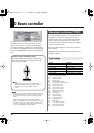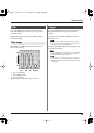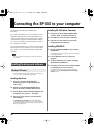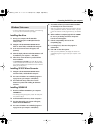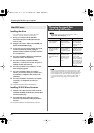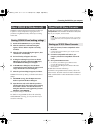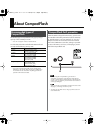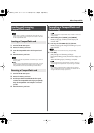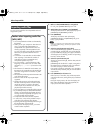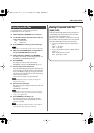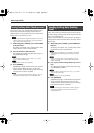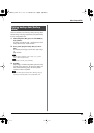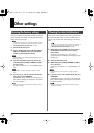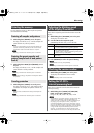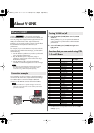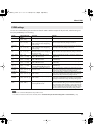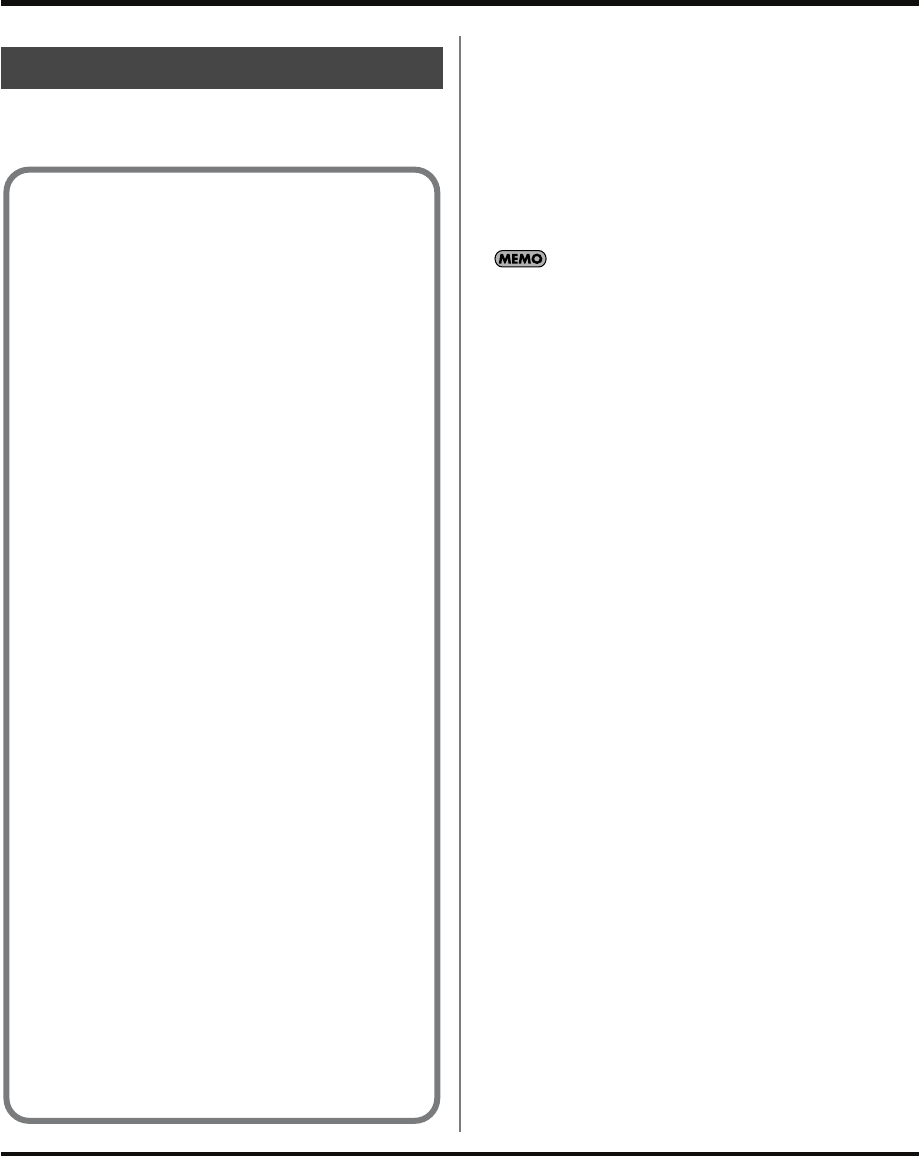
46
About CompactFlash
You can import audio files via CompactFlash card and
assign them to pads.
1.
Make sure that [PATTERN SELECT] is extinguished.
If it is lit, press [PATTERN SELECT] to turn it off.
2.
While holding down [CANCEL], press [RESAMPLE].
The display will indicate “FiL” (File Import/Export), and
[SAMPLING] and [RESAMPLE] will blink.
3.
Press [SAMPLING].
The display will indicate “iMP” (File Import),
[SAMPLING] will light, and [RESAMPLE] will go out.
Pads [1]–[16] will blink.
If there is no audio file in the CompactFlash card, the display
will indicate “EMP” (Empty), and the Import operation cannot
be performed.
4.
Select the import-destination sample bank.
Press one of the BANK [A]–[F/J] buttons. The button you
pressed will light, and that bank (A–F) will be selected.
If you press BANK [C/G]–[F/J] once again, that button
will change from lit to blinking, and the corresponding
bank G–J will be selected.
5.
Select the import-destination pad.
The pad you pressed will light, and the other pads will
stop blinking.
[SAMPLING] will also blink. If a sample is assigned to
the selected pad (or subsequent pads if you selected
more than one pad), it will be overwritten.
If you specify a pad that is protected (p. 51), the display
will indicate “Prt” (Protected), and you won’t be able to
import the file.
6.
Press [SAMPLING] so the button is lit.
If there are two or more files, they will be imported in
order of their file name, starting at the pad you selected
in step 5.
During the import process, the dot in the display will
blink. When the blinking dot has disappeared, the
import process has been completed.
Importing audio files
Caution when importing audio files
(WAV/AIFF)
• Use a CompactFlash card that was formatted by
the SP-555.
• When you use your computer or other device to
copy or save audio files (WAV/AIFF) on a
CompactFlash card, place the files in the root
directory (top level) of the CompactFlash card.
You won’’t be able to import the files into the SP-
555 if they’re anywhere other than the root
directory.
• A maximum of 160 audio files can be handled
when importing. If more than this number of
audio files are on the CompactFlash card,
unexpected operation may occur.
• You can’t use the “.” (period) character at the
beginning of a file name. Nor can certain other
characters (\ / : , : * ? “ < > |) be used in a file
name.
• The extension of a WAV file must be WAV, and
the extension of an AIFF file must be AIF. The file
will not be recognized if its name has any other
extension.
• The audio files will be imported in the ASCII code
order of their file names.
• 8-bit and 16-bit are the only sample depths
supported.
• Sample rate conversion will not be performed.
The data will be imported as if it had a sample
rate of 44.1 kHz. If you import a file whose
actual sample rate is other than 44.1 kHz, the
playback pitch will be incorrect.
• Loop point settings in an AIFF file will be ignored.
• If you attempt to import a WAV/AIFF file whose
format is not supported by the SP-555, the error
message “UnS” (Unsupported) will appear, and
you won’t be able to import the file.
• Compressed audio files cannot be imported.
• In some cases, it may not be possible to import
audio files of an extremely short duration.
• Importing will take approximately half as long as
the playback time of the audio file.
• Once you start the import process, you cannot
cancel it before completion.
SP-555_e.book 46 ページ 2007年6月25日 月曜日 午前9時9分