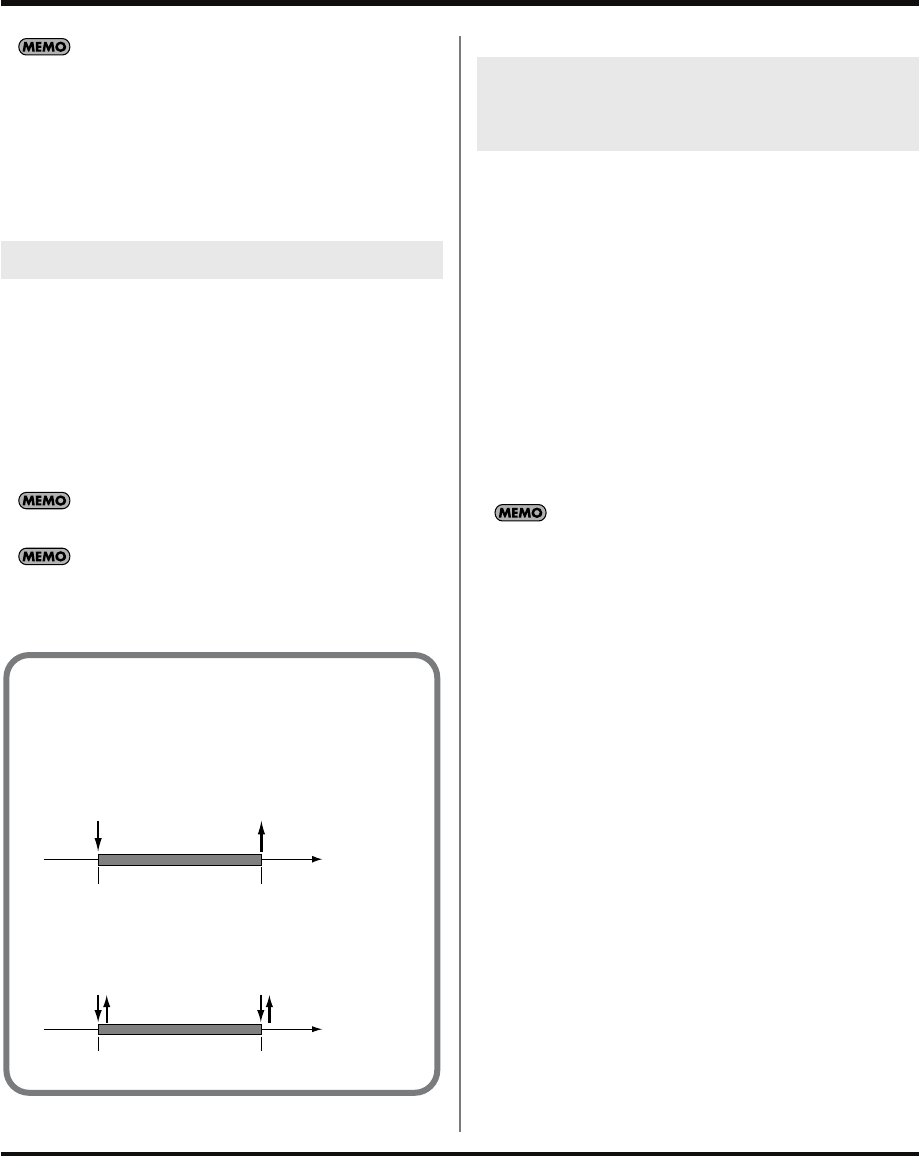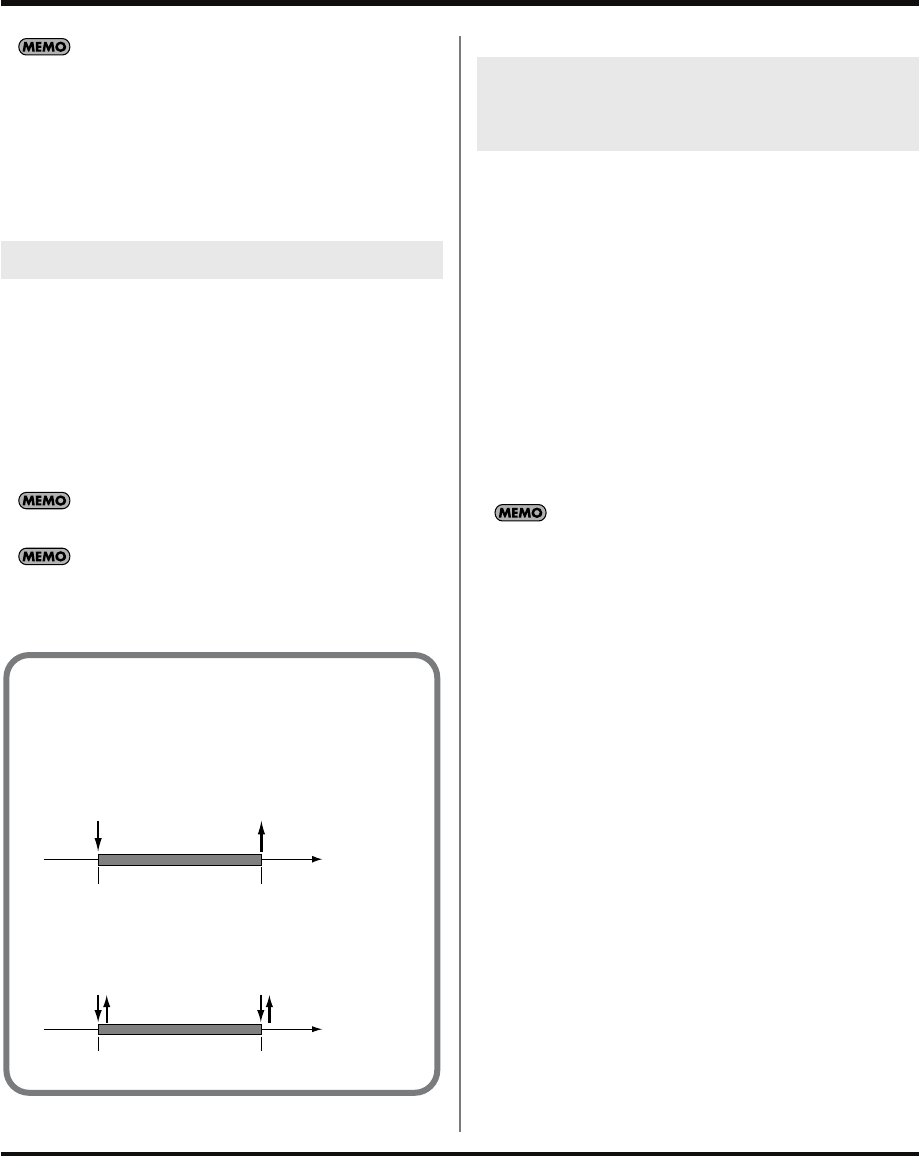
17
Playing samples
You can also change the current pad by holding down
[REMAIN] and pressing a pad.
3.
Press [GATE] to switch on or off the button’s light.
[GATE] lit: Gate playback
[GATE] unlit: Trigger playback
4.
Make sure that [LOOP] is extinguished.
If it is lit, press [LOOP] so its light is turned off.
You can use Loop playback if you want a sampled phrase of
several measures to play repeatedly.
1.
Make sure that [PATTERN SELECT] is extinguished.
If it is lit, press [PATTERN SELECT] so its light is turned
off.
2.
Press the pad for which you want to specify Loop
playback, making it the current pad.
The sample will play, and the pad will blink.
If you press [REMAIN], the current pad will blink, allowing you
to check which pad is the current pad.
You can also change the current pad by holding down
[REMAIN] and pressing a pad.
3.
Press [LOOP] so the button is lit.
If you turn HOLD on, the sample will continue playing even
after you release your finger from the pad. This function is
convenient when you want to temporarily turn Gate off for a
pad whose Gate is on.
1.
Make sure that [PATTERN SELECT] is extinguished.
If it is lit, press [PATTERN SELECT] so its light is turned
off.
2.
While pressing a pad to play the sample, press
[HOLD].
[HOLD] will light, and the sound will be held. In this
state, the sample will continue playing even after you
take your finger off of the pad.
3.
When you press [HOLD] once again, the sound will
stop.
Hold is valid only for a pad whose Gate is turned on. You
cannot turn Hold on for pads whose Gate is off
Loop playback
Combining LOOP and GATE
You can make Gate playback/Trigger playback
settings even if Loop playback is on.
When both LOOP and GATE are on
When LOOP is on and GATE is off
Sound starts Sound stops
Press the pad
Release the pad
Sound starts Sound stops
Press and
release the pad
Press and
release the pad
Making the sample continue playing
even after you release your finger from
the pad (HOLD)
SP-555_e.book 17 ページ 2007年6月25日 月曜日 午前9時9分