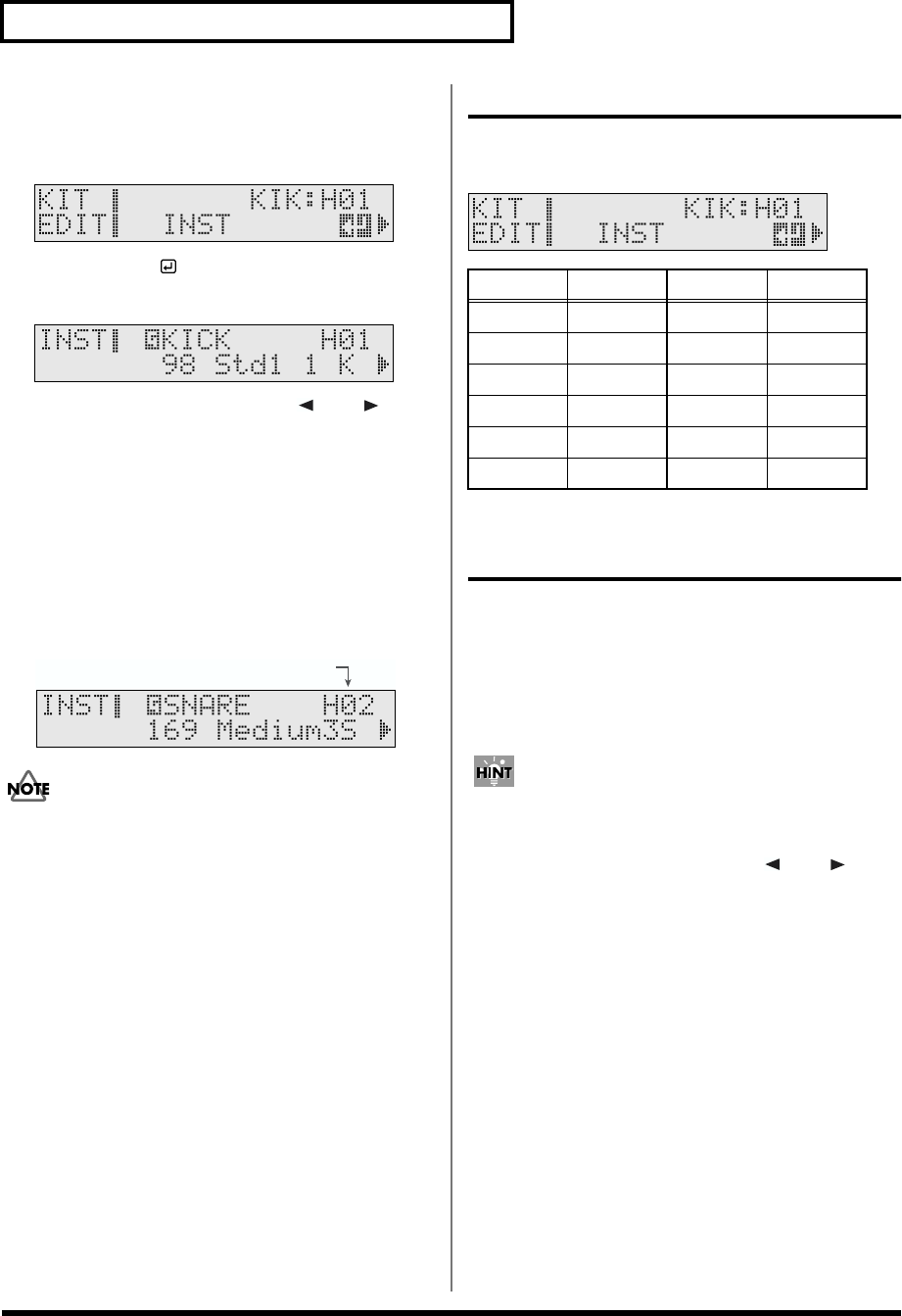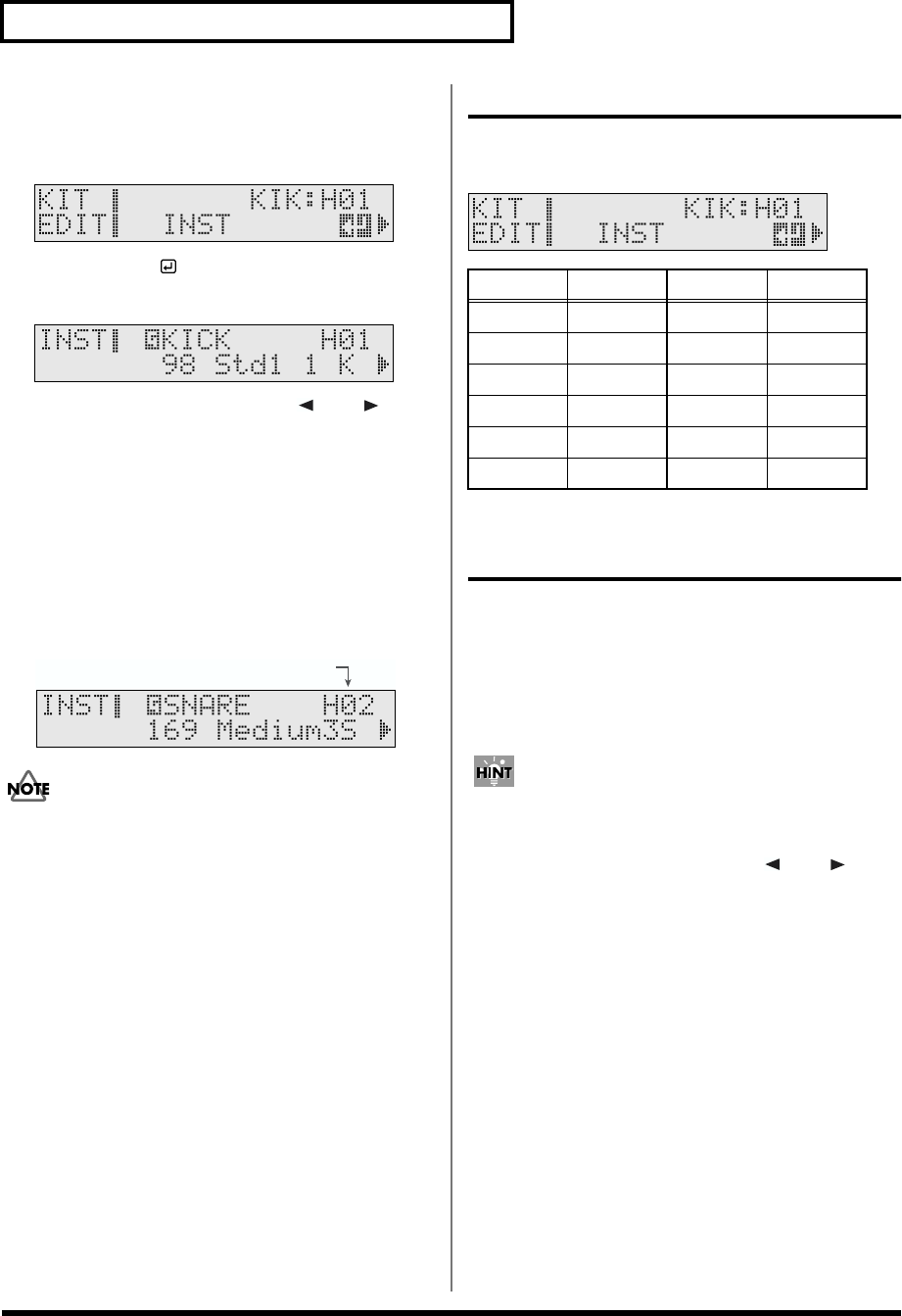
58
Chapter 1 Creating Your Own Drum Kit (Kit Edit)
Choosing on the TD-6
1. Press [KIT], then [EDIT].
[KIT] and [EDIT] light.
fig.KIT-INST_50
2. Press [ENTER ].
The instrument selection screen appears.
fig.01-008_50
3. Hold down [SHIFT] and press [ ] or [ ] to
select the trigger input number for the pad
being set.
The trigger input number being selected for the set pad is
indicated in the upper right of the screen.
The trigger input numbers are shown in the following
sequence.
H01 ➝ H02 ➝ R02 ➝ H03 ➝ R03 ➝ H04 ➝ R04 ➝ H05 ➝
H06 ➝ H07 ➝ H08 ➝ H09 ➝ R09 ➝ H10 ➝ R10 ➝ H11 ➝
R11
fig.01-009ai.e
• Settings screens for trigger inputs to which no pad is
connected and for rim trigger inputs for which the
connected pads are not capable of producing rim sounds
are also displayed.
• Trigger Inputs 6 (AUX) and 8 (TOM4) can be used only
when two pads are connected to Trigger Input jacks 5/6
(TOM2/AUX) and 7/8 (TOM3/4) (p. 21).
Notation Used in the Screen
Trigger input numbers and names are indicated in instrument
settings screens.
fig.KIT-INST_50
Helpful Functions for Edit
Listening the INST (Instrument)
assigned to a Pad (Preview)
Even when no pad is connected to the TD-6, you can select
trigger input numbers and make settings while checking out
instrument sounds.
The preview velocity is set in “Preview Velo (Preview
Velocity)” (SETUP/UTILITY/Preview Velo; p. 79).
1. Hold down [SHIFT] and press [ ] or [ ] to
select the trigger input number.
The trigger input number for the selected pad is indicated
in the upper right of the screen.
2. While holding down [SHIFT], press [KIT]
You can preview instruments.
Selecting the Trigger Input Number
Screen Name Screen Name
KIK KICK T3 TOM3
SNR SNARE T4 TOM4
HH HI-HAT CR1 CRASH1
T1 TOM1 CR2 CRASH2
T2 TOM2 RD RIDE
AUX AUX