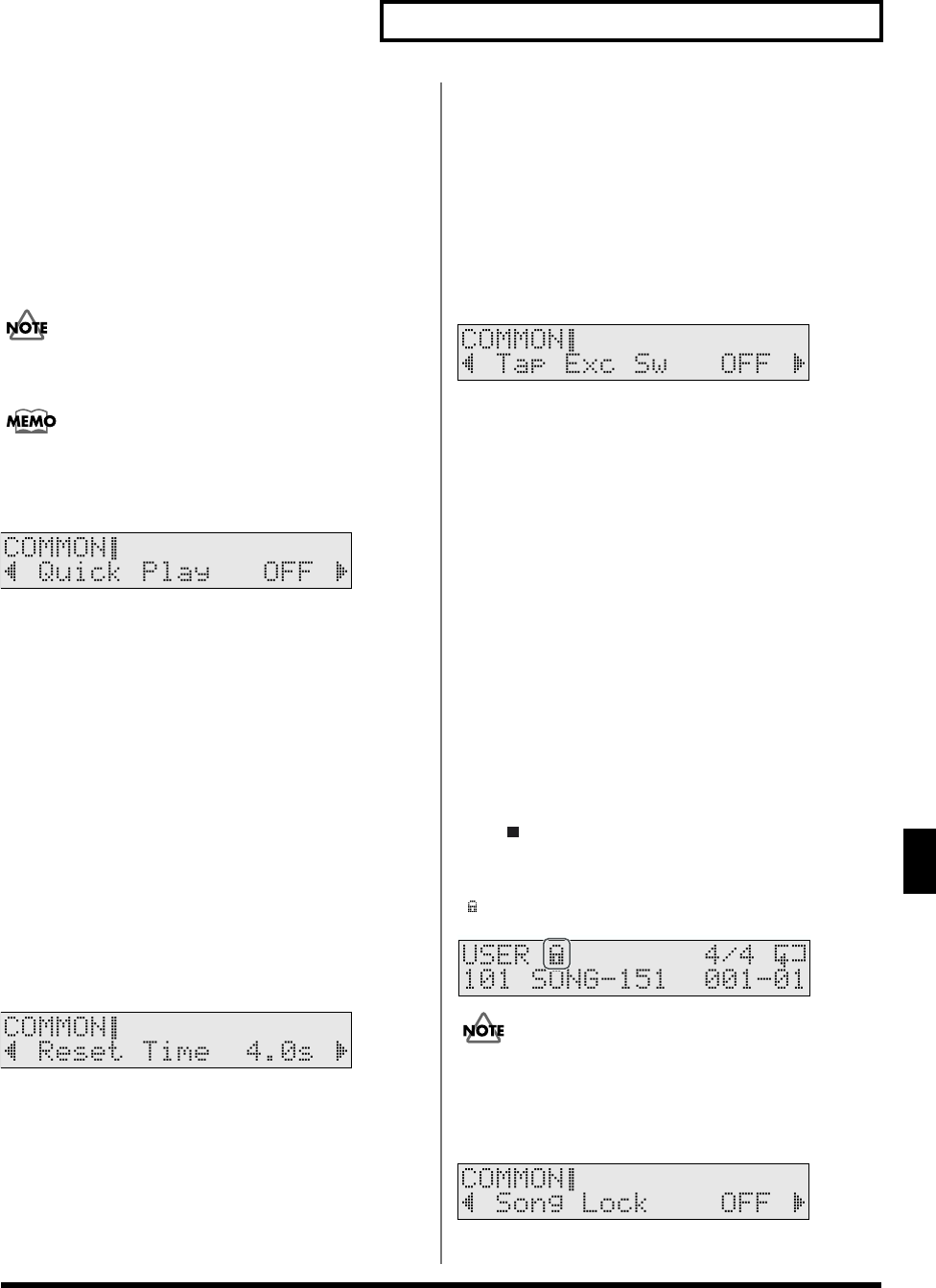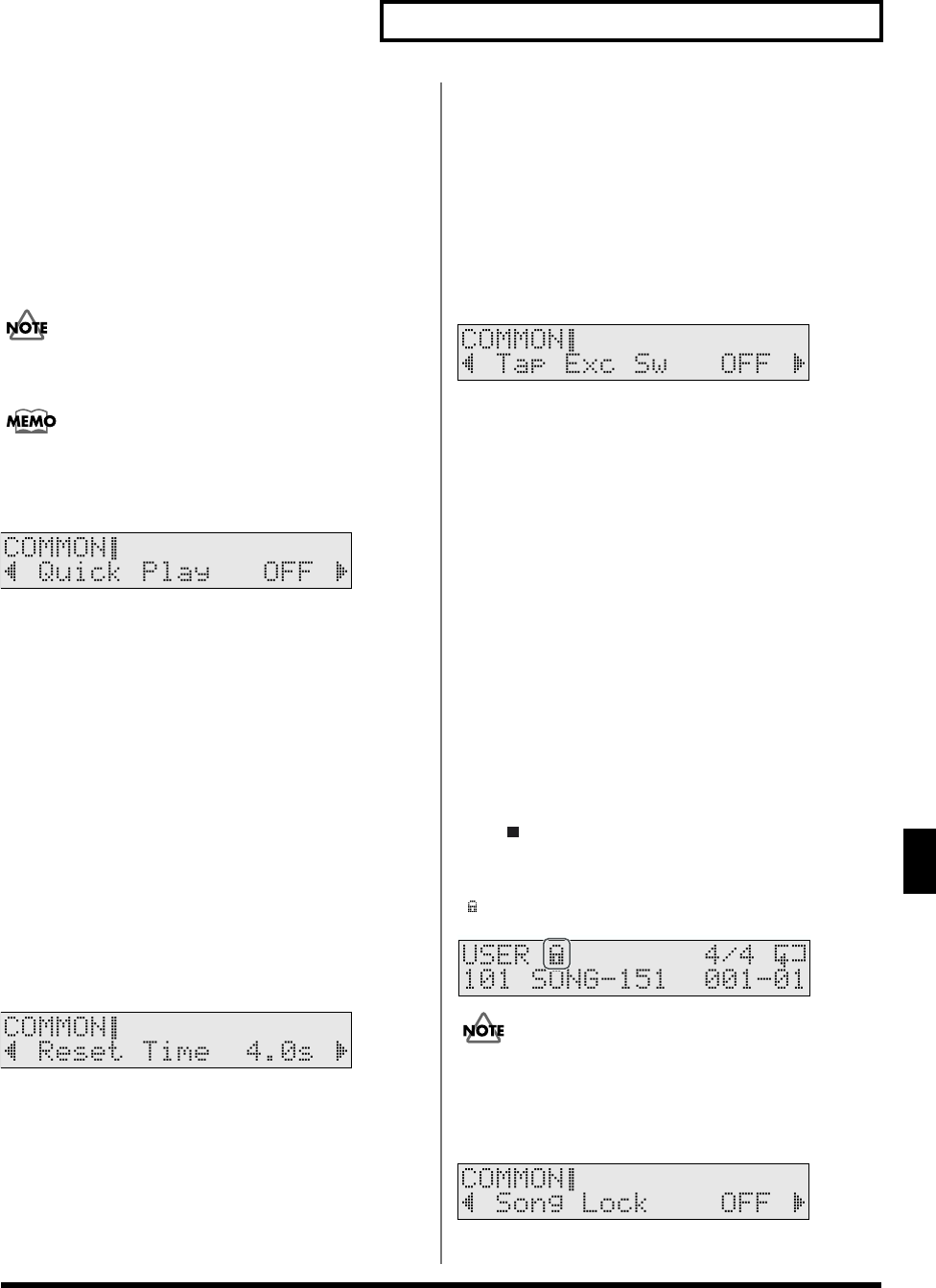
87
Chapter 5 Editing Songs (SONG Edit)
5
Playing Back the Song from the
First Note/Event (Quick Play)
This is an auxiliary function available when “LOOP” or
“1SHOT” is specified as the Play Type for the song (SONG/
COMMON/Play Type; previous section).
Quick Play starts playback of the pattern from the first note
(first event) even if when you recorded the pattern, you left a
pause at the beginning. For example if you had just played/
recorded freely, ignoring the tempo clock.
When “Quick Play” is set to “ON,” stopping playback of the
song returns you to the beginning of the song.
The blank portion is played when you return to the beginning
of the song while in Loop Playback.
fig.05-016_50
Quick Play: OFF, ON
Reset Time When Using Tap
Playback (Reset Time)
This is an auxiliary function available when “TAP” is specified as
the Play Type for the song (SONG/COMMON/Play Type; p. 86).
This feature automatically returns you to the beginning of the
song if during Tap Playback the song is not played back within a
specified interval. This value sets the time from when the song
was last played back; if the set time elapses, then returns to the
beginning before it is next played back.
When performing with the Pad Pattern function, if you start
playback by striking a pad and then do not strike the pad again
within the specified interval, the song is returned to the beginning.
If it is set to “OFF,” this function will be disabled.
fig.05-017_50
Reset Time: OFF, 0.1–8.0s (0.1 sec steps)
Preventing Layering of Sounds in Tap
Playback (Tap Exclusive Switch)
This is an auxiliary function available when “TAP” is specified as
the Play Type for the song (SONG/COMMON/Play Type; p. 86).
In Tap playback, if one sound is set to play before the previous
sound has finished playing, this setting allows you to either
have the previous sound stop and the subsequent sound start
playing (ON) or have the two sounds layered (OFF).
fig.05-018_50
Tap Exc SW (Tap Exclusive Switch): OFF, ON
OFF:
The previous sound continues to play to the end, while the
subsequent sound is superimposed on it.
ON:
The previous sound stops while in progress, and the
subsequent sound starts playing.
Protecting User Song Settings
(Song Lock)
To prevent accidental erasure or editing, you can lock User songs.
If you attempt to change the settings of a song for which this
set to “ON,” a warning screen appears, and you cannot
change the settings.
However, you cannot select this during recording of a song or
when a new User song is selected by pressing [SHIFT] +
[STOP ]. Since you can also lock unused User Songs, then in
situations such as when using the TD-6 as a sound module, it’s
a good idea to lock songs when you want to save their settings.
[] appears in the Song screen when a User Song is locked.
fig.05-018aai
The settings screen does not appear when a Preset song is
selected.
fig.05-019_50
Song Lock: OFF, ON