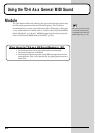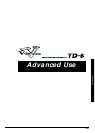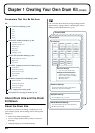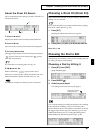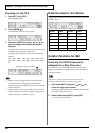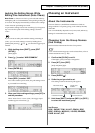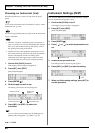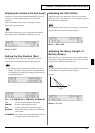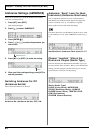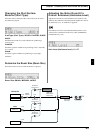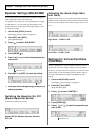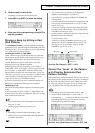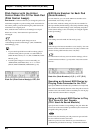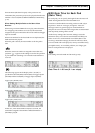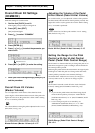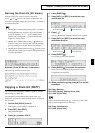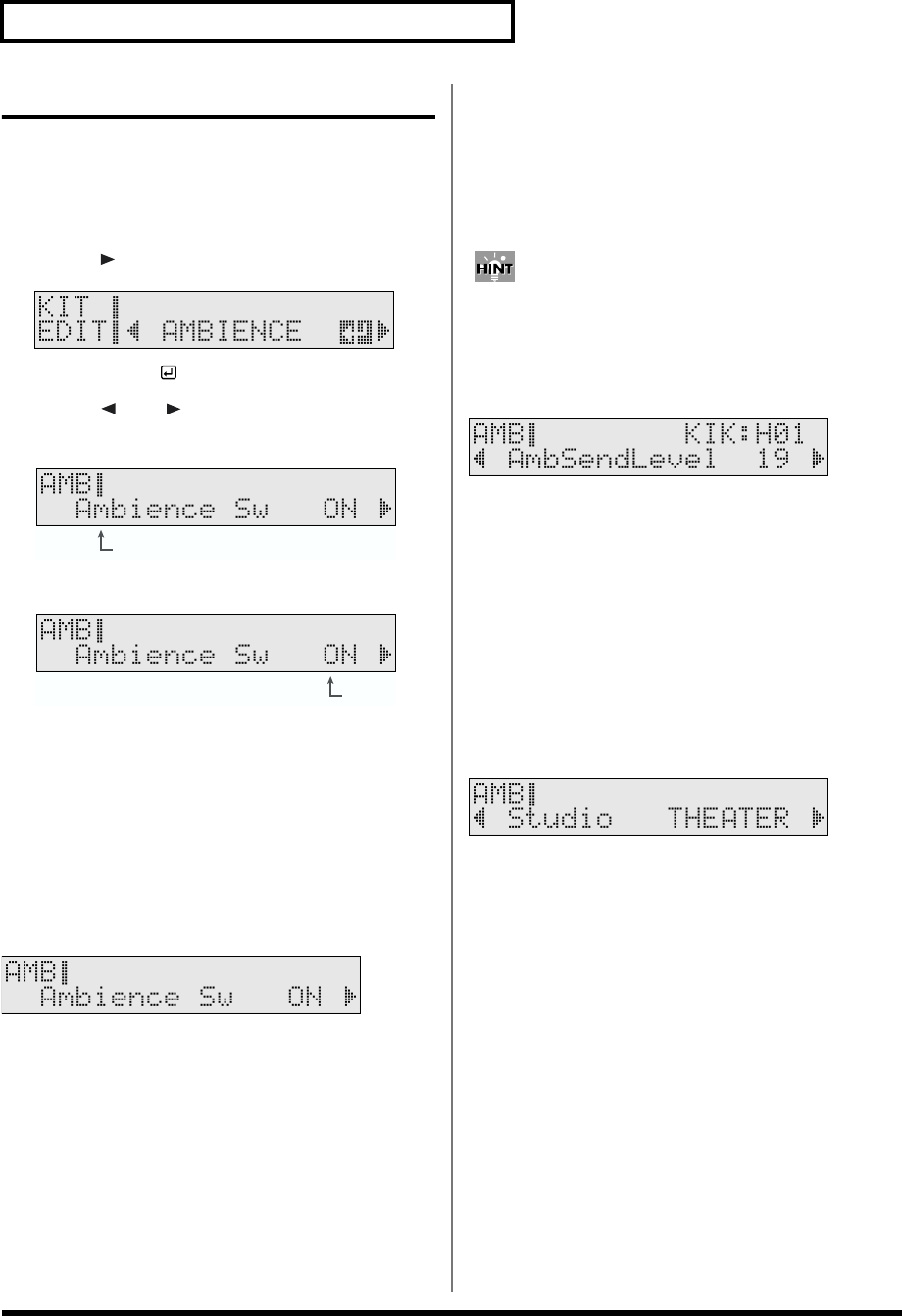
62
Chapter 1 Creating Your Own Drum Kit (Kit Edit)
Ambience Settings (AMBIENCE)
Here you can choose (on a per drum kit basis) the location,
room size, wall material, etc.
1. Press [KIT], then [EDIT].
[KIT] and [EDIT] light.
2. Press [ ] to select “AMBIENCE.”
fig.KIT-AMB_50
3. Press [ENTER ].
4. Press [ ] or [ ] to select the parameter you
wish to edit.
fig.01-022ai.e
5. Press [INC/+] or [DEC/-] to make the setting.
fig.01-023ai.e
6. When you finish making settings, press [KIT] to
end the procedure.
Switching Ambience On/Off
(Ambience Switch)
This switches the ambience on and off.
fig.01-024_50
Ambience Sw (Ambience Switch): OFF, ON
Ambience “Send” Level for Each
Instrument (Ambience Send Level)
You can adjust the ambience level for each instrument
individually. The ambience effect deepens the higher the
value is set. When set to “0,” no ambience is applied.
Strike a pad to select it, then make the setting.
The entire drum kit’s overall ambience depth is set in “Amb
Level (Ambience Level)” (KIT/AMBIENCE/Amb Level; p.
63).
fig.01-025_50
AmbSendLevel (Ambience Send Level):0–127
Choose “Location” Where the
Drums are Played (Studio Type)
The TD-6 includes nine different internal Studio Types you
can select for the drum “location.” Before you make detailed
settings, use this setting to select the basic type of acoustic
environment in which you will be playing.
fig.01-026_50
Studio (Studio Type):
LIVING (Living Room), BATHROOM,
STUDIO (Recording Studio), GARAGE,
LOCKER (Locker Room), THEATER, CAVE,
GYM (Gymnasium),
STADIUM (Domed Stadium)
Parameter to set
Value