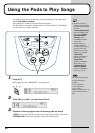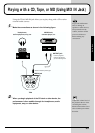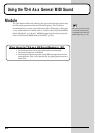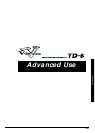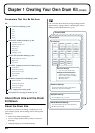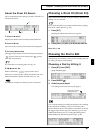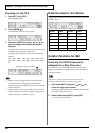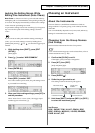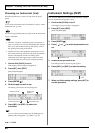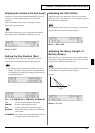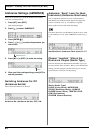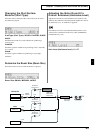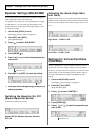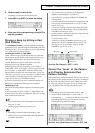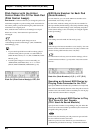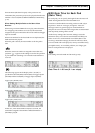60
Chapter 1 Creating Your Own Drum Kit (Kit Edit)
Choosing an Instrument (Inst)
Select the instrument you want to sound when the pad is
struck.
To see which instruments can be selected here, refer to “Drum
Instrument List” (p. 120).
No sound is played if the pads are struck when the instrument
is set to “1024 OFF.”
• When the “HI-HAT” instrument group is selected for a
pad, you can then use a hi-hat control pedal (the optional
FD-7; or for the TD-6K exclusively, the FD-6) to control
the opening and closing of the hi-hat.
• When the hi-hat control pedal (the optional FD-7; or for
the TD-6K exclusively, the FD-6) is pressed, the pedal hi-
hat tone automatically switches according to the
instrument set for the Trigger Input 3 (HI-HAT) head.
The closed hi-hat (foot) can not be changed separately.
1. Confirm that [CLICK] is not lit.
If this lights, press [CLICK] to extinguish it.
2. Press [KIT], then [EDIT].
[KIT] and [EDIT] light.
fig.KIT-INST_50
3. Press [ENTER ].
4. Strike the pad you wish to set.
The setting screen for the struck pad appears.
fig.01-012ai.e
5. Press [INC/+] or [DEC/-] to select the
instrument.
You can select the instrument group by holding down
[SHIFT] and pressing [INC/+] or [DEC/-] (p. 59).
Inst: 1–1024
Instrument Settings (INST)
You can each adjust the Level, Pan, Pitch, and Decay settings
for each instruments assigned to a pad.
1. Confirm that [CLICK] is not lit.
If this lights, press [CLICK] to extinguish it.
2. Press [KIT], then [EDIT].
[KIT] and [EDIT] light.
fig.KIT-INST_50
3. Press [ENTER ].
4. Press [ ] or [ ] to select the parameter to be
set.
fig.01-015ai.e
5. Strike the pad you wish to set.
The setting screen for the struck pad appears.
6. Press [INC/+] or [DEC/-] to make the setting.
fig.01-016ai.e
7. When you finish making settings, press [KIT] to
end the procedure.
Tr igger Input
Number
Instrument Group
Instrument Number Instrument Name
Parameter to set
Value