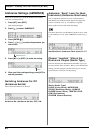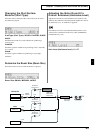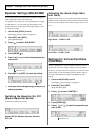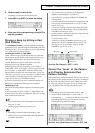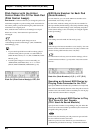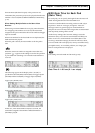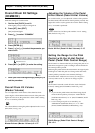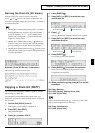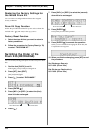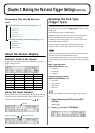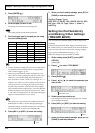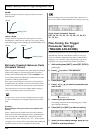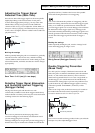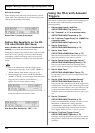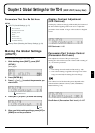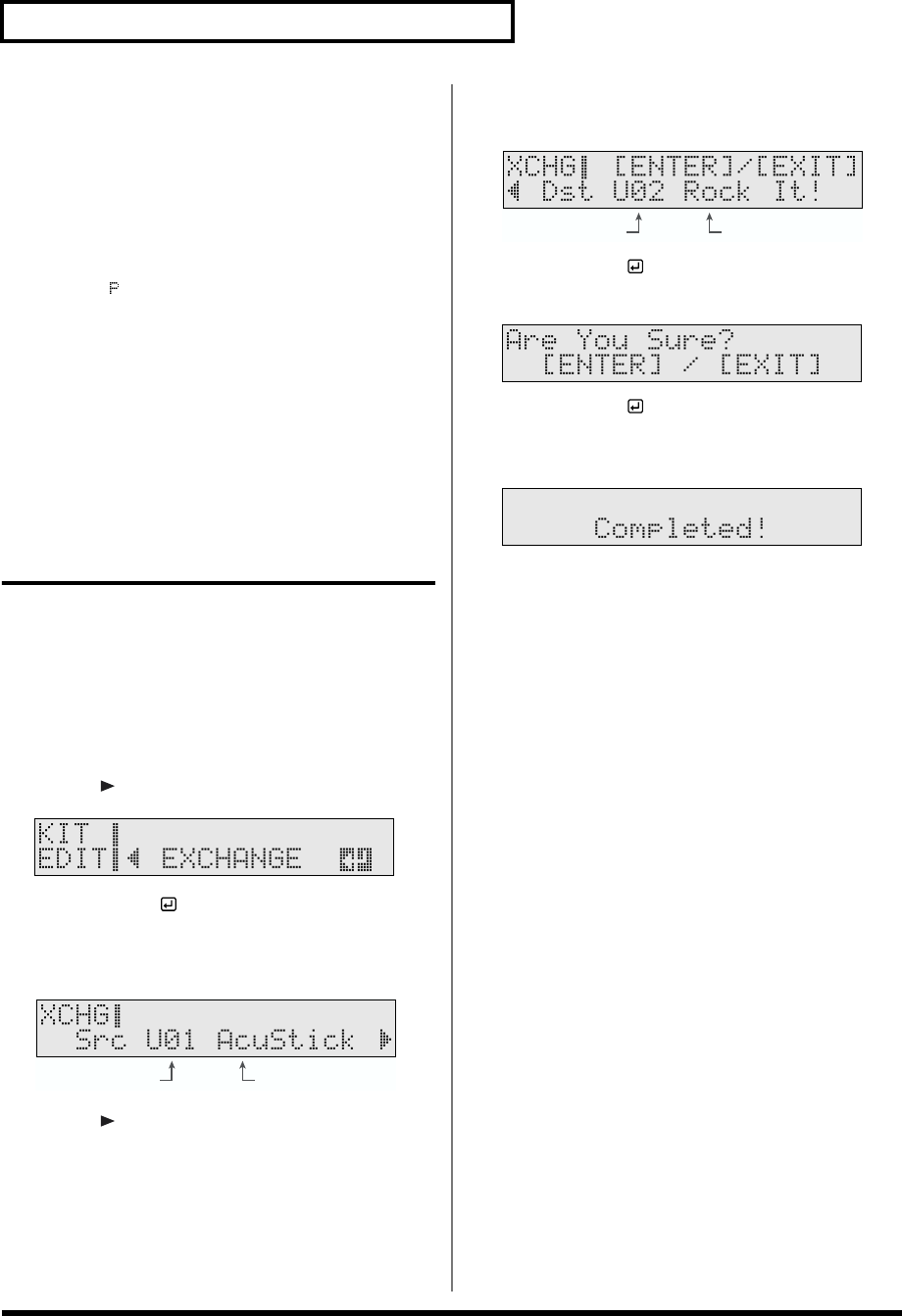
70
Chapter 1 Creating Your Own Drum Kit (Kit Edit)
Restoring the Factory Settings for
the Edited Drum Kit
You can restore reconfigured drum kits to their original
factory conditions.
Drum Kit Copy Function
Follow the procedure described on p. 69 to select a drum kit
marked with “ ” (P01–P99) as the copy source.
Factory Reset Function
1. Select the drum kit that you want to return to
factory conditions.
2. Follow the procedure for Factory Reset (p. 79)
to select “THIS DRUM KIT.”
Switching the Order of the
Drum Kits (EXCHANGE)
You can switch (exchange) the place in order of any two drum
kits.
1. Confirm that [CLICK] is not lit.
If this lights, press [CLICK] to extinguish it.
2. Press [KIT], then [EDIT].
[KIT] and [EDIT] light.
3. Press [ ] to select “EXCHANGE.”
fig.KIT-XCHG_50
4. Press [ENTER ].
5. Press [INC/+] or [DEC/-] to select the (first)
drum kit to be exchanged.
fig.01-056ai.e
6. Press [ ].
7. Press [INC/+] or [DEC/-] to select the (second)
drum kit to be exchanged.
fig.01-057ai.e
8. Press [ENTER ].
Press [EXIT] to cancel the operation.
fig.01-058_50
9. Press [ENTER ] to execute the operation.
When you have finished exchanging the drum kits, the
Completed screen appears.
fig.01-059_50
10.When you finish exchanging, press [KIT] to end
the procedure.
Src (Exchange Source):
U01–U99 (Drum Kits)
Dst (Exchange Destination):
U01–U99 (Drum Kits)
Drum Kit NameDrum Kit Number
Drum Kit NameDrum Kit Number