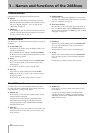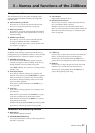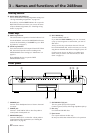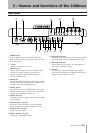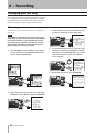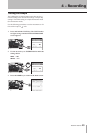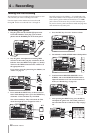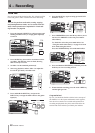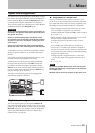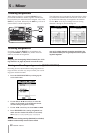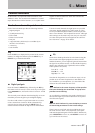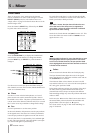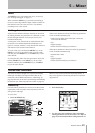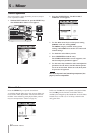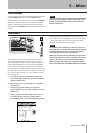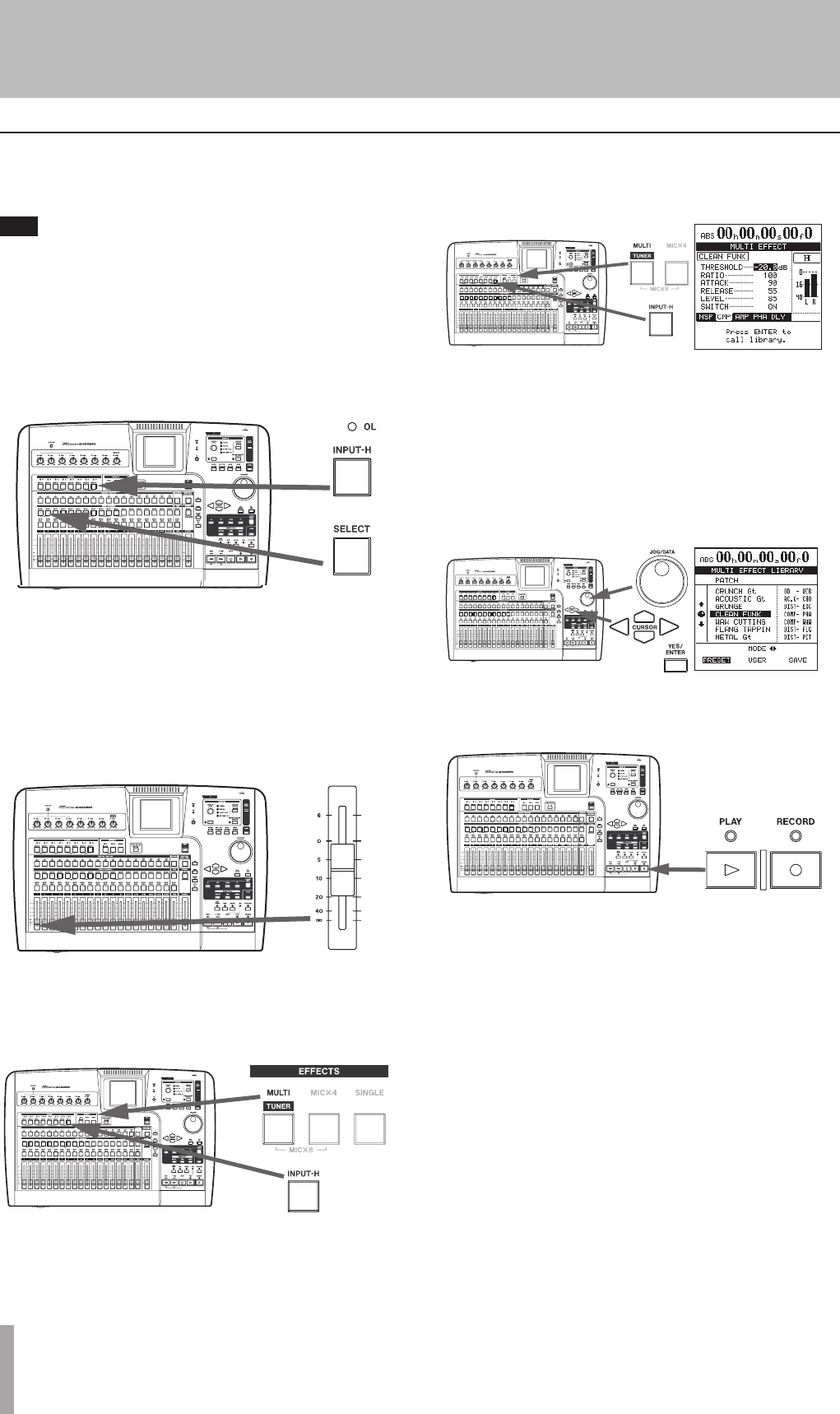
28 TASCAM 2488neo
4 − Recording
Now we can record the lead guitar line. We will add an effect
to the lead guitar to make it sound a little more interesting.
TIP
You can also perform audio edits, cutting, copying
and pasting between tracks, etc. to correct small mis-
takes. These operations are explained in “Track edit-
ing function” on page 59.
1 Press the channel 2 SELECT key while pressing and
holding the INPUT-H key to assign guitar input (H)
to track 2.
2 Press the REC key for track 2 to arm that track for
recording. The REC key starts to flash, showing
that it is ready to record.
3 Set fader 2 to the standard position (0).
4 Start song playback, and use fader 1 to adjust the
level of the previously recorded track.
5 Press and hold the MULTI key, and press the
INPUT-H key to assign the multi-effect to the guitar
input (H).
6 Press the MULTI key again to bring up the MULTI
EFFECT screen.
7 Press YES/ENTER to show the library choices, move
the cursor to PRESET to select the preset multi-
effect library.
Use the dial to select the preset multi effect. See
“Using the multi-effect library” on page 41 to learn
more about using the effects.
Press the YES/ENTER key to load the multi effect.
8 Press and hold the RECORD key, and then press the
PLAY key to start recording track 2.
9 When finished recording, press the track 2 REC key
and the light goes out.
Congratulations!
By now you should be familiar with the basic concepts of
the 2488neo: how the inputs and channels work together;
how the mixer controls are accessed and operated, how
recording and playback take place, and a little about the
location and effect facilities provided by the 2488neo.
Lead line