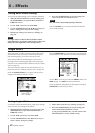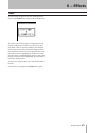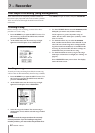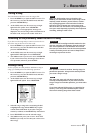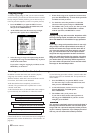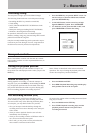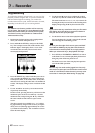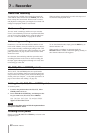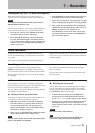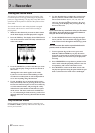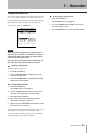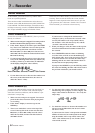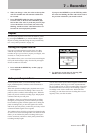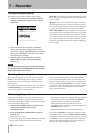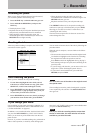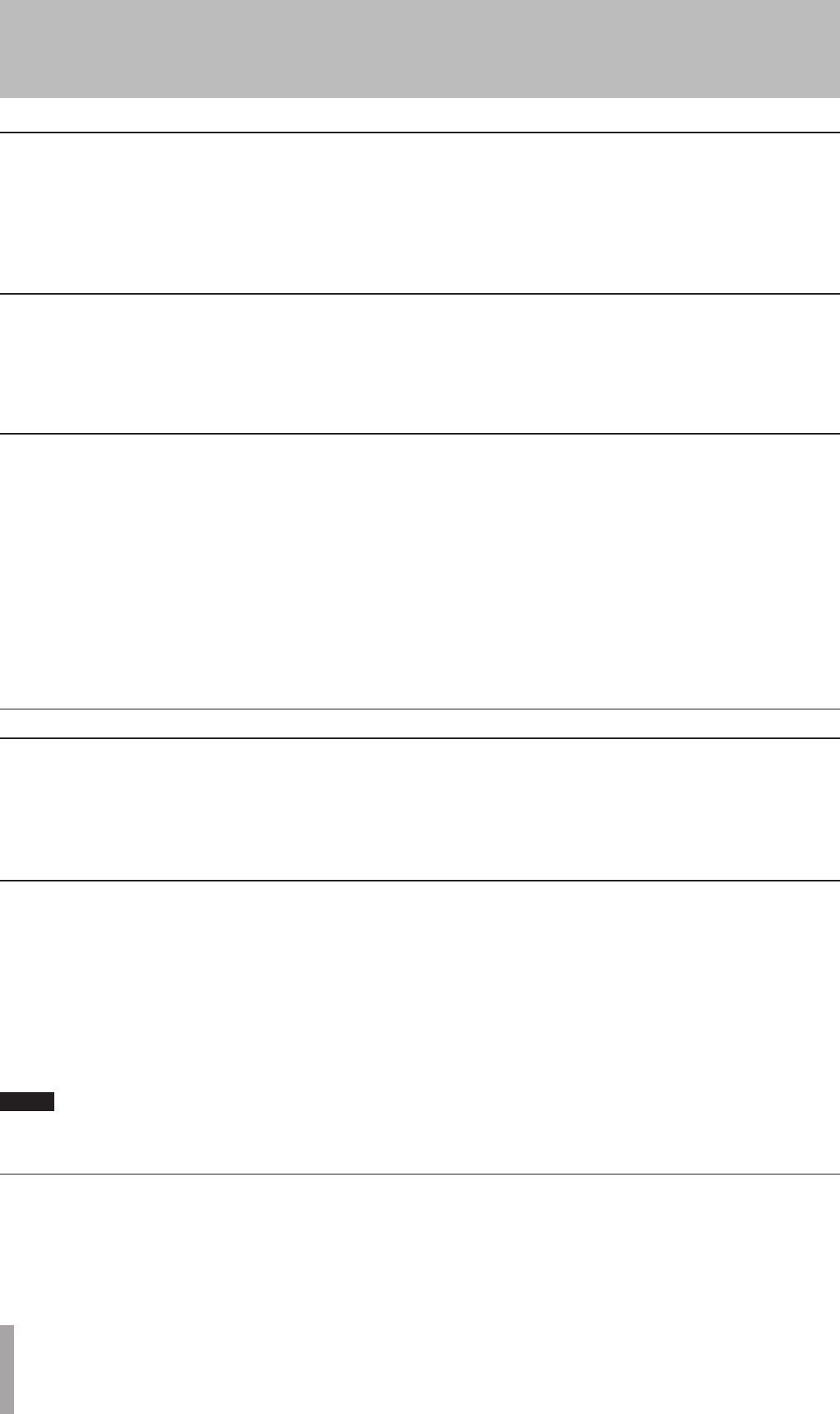
50 TASCAM 2488neo
7 − Recorder
Locating to the points
Simply press the IN, OUT, TO or FROM key to locate to the
appropriate point.
IN, OUT, TO and FROM points
The IN, OUT, TO and FROM points are special marks
used for various 2488neo functions. Repeat playback and
auto punch use the IN/OUT points, and track editing uses
all four points (see “Repeat” / “Auto punch operations” on
page 55 and “About track editing” on page 58).
Setting the IN, OUT, TO and FROM points
To set these points:
1 Locate to the position where the IN, OUT, TO or
FROM point is to be set.
2 Press and hold the LOCATE key, and then press the
key you want to set (IN, OUT, TO or FROM).
Set IN!, Set OUT!, Set TO! or Set FROM!
appears on the home screen.
NOTE
You cannot set these points while the repeat mode or
auto punch mode is active.
Sometimes, even with the undo facilities and the virtual
tracks of the 2488neo, it may be useful for you to rehearse
a take without actually committing anything to disk. This
is probably most useful in auto punch operations (see “Auto
punch operations” on page 55) but can be useful in other
situations as well.
In a rehearsal, the monitoring and other operations and
recording functions are the same as when recording, but
the input signal, although passed through to a track, does
not actually go to the disk.
To use the rehearsal mode, simply press the RHSL key so
that the indicator is lit.
When actually “recording” in rehearsal mode, the
RECORD indicator flashes, rather than lighting steadily, to
show that the rehearsal is taking place.
Rehearsing recording
You can “undo” recordings, (unlike on a tape recorder).
Even if you accidentally record over important audio data,
you can recover the original data by using the undo func-
tion. See “UNDO and REDO” on page 64 for details.
Undo recordings
You can also use a suitable foot switch (for example the
TASCAM RC-30P) connected to the PUNCH jack on the
front, to drop into record mode. When a track is armed,
and playback is taking place, pressing the foot switch will
change from playback mode to record mode.
When recording, pressing the foot switch will drop out of
record mode into playback mode.
Hands-free recording