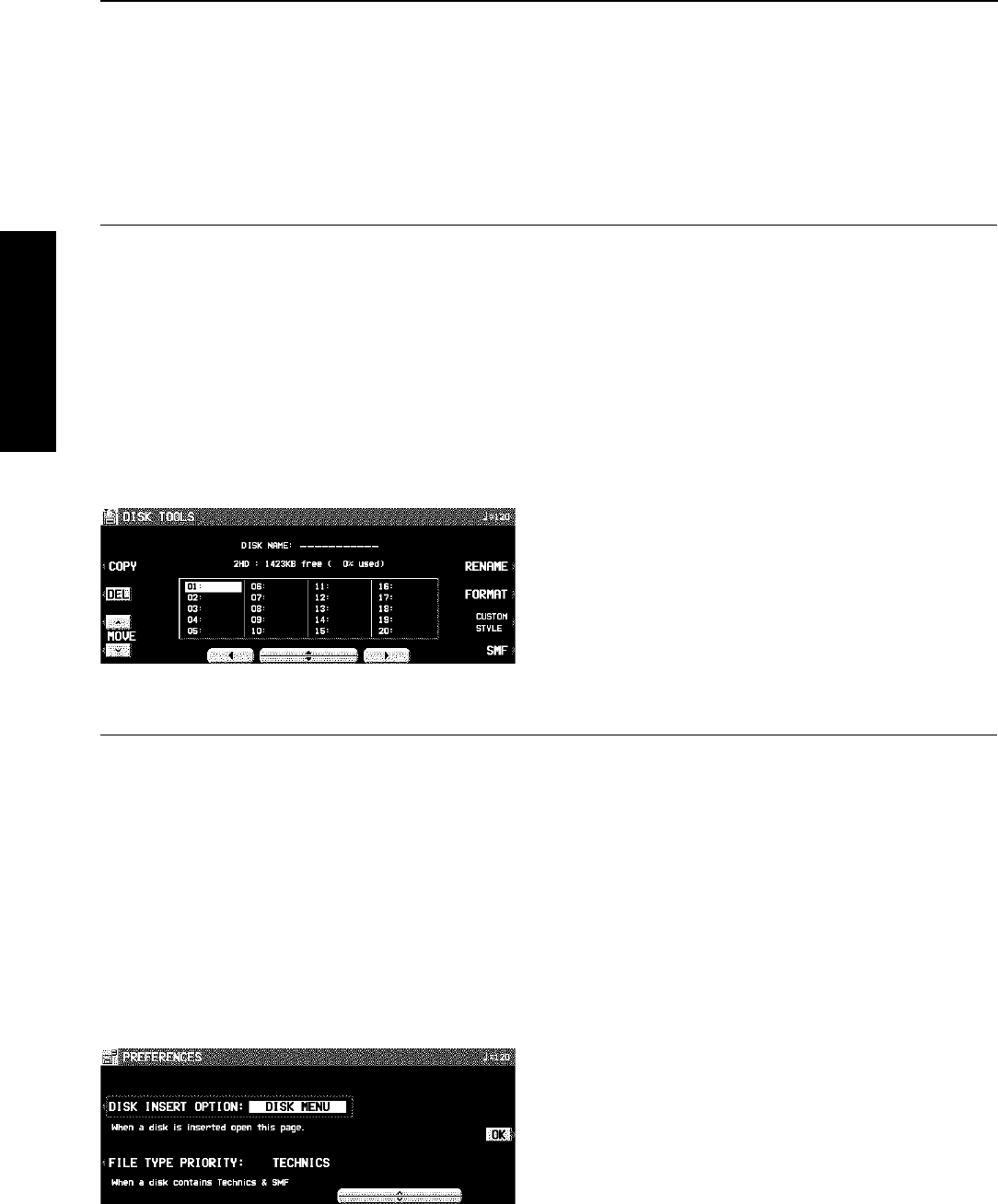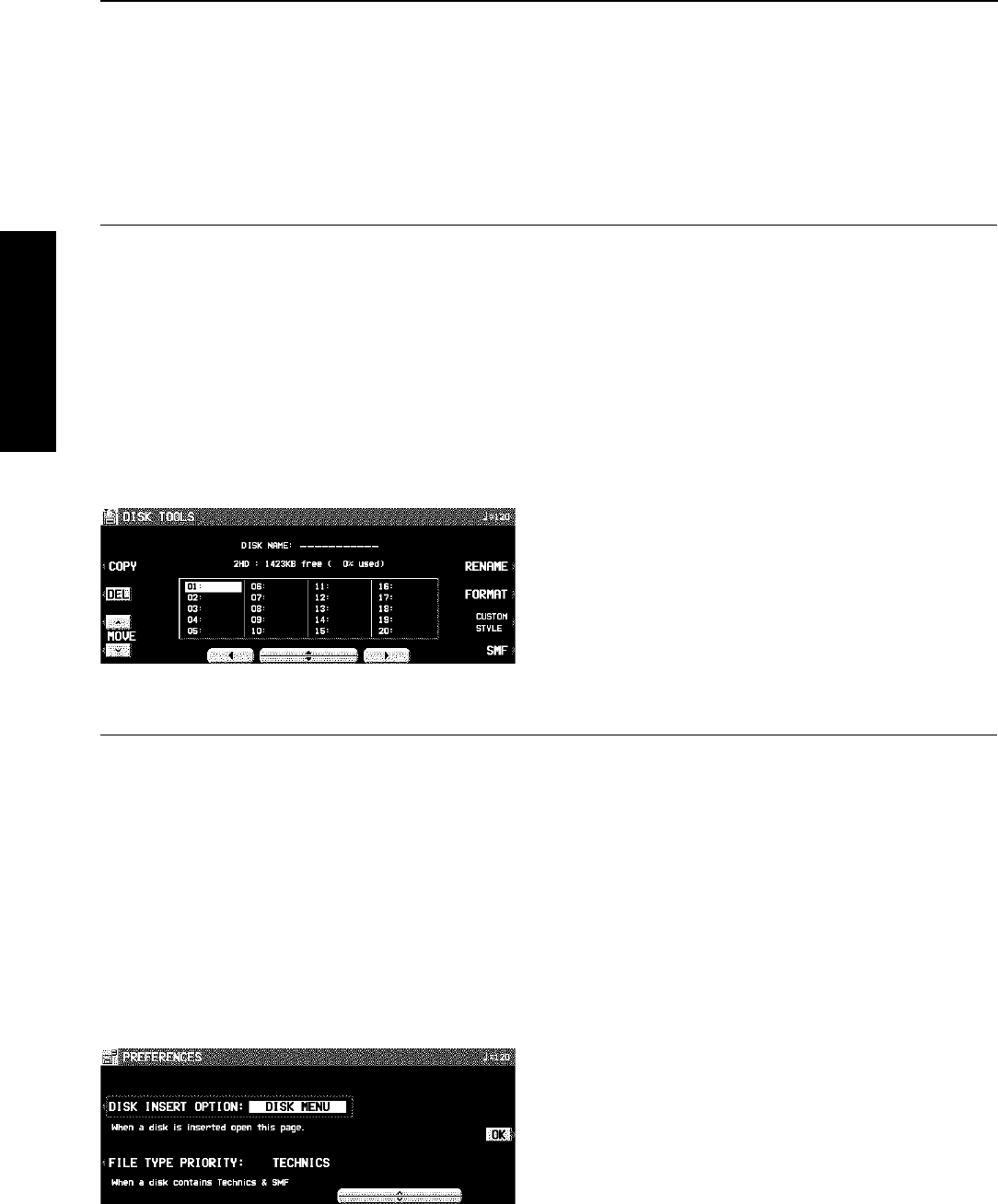
8. Use the SAVE AS button to select the sound
generator mode (GM/GM2/NX).
• If the data created on this instrument was saved in the
GM/GM2 mode, the sounds etc. may change. If saving
data in the GM/GM2 mode, be sure to select sounds from
the SOUND EXPLORER sound groups when you create
data.
—GM: GM BASIC and Standard Kit
—GM2: GM2 EXTEND and GM2 DRUM KITS
9. Press the SAVE button.
• The SAVE operation begins.
• When the operation has been successfully completed,
“COMPLETED!” is shown on the display.
• If you attempt to save data to a file number in which data
is currently saved, the display changes to the confirmation
display. Press the YES button to continue the SAVE pro-
cedure, or press the NO button if you wish to cancel it.
Disk management
Various disk management procedures, such as file erase, file copy, and disk format, are available from the DISK TOOLS menu.
DISK TOOLS
1. Insert the disk into the Disk Drive slot.
2. On the DISK MENU display, select DISK
TOOLS from the display.
• The display looks similar to the following.
3. Select a function and follow the procedure to
execute it.
• Use the buttons below the display to select a file.
• You can press the SMF/TECH button to change to the
display for procedures related to SMF/TECH files.
• Use the buttons to the left and right of the display to
access the corresponding setting display.
RENAME: Assign a name to a file.
DEL: Delete a file.
FORMAT: Reformat the disk.
COPY (TECH): Copy a file.
MOVE (TECH): Replace a file.
INFO (DISK/SONG) (SMF files only): Select whether to
display the disk data or the song names.
Set the automatic display when a disk is
inserted
When a disk is inserted in the Disk Drive, the display automatically changes to a disk-procedure display. Follow this procedure
to customize the automatic display.
PREFERENCES
1. On the DISK MENU display, select PREFER-
ENCES.
• The display looks similar to the following.
2. Use the buttons to the left of the display to
select the item, and the ∧ and ∨ buttons to
change the setting.
DISK INSERT OPTION:
The display automatically changes to a disk-procedure
display when a disk is inserted in the Disk Drive (OFF,
DISK MENU, LOAD, DIRECT PLAY, SONG MEDLEY).
• During playback, recording or changing the settings, the
displays unrelated to the settings made here do not
change.
FILE TYPE PRIORITY:
Specify the desired priority ranking of displayed files when
several types of files are recorded on one disk (TECH-
NICS/SMF).
3. Press the OK button.
Disk Drive
Part VI Disk Drive
102
QQTG0665