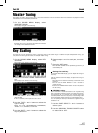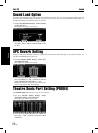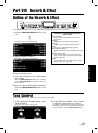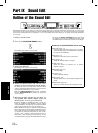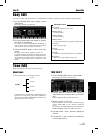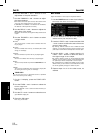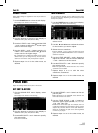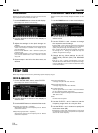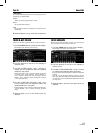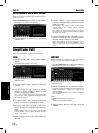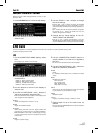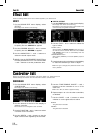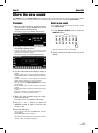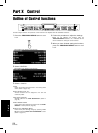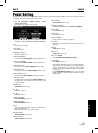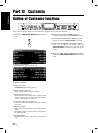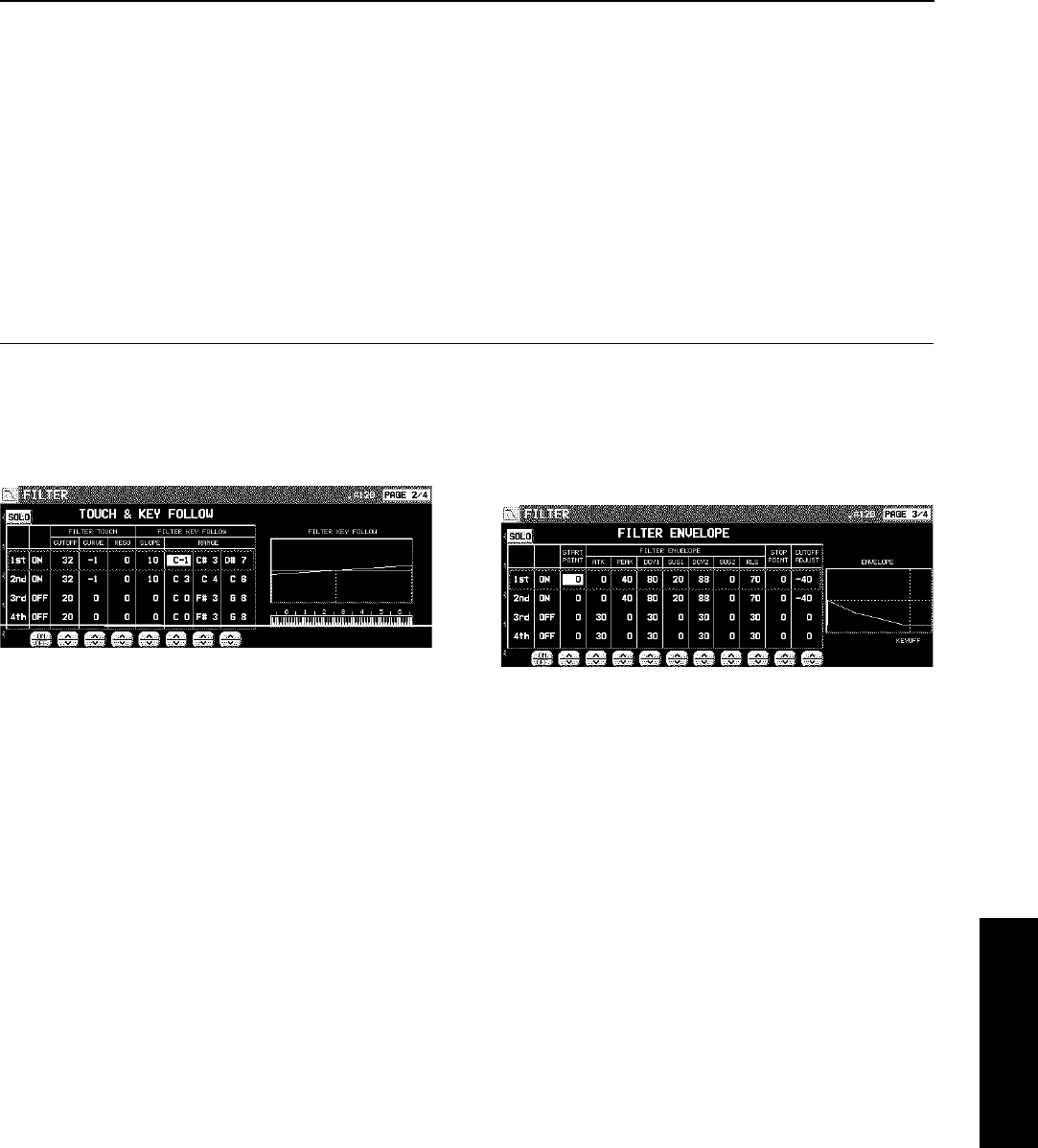
<Equalizer>
For LPF(6)+EQ/HPF(6)+EQ filters, the sound quality can be
modified by the EQUALIZER.
RANGE
Select the setting range (HIGH or LOW).
FREQ
Set the standard frequency.
GAIN
Set the level increase or decrease from the value set for
FREQ (dB).
6. Repeat steps 2 to 5 for each tone, as desired.
TOUCH & KEY FOLLOW
Adjust how the filter is applied relative to touch and pitch.
1. Use the PAGE buttons to view the 2/4 display.
• The display looks similar to the following.
2. Use the buttons to the left of the display to
select a tone.
3. Use the FILTER TOUCH ∧ and ∨ buttons to
modify how the respective filters are applied
relative to key touch.
• Use the CUT OFF ∧ and ∨ buttons to specify the amount
of change in the cut-off frequency. Use the CURVE ∧
and ∨ buttons to specify the curve of change. Use the
RESO ∧ and ∨ buttons to specify the degree of change
in the resonance value.
4. Use the FILTER KEY FOLLOW ∧ and ∨ but-
tons to modify how the respective filters are
applied relative to note pitch.
• Use the SLOPE ∧ and ∨ buttons to adjust the bend slope.
Use the RANGE ∧ and ∨ buttons to specify the pitch
range.
5. Repeat steps 2 to 4 for the other tones, as
desired.
FILTER ENVELOPE
Specify how the filter changes over time, from the time the
key is played to the time the sound dies out.
1. Use the PAGE buttons view the 3/4 display.
• The display looks similar to the following.
2. Use the buttons to the left of the display to
select a tone.
3. Use the FILTER ENVELOPE ∧ and ∨ buttons
to modify the respective filter envelopes.
• Use the buttons below the display to adjust the respective
settings.
• You can use the CUTOFF ADJUST buttons to set the
total upper and lower settings, the START POINT buttons
to set the start point, and the STOP POINT buttons to set
the stop point.
4. Repeat steps 2 and 3 for the other tones, as
desired.
Sound Edit
Part IX Sound Edit
115
QQTG0665