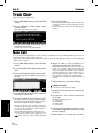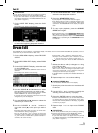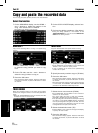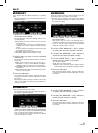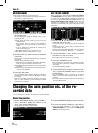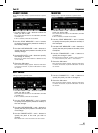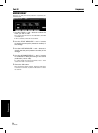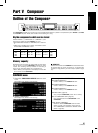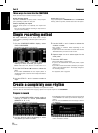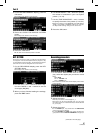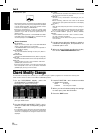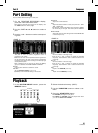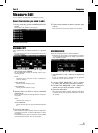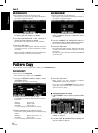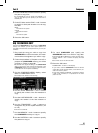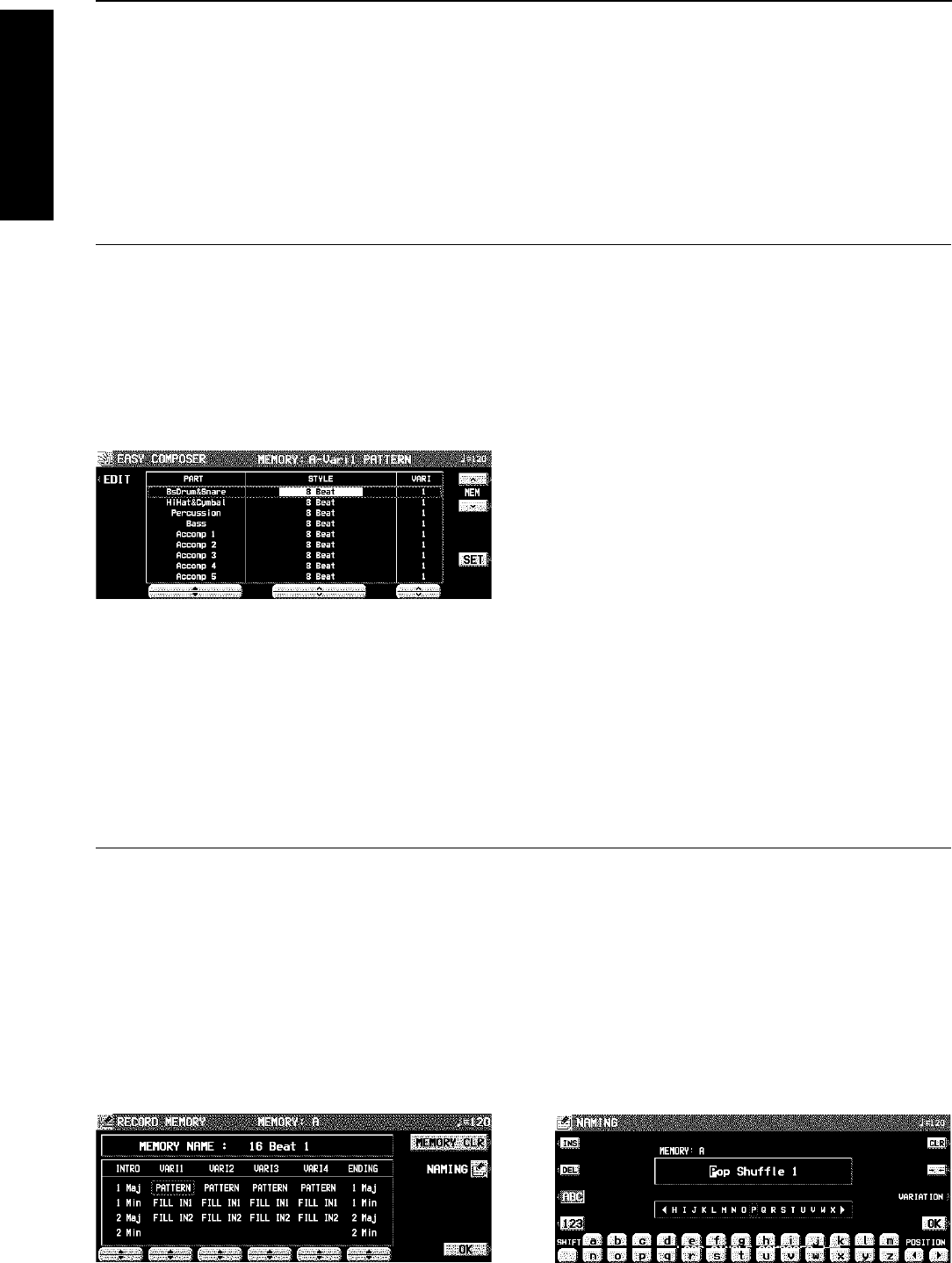
Three ways to record in the COMPOSER
There are three ways to create and record a rhythm.
Simple recording method
Use EASY COMPOSER to quickly create a unique rhythm
just by selecting a pattern for each part.
Create a completely new rhythm
Compose all the parts of a completely new rhythm from
scratch.
• You can use either realtime recording or step record for
any part of the recording.
Pattern Copy (page 92)
Copy a preset rhythm or SEQUENCER data to a COMPOSER
memory, edit it as you like, and then store it as a new rhythm.
Simple recording method
With EASY COMPOSER you can easily create a unique
rhythm pattern by selecting a different style for each part of
the rhythm.
1. On the COMPOSER MENU display, select
EASY COMPOSER.
• The display looks similar to the following.
2. Use the MEM ∧ and ∨ buttons to select the
memory in which to record your rhythm.
• Select from A-vari 1 to 4, B-vari 1 to 4 and C-vari 1 to 4.
3. Use the PART ▲ and ▼ buttons to select the
part.
• In the EASY COMPOSER, the new rhythm pattern is
divided into 9 parts, to each of which a style and variation
is assigned.
4. Use the STYLE ∧ and ∨ buttons to select a
style.
5. Use the VARI ∧ and ∨ buttons to select the
variation number.
• The number of variations differs depending on the
selected style.
• A part which is set to OFF does not sound. Note that the
“BsDrum&Snare” part cannot be set to OFF.
6. Repeat steps 3 to 5 to select styles for the
other parts.
7. Press the SET button.
• The rhythm pattern is played back.
• If you are not satisfied with the rhythm pattern, repeat
steps 3 to 7.
• If you wish to correct the sounds or phrases in your rhythm
pattern, press the EDIT button. The display changes to
the recording display.
• For playback, refer to page 89.
Create a completely new rhythm
Clear the memories and compose a completely new rhythm from scratch.
•You can also use this method when copying a pattern from a preset rhythm or the SEQUENCER.
Prepare to record
1. On the COMPOSER MENU display, select a
memory in which to record (RECORDING
MEMORY A, B, or C).
• The display looks similar to the following.
2. Use the buttons below the display to select
the pattern you want to create.
• If the MEM CLR button is pressed, all the current contents
of the MEMORY are erased (a confirmation display ap-
pears).
• You can press the NAMING button and assign a name to
the MEMORY.
• To assign a name to each VARIATION, press the VARI
button and select a number.
Composer
Part V Composer
86
QQTG0665