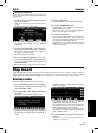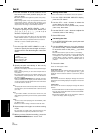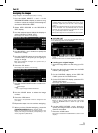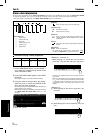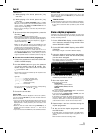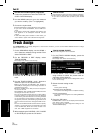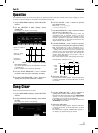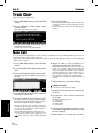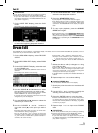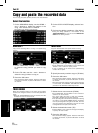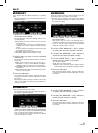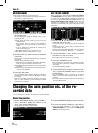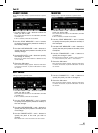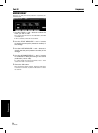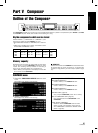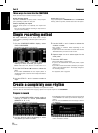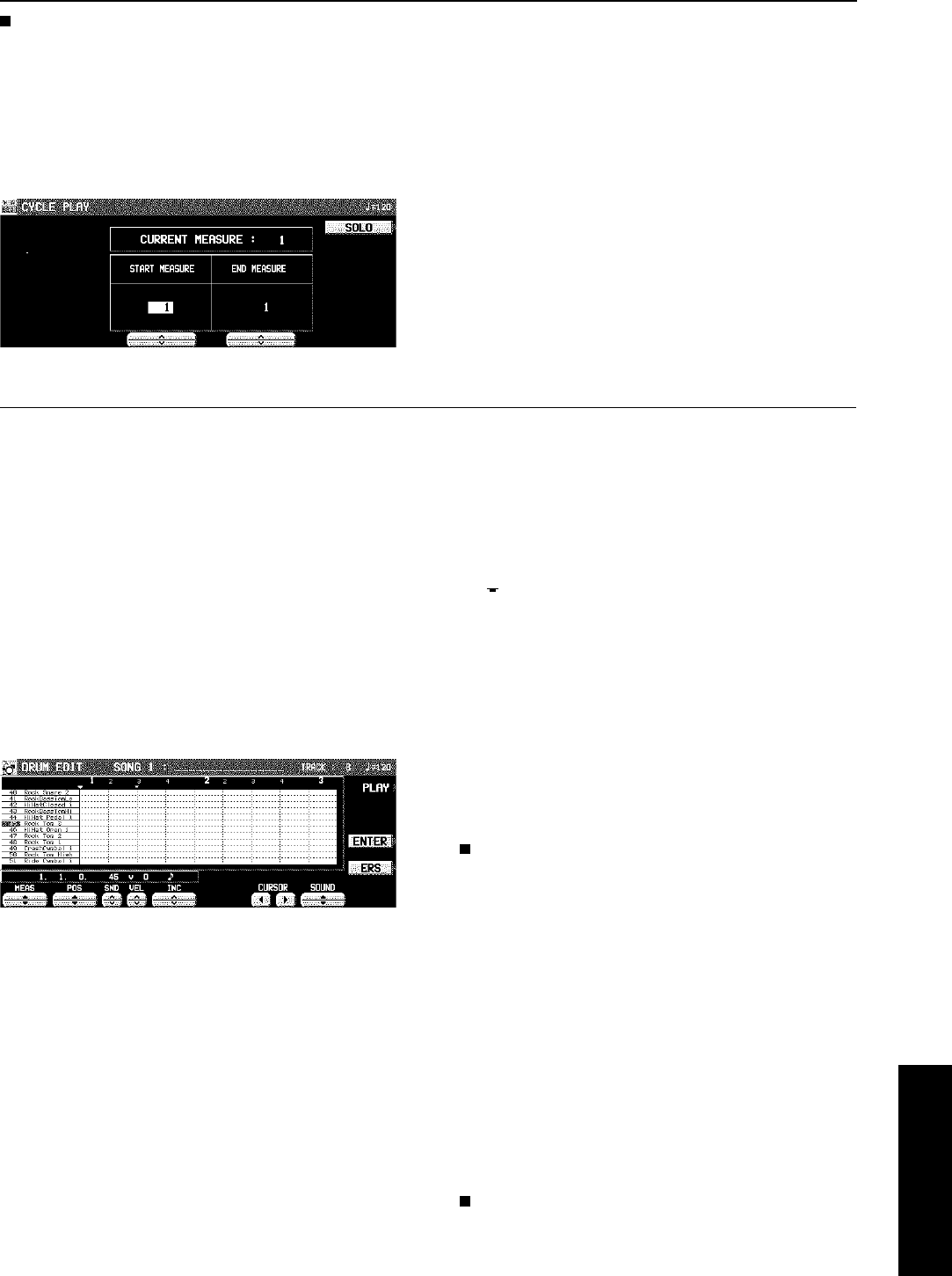
CYCLE PLAY
You can aurally check the data you are editing by accessing
the CYCLE PLAY display from the NOTE EDIT display.
• If you wish other tracks to be played back, they should
be selected beforehand on the SEQUENCER PLAY dis-
play. (Refer to page 67.)
1. On the NOTE EDIT display, press the PLAY
button.
• The display looks similar to the following.
2. Use the START MEASURE ∧ and ∨ buttons
to select the beginning playback measure.
3. Use the END MEASURE ∧ and ∨ buttons to
select the last playback measure.
4. Press the START/STOP button.
• Cycle playback of the specified measures begins.
• If the SOLO button is turned on, playback changes to that
of the recording track only. If it is turned off, all the tracks
specified on the SEQUENCER PLAY display are played
back.
5. To stop cycle playback, press the START/
STOP button again.
• During playback stop, if the SEQUENCER RESET (FILL
IN 1) button is pressed, the SEQUENCER returns to the
measure number specified in step 2. If the SEQUENCER
RESET button is pressed again, the SEQUENCER returns
to measure 1.
Drum Edit
The DRUMS part can be edited on a specialized display. This differs from the normal STEP RECORD edit procedure, and is a
convenient way to check the data for each note.
1. On the SEQ MENU display, select RECORD
& EDIT.
2. On the RECORD & EDIT display, select DRUM
EDIT.
3. On the PART SELECT display, select the track
for the DRUMS part.
• The CHORD, RHYTHM and CONTROL tracks cannot be
selected.
• The display looks similar to the following.
4. Use the SOUND ▲ and ▼ buttons to select
the percussion instrument you wish to edit.
• The number to the left of the instrument name is its MIDI
NOTE NUMBER in the Technics arrangement.
• If sounds other than percussion instrument sounds are
assigned, they are not displayed.
5. Use the MEAS ▲ and ▼ buttons to select the
measure you wish to edit.
6. Use the CURSOR and buttons to
move the cursor (▼) to the point you wish to
edit.
• Recorded performance data is shown as vertical bars.
Data selected for editing is highlighted.
• You can use the INC ∧ and ∨ buttons to change the
increment of cursor movement. The resolution can be set
at /96. However, if NOTE data is present between in-
crements, the cursor will stop.
• Use the POS ∧ and ∨ buttons to change the value.
Example: 10.2.48 indicates a point in measure 10, beat
2, point 48 (one point is 1/96 of a quarter note [ ]).
• is shown at the point where the END command is
stored.
7. Select the data to edit (it changes to a long
bar). Edit the data.
• Use the POS ▲ and ▼ buttons to move the cursor, the
SND ∧ and ∨ buttons to change the percussion instru-
ment sound, and the VEL ∧ and ∨ buttons to change the
velocity (how hard the keys are played).
• If the ERS button is pressed, the selected NOTE data is
erased.
8. Repeat steps 2 to 5 to continue editing.
Inserting DRUMS data
You can also store DRUMS data on this display.
1. Specify the point where the new note data will
be stored.
2. Use the VEL ∧ and ∨ buttons to specify the
velocity (how hard the key is played).
3. Press the ENTER button to store the data.
• Instead of the ENTER button, you can store data (includ-
ing velocity data) by playing the keyboard. In this case,
the instrument is that specified on the display, regardless
of which key is played.
4. Repeat steps 1 to 3 to input more DRUMS
data.
CYCLE PLAY
You can aurally check the data you are editing by accessing
the CYCLE PLAY display from the DRUM EDIT display.
• The procedure is the same as for NOTE EDIT.
• If you wish other tracks to be played back, they should
be selected beforehand on the SEQUENCER PLAY dis-
play. (Refer to page 67.)
▲
▼
Sequencer
Part IV Sequencer
79
QQTG0665