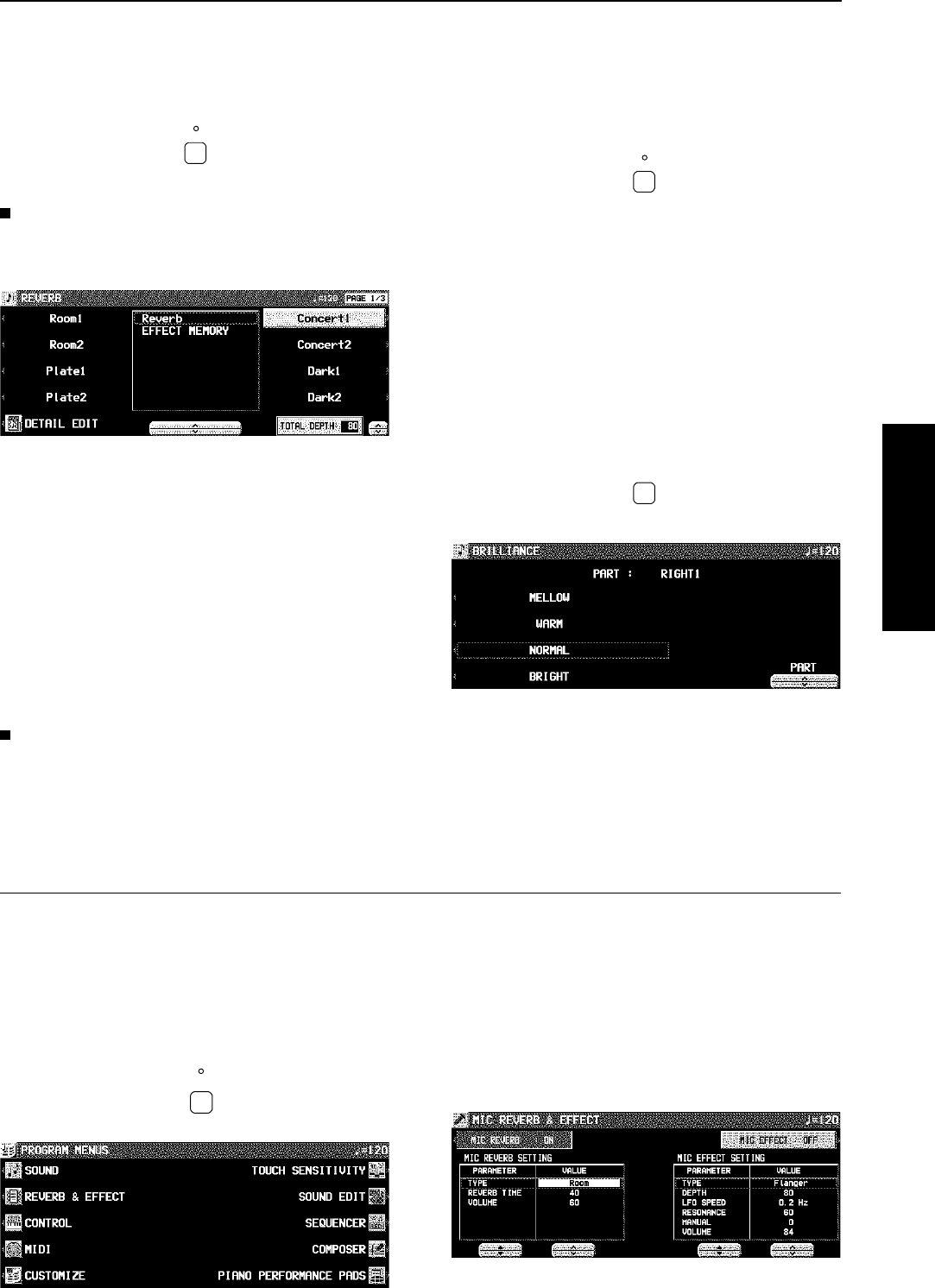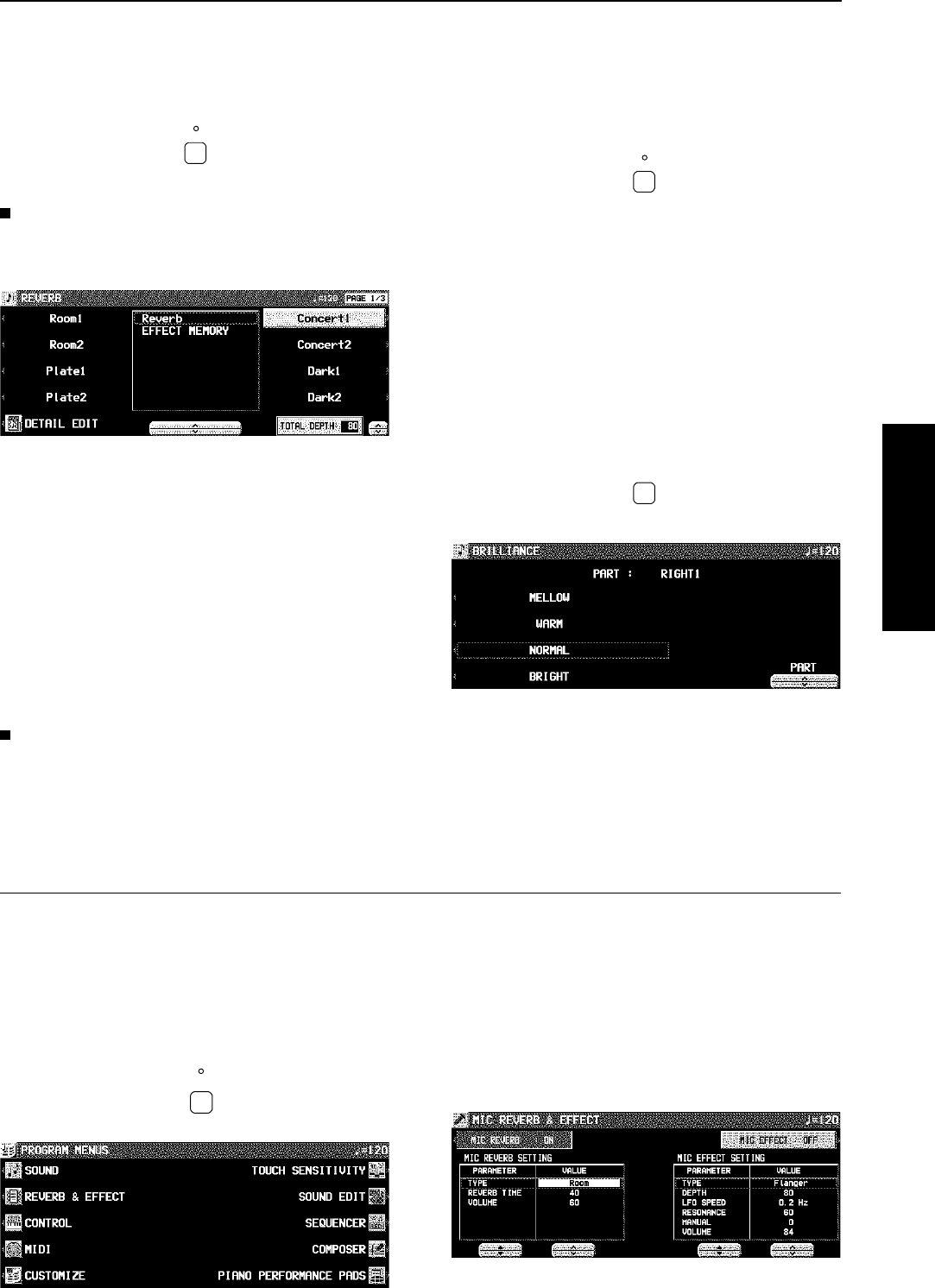
REVERB
REVERB applies a reverberation effect to the sound. This
effect is applied to all the parts in common.
⇒ Press the REVERB button to turn it on.
• This effect does not work for the METRONOME.
Type and parameter settings
1. Press and hold the REVERB button for a few
seconds.
• The display changes to the following.
2. Use the ▲ and ▼ buttons to select an effect
group.
• The EFFECT MEMORY is for edited effects (see below).
3. Use the buttons to the right of the display to
select the type.
• If the types comprise more than one display “page,” use
the PAGE buttons to switch pages.
4. Use the TOTAL DEPTH ∧ and ∨ buttons to
set the depth of the effect.
• This display can also be accessed from the REVERB &
EFFECT display. (Refer to page 109.)
EFFECT EDIT
Your edited effect can be stored in a memory for later recall.
• The procedure is the same as for MULTI EFFECT.
SOLO
Each part can be set to monophonic sound.
1. Select a part.
2. Press the SOLO button to turn it on.
• The sound of that part will be monophonic.
• This feature does not work for the DRUM KITS sounds.
• When two CONDUCTOR parts, one with the SOLO turned
on and one with the SOLO turned off, are mixed, then
only the highest pitch of the played chord plays in the
sound for which the SOLO is turned on.
• In the initialized condition, the SOLO is automatically
turned on or off depending on the sound you select.
BRILLIANCE
The brightness of the sound can be set for each performance
part.
1. Press the BRILLIANCE button.
• The display looks similar to the following.
2. Use the PART ∧ and ∨ buttons to select a
part.
3. Use the buttons to the left of the display to
select the level of brightness.
• For some sounds, the brightness does not change.
• The display returns to the previous display a few seconds
after you have changed the setting.
Mic Reverb & Effect
These settings apply when a microphone is connected to the MIC input terminal and, for example, you wish to add a reverb effect
the to microphone input.
1. Press the PROGRAM MENUS button to turn
it on.
• The display looks similar to the following.
2. Select REVERB & EFFECT.
3. Select MIC REVERB & EFFECT.
• The display looks similar to the following.
REVERB
SOLO
BRILLIANCE
PROGRAM
MENUS
(continued on the next page)
Sounds and effects
Part I Sounds and effects
41
QQTG0665