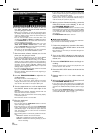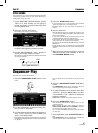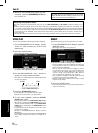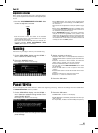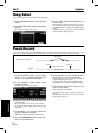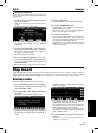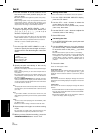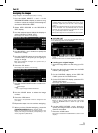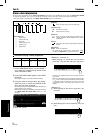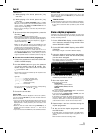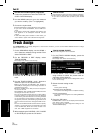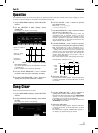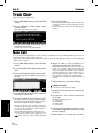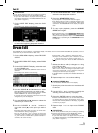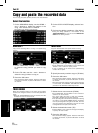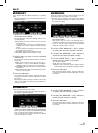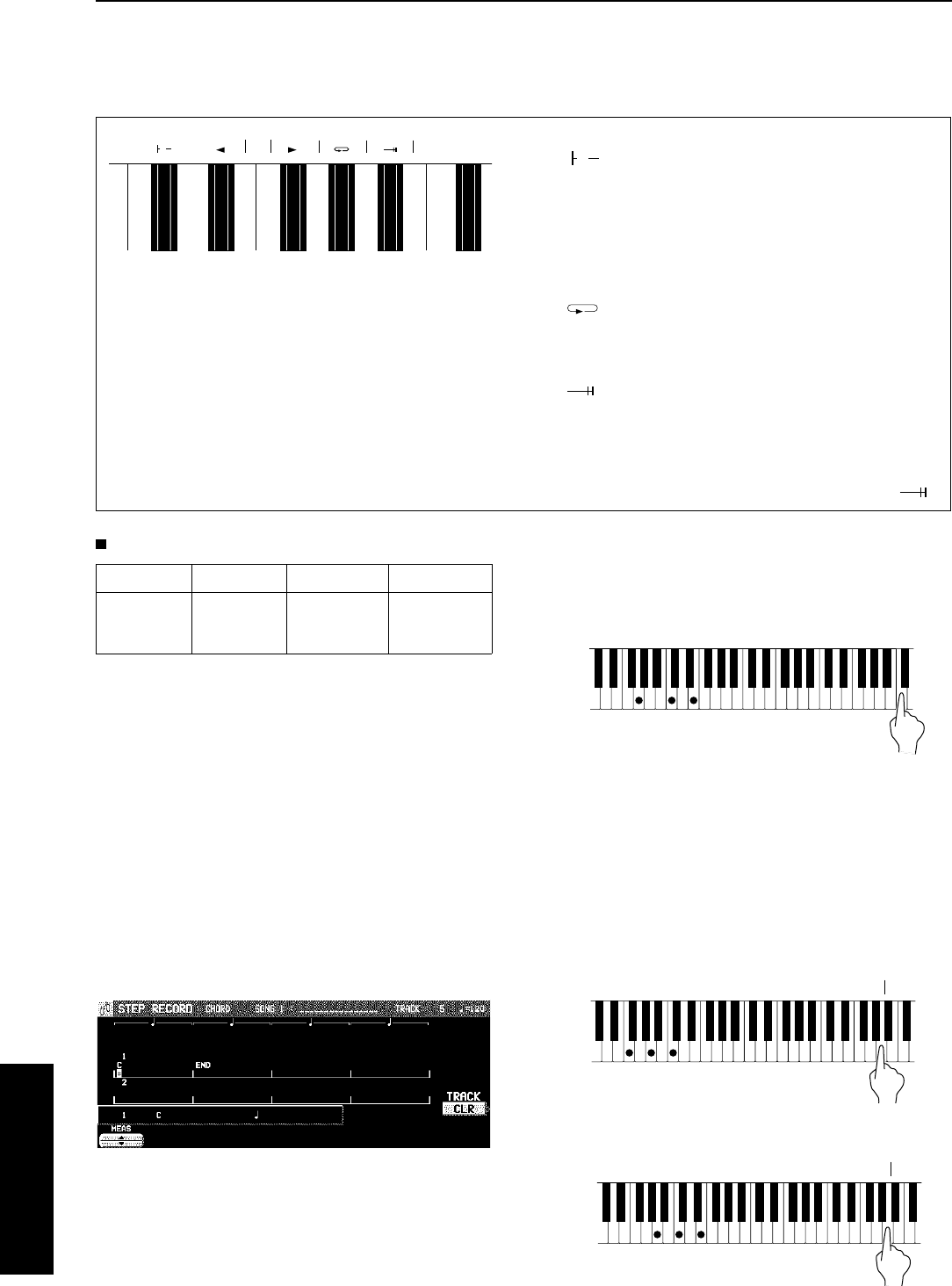
Store a chord progression
Store the chord progression for the AUTO PLAY CHORD in the track for the CHORD part. Then, when the AUTO PLAY CHORD
is used during playback, even if you do not specify the chords with your left hand, the chords change automatically.
• The chord length is specified with the CHORD STEP RECORD keys on the keyboard.
Example of storing a chord progression
Measure 1 2 3 4
CCAmFD7G7
1. On the SEQ MENU display, use the SONG ∧
and ∨ buttons to select the song number. Then
select RECORD & EDIT.
2. On the RECORD & EDIT display, select STEP
RECORD.
• The display changes to the PART SELECT display.
3. Using the balance buttons below the display,
select the track to which the CHORD (CHD/
APC) part has been assigned.
• The display changes to the STEP RECORD: CHORD input
display similar to the following.
• This display can also be accessed by pressing and holding
the CHORD STEP REC (EASY REC) button for a few
seconds.
4. Store the chords.
<Measure 1, measure 2>
⇒ While playing a C chord with your left hand,
press the
key one time with your right hand.
• A “beep” tone indicates that the chord has been success-
fully stored.
• The dot on the display where the chord is stored changes
to a
*
mark and the cursor automatically moves forward,
in accordance with the specified note value, to the next
unrecorded position. The chord name is shown on the
display.
<Measure 3>
(1) While playing an Am chord, press the key
one time.
(2) While playing an F chord, press the key one
time.
Note value keys
Whole note
. Dotted half-note
Half-note
. Dotted quarter-note
Quarter-note
Eighth-note
Reset key
Press to begin storing from the beginning.
Correction keys
Move back one step.
Move forward one step.
Repeat key
Press to end the chord-storing procedure and to
specify automatic repeat playback of the stored
progression.
End key
Press after the whole chord progression has been
stored.
DELETE key
DELETE Press to erase data.
• To erase all the data from the current track, while
pressing the DELETE key, press the End key ( ).
DELETE
▲▼
Sequencer
Part IV Sequencer
74
QQTG0665