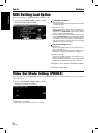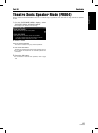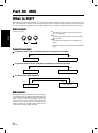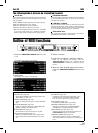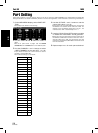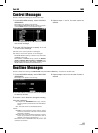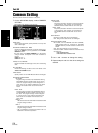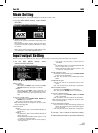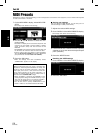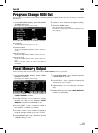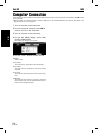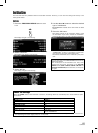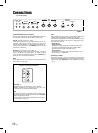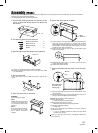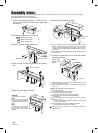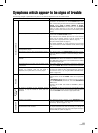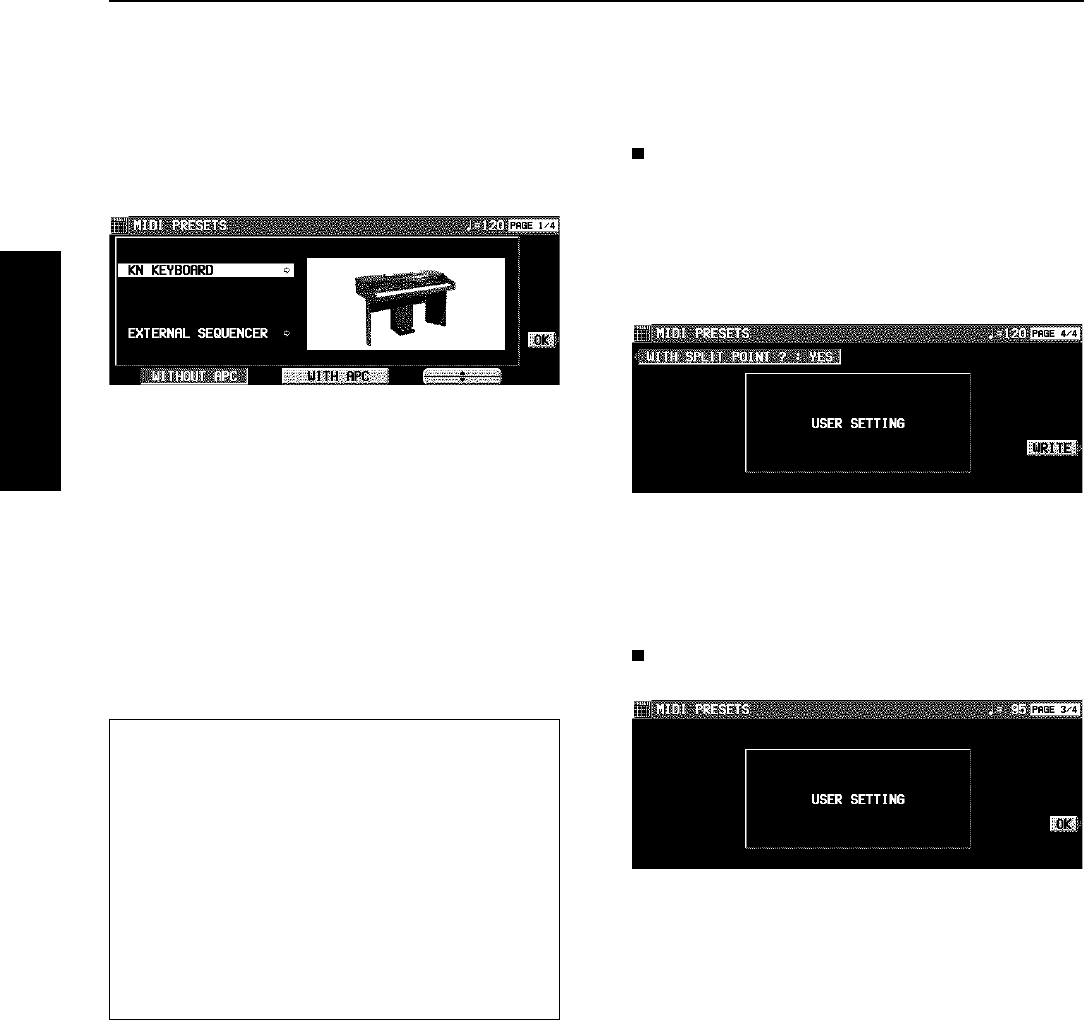
MIDI Presets
Establish the optimum settings depending on how this Keyboard is connected to other equipment, and on whether this Keyboard
is used as the master or the slave.
1. On the MIDI MENU display, select MIDI PRE-
SETS.
• The display looks similar to the following.
2. Use the ▲ and ▼ buttons to select the con-
nection setup.
• The PAGE 1/4 display shows connection setups with this
instrument as the SLAVE. And the PAGE 2/4 display
shows connection setups with this instrument as the
MASTER.
• The MASTER is the instrument used to transmit data, and
the SLAVE is the instrument used to receive the data.
• Use the buttons below the display to select WITHOUT
APC (the AUTO PLAY CHORD is not used) or WITH APC
(the performance includes AUTO PLAY CHORD).
3. Press the OK button.
• When the settings have been successfully stored,
“COMPLETED!” appears on the display.
Storing user settings
After you change the MIDI settings, you can store your cus-
tomized settings in USER preset memory.
1. Adjust the various MIDI settings.
2. Go to PAGE 4/4 of the MIDI PRESETS display.
• The display looks similar to the following.
3. Use the WITH SPLIT POINT? button to specify
whether or not to also store the keyboard split
point (YES/NO).
4. Press the WRITE button.
Recalling the USER settings
1. Go to PAGE 3/4 of the MIDI PRESETS display.
2. Press the OK button.
Notice
When an instrument such as an organ or accordion with
separate or divided keyboards dedicated to melody and
chords is used as the master instrument, if this instru-
ment’s split point is set to a note below the lowest note
of the melody keyboard of the master instrument, it is
possible to produce melody notes on multiple parts by
this instrument’s CONDUCTOR settings.
• Assign the RIGHT 1 channel as the CHANNEL for the
melody keyboard. Assign the CHORD channel (or if you
also wish the played note to be produced, CHORD +
LEFT) as the CHANNEL for the chord keyboard.
• You will also have to specify CONDUCTOR as the
RIGHT 1 INPUT for the INPUT/OUTPUT SETTING.
MIDI
Part XII MIDI
132
QQTG0665