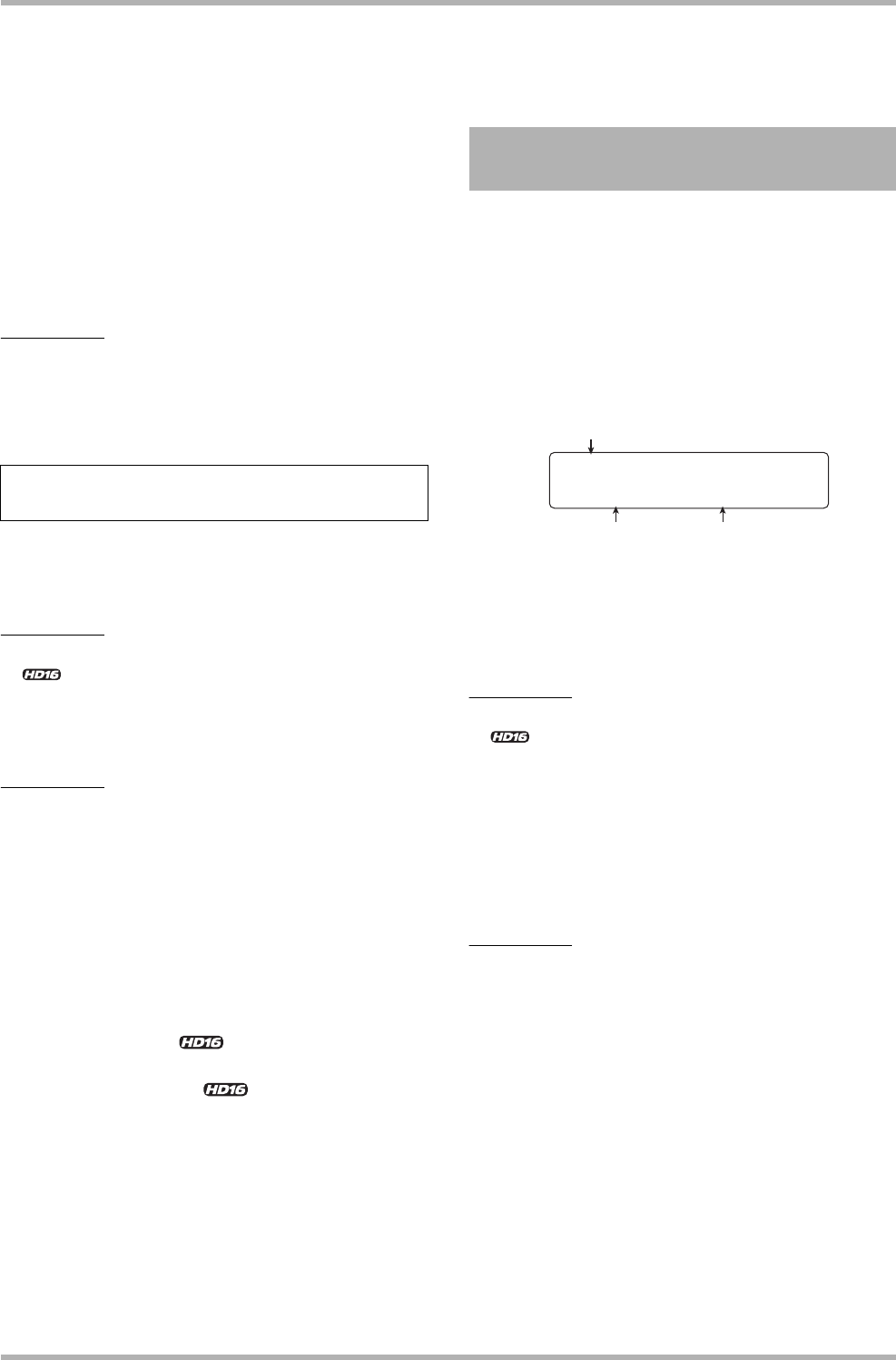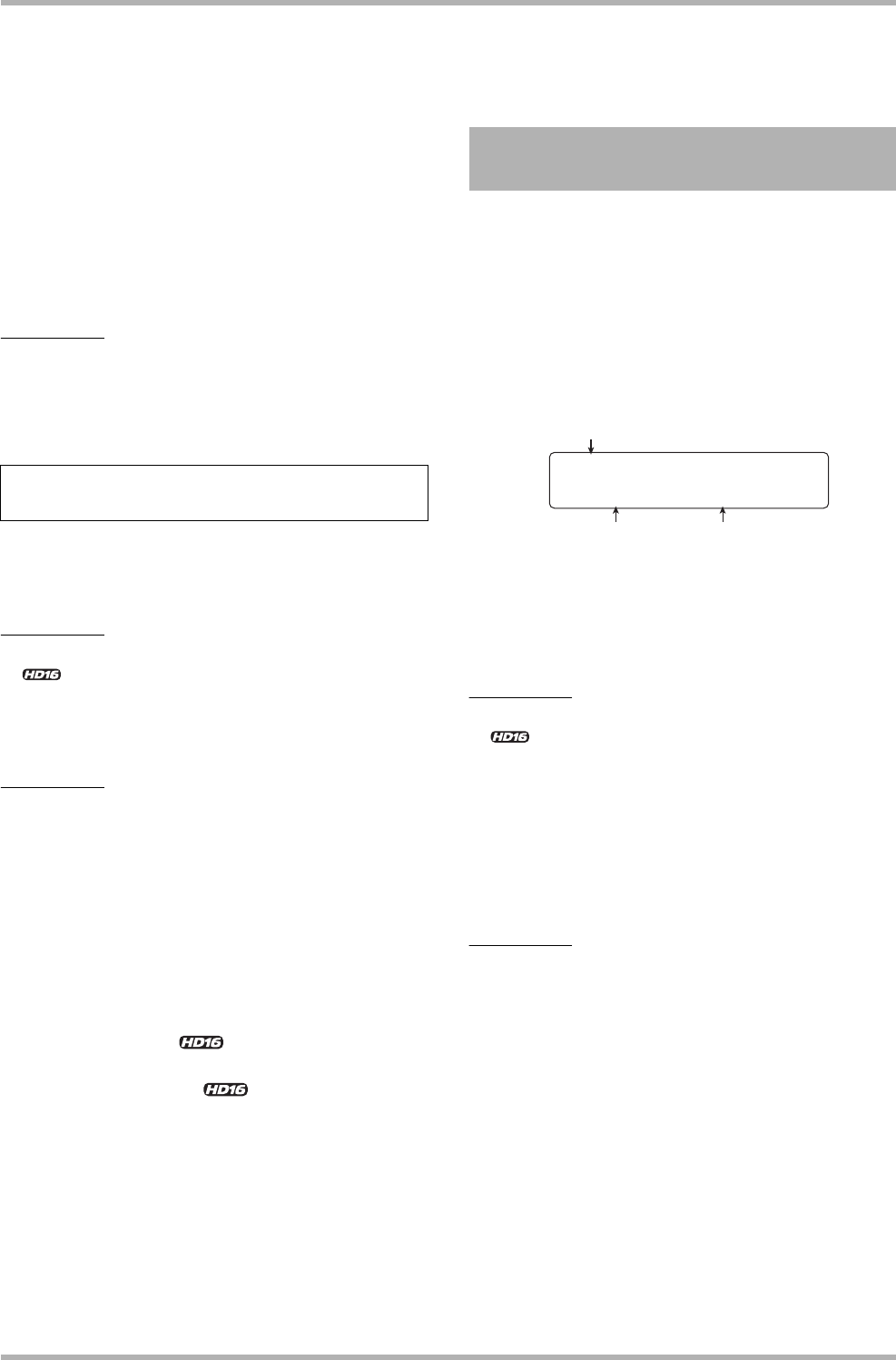
Reference [Effects]
ZOOM HD8/HD16
129
individually.
5. When the insert position selection is
completed, press the [EXIT] key.
When an algorithm other than 8x COMP EQ is selected, up to
two inputs from Input 1 – 8 can be selected as insert position.
(The [ON/OFF] key of a currently selected input is lit in
orange.) You can use the [ON/OFF] keys to select the input. By
pressing two [ON/OFF] keys together, you can select a
combination of any two inputs. (Non-adjacent inputs can also
be selected.) The lower numbered input is assigned to the L
channel and the higher numbered input to the R channel.
HINT
If you have selected two inputs for the effect, the inputs will be
shown together on the display, in the format “Inputx/y” (where
x/y is the respective input number).
To apply the insert effect to a mono track x 1, mono track x 2,
a stereo track, or immediately before [MASTER] fader,
proceed as follows.
NOTE
<< only>>
When 8x COMP EQ is selected, you can select either Track 1
– 8 (insert to all outputs of tracks 1 – 8) or Track 9 – 16 (insert
to all outputs of tracks 9 – 16).
HINT
To apply the effect to two mono tracks, you can only select a
pair of tracks in odd/even-numbered order.
1. On the main screen, press the [INPUT
SOURCE] key in the control section.
The current insert position is shown on the display.
2. Turn the dial to select the insert position.
To select the output of mono track x 1 as insert position, select
“Track 1” – “Track 6” << “Track 1” – “Track 8”>>. To
select the output of mono track x 2 as insert position, select
“Track 1/2” – “Track 7/8” << “Track 1/2” – “Track 15/
16”>>. To select the position immediately before the
[MASTER] fader, select “Master”.
The status key of the selected track or the [MASTER] status
key lights up in orange. These keys can also be used to select
the insert position. If you press the adjacent status keys of an
odd-numbered and even-numbered input in succession, “mono
track x 2” is selected.
3. When the insert position selection is
completed, press the [EXIT] key to return to
the main screen.
This section explains how to select the patch for the insert
effect.
1. On the main screen, hold down the [SHIFT]
key and press pad 4 (INSERT EFFECT) so that
the pad lights up.
The following screen appears on the display. At this screen,
you can select the algorithm and patch for the insert effect.
2. Use the cursor up/down keys to select the
algorithm to use.
The second line of the display shows the patch that is currently
selected in that algorithm.
NOTE
<< only>> When you switch to 8x COMP EQ from
another algorithm, the insert position becomes Input 1 – 8,
Track 1 – 8, or Track 9 – 16 (depending on the immediately
preceding setting). Make sure once more that the desired insert
position is selected.
3. Turn the dial to select the patch.
The new patch is called up immediately.
HINT
The indication “Empty” appears instead of the patch name if
the patch is empty. Selecting such a patch will not have an
effect.
4. If you want to temporarily turn the insert
effect off, hold down the [SHIFT] key and
press pad 4 (INSERT EFFECT) so that the pad
goes out.
The insert effect setting changes to “Off”. The first line of the
display shows “Off” and the second line shows
“[ENTER]→TUNER”.
To turn the insert effect on again, hold down the [SHIFT] key
and press pad 4 (INSERT EFFECT) once more.
Insertion to track output/immediately
before [MASTER] fader
Selecting the patch for the
insert effect
CLEAN
No.0:Standard
lgorithm name
Patch number Patch name