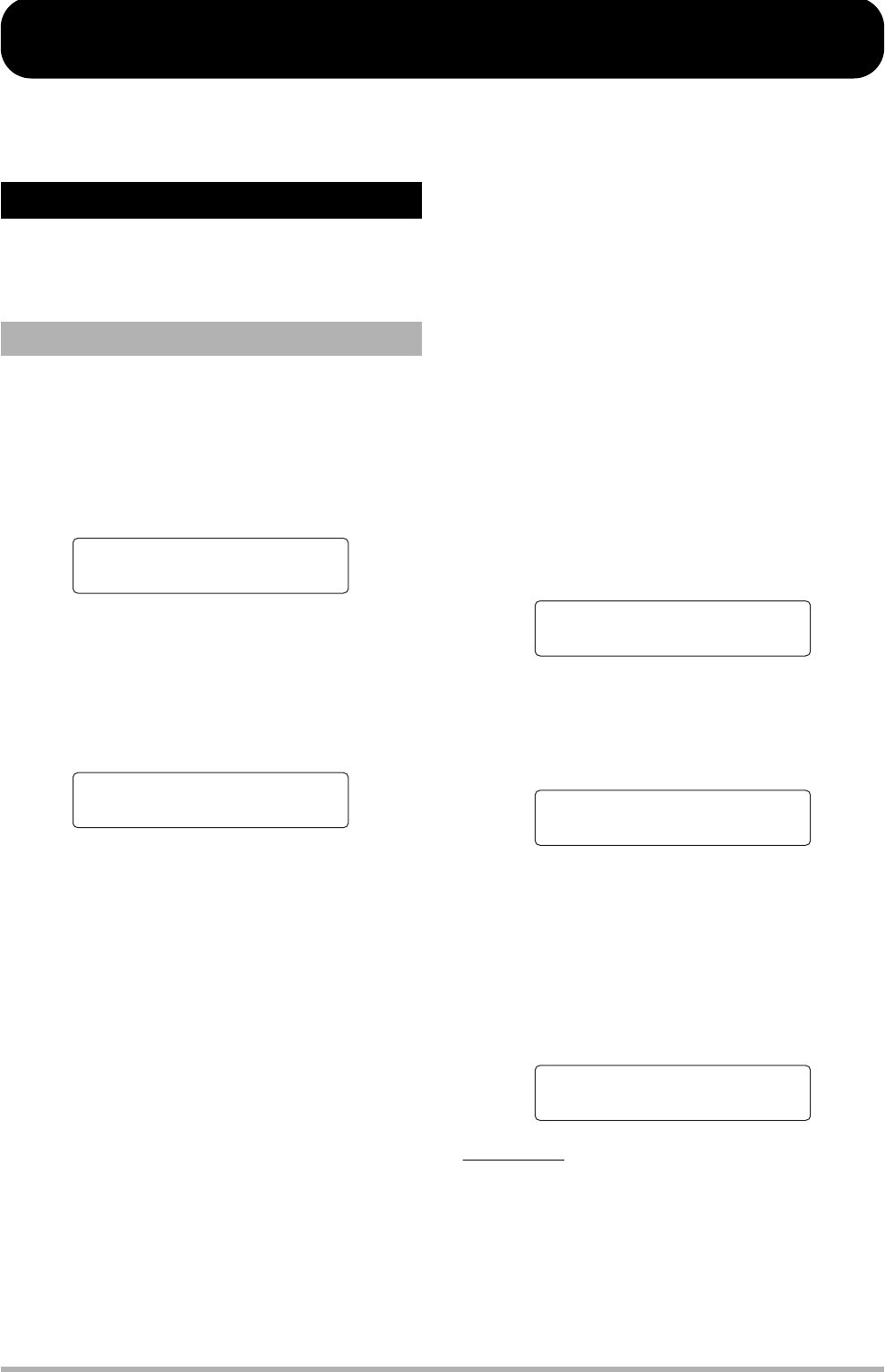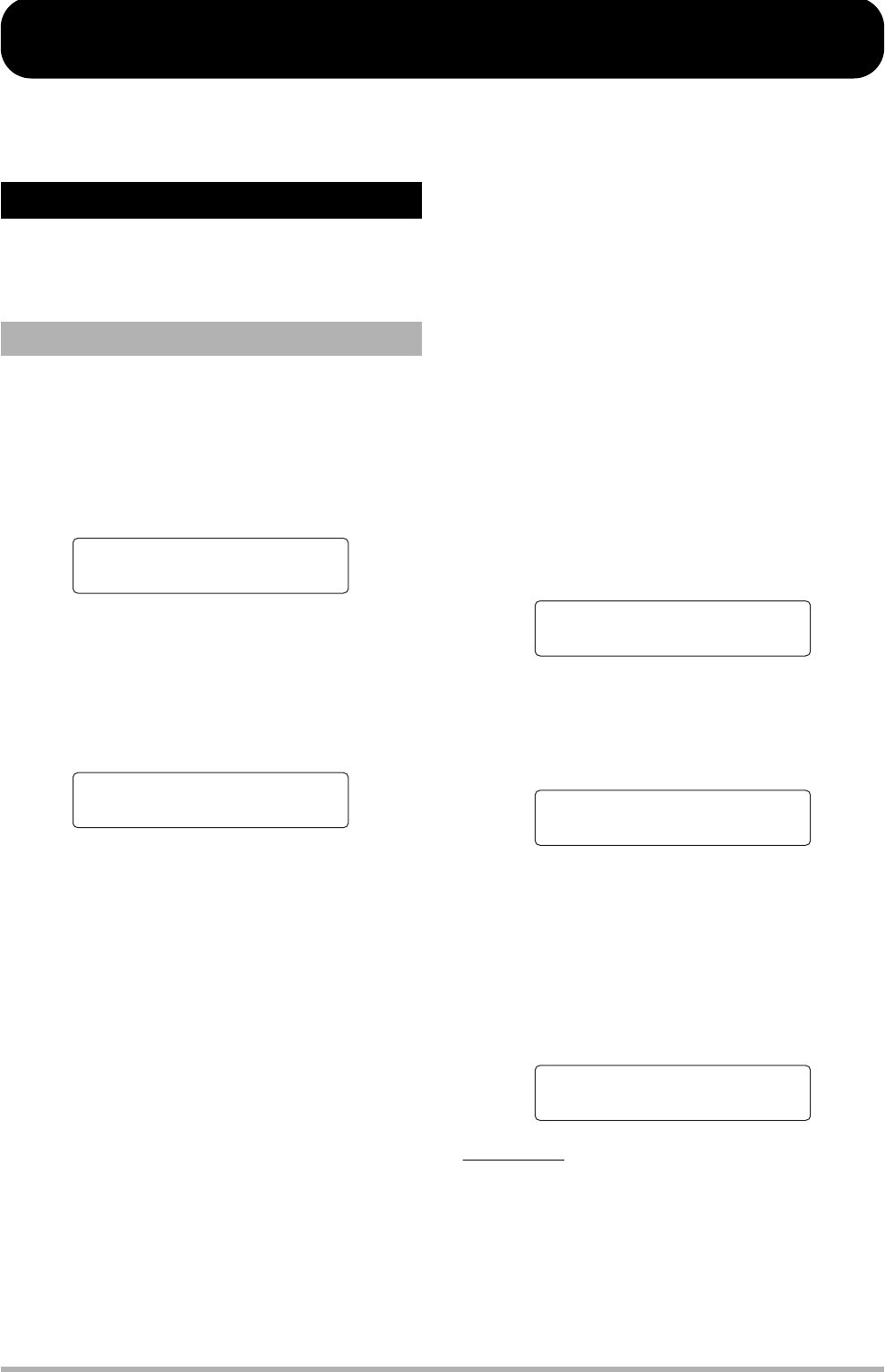
ZOOM HD8/HD16
50
Reference [Track Editing]
This section explains how to edit audio data contained on the audio tracks or the master track. There are two major types of editing
functions: specifying a range within a track for editing, and editing an entire V-take.
The procedure for specifying a range within a track and then
performing an editing action is explained below.
When performing editing for a specified range of data, some
steps are similar for each action. These are as follows.
1. From the main screen, press the [PROJECT/
UTILITY] key.
The display indication changes as follows.
2. Use the cursor left/right keys to bring up the
indication “TRACK EDIT” on the second line
of the display, and press the [ENTER] key.
The track edit menu containing various editing commands
appears on the display.
3. Use the cursor left/right keys to select the
desired command from the following options.
• COPY
Copy a specified range of audio data.
• MOVE
Move a specified range of audio data.
• ERASE
Erase a specified range of audio data.
• TRIM
Retain only a specified range of audio data and erase the
rest.
•FADE I/O (Fade-in/out)
Perform fade-in/fade-out over a specified audio data
interval.
• REVERSE
Reverse a specified range of audio data.
• TIME STRETCH
Change the duration of the entire audio data on a track
without changing the pitch.
• PITCH FIX
Apply pitch compensation to a specified range of audio
data.
• HARMONY+ (Harmony Generate)
Add 3-part harmony to a specified range of audio data.
• DUO HARMONY
Add 1-part harmony to a specified range of audio data.
4. Press the [ENTER] key.
The screen for selecting the track and V-take for editing
appears.
The display shown below is an example for selecting the
COPY command in step 3.
5. Use the cursor up/down keys or the status
keys to select the track, and use the dial to
select the V-take number.
On this screen, V-takes that are not currently selected can also
be selected for editing. When track 8 of the HD8 or track 16 of
the HD16 is selected, pressing the cursor right key selects
tracks in odd-numbered/even-numbered pairs (1/2, 5/6 etc.) or
the master track (“Master” indication appears instead of track
number). (This applies to commands other than PITCH FIX,
HARMONY+, and DUO HARMONY.)
NOTE
•You can also press the status keys for two adjacent odd/even-
numbered mono tracks together to select these tracks.
• Repeatedly pressing the status keys for stereo tracks selects the
odd-numbered track, even-numbered track, and stereo track in
sequence.
• When a single track has been selected as editing source for a
command other than HARMONY+ and DUO HARMONY, the
Editing a range of data
Basic steps for range editing
REC UTILITY 1/10
>PROJECT
TRACK EDIT 1/10
>COPY
Copy Source
Track1-1
Copy Source
Track5-1
Copy Source
Track1/2