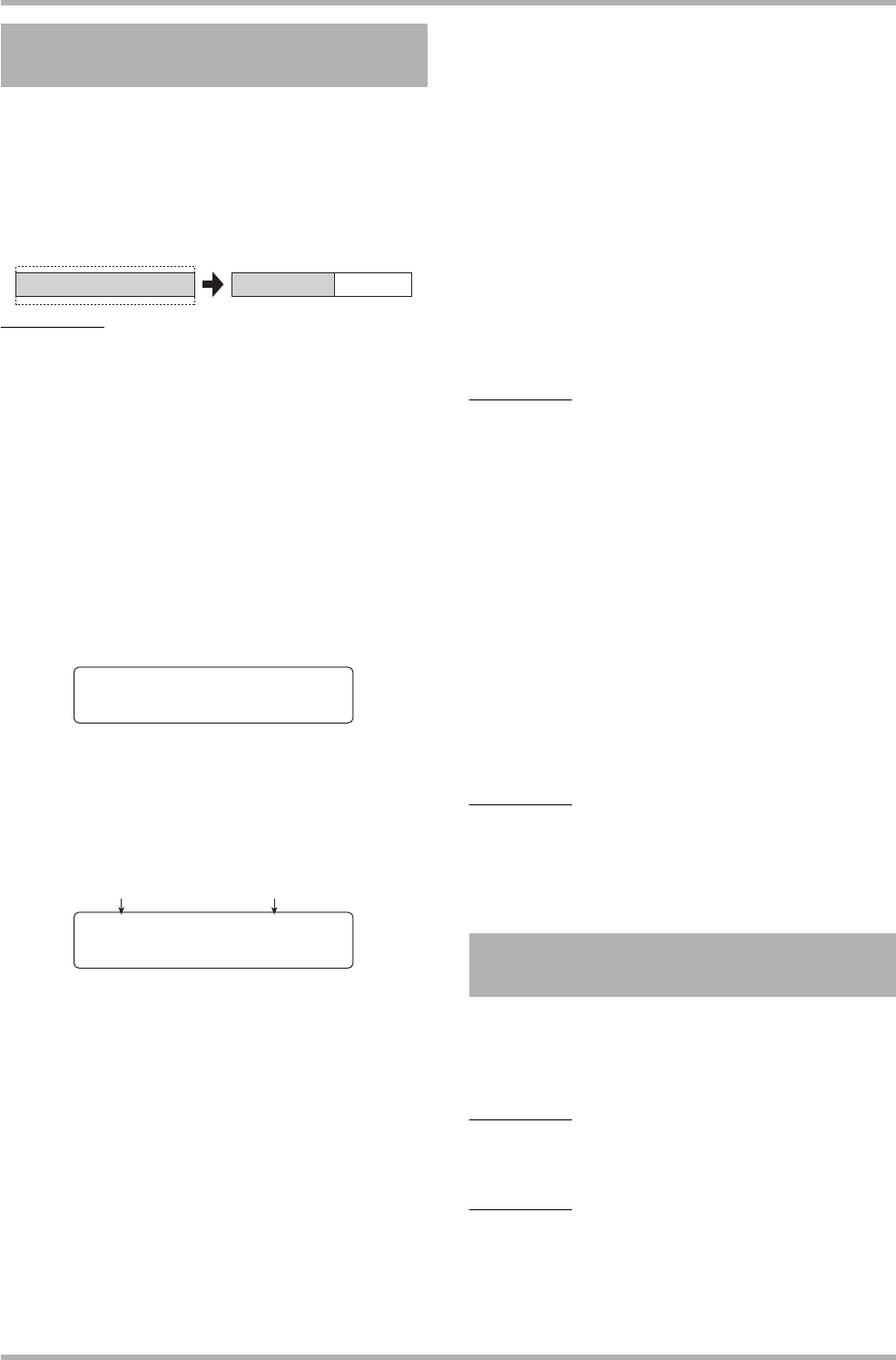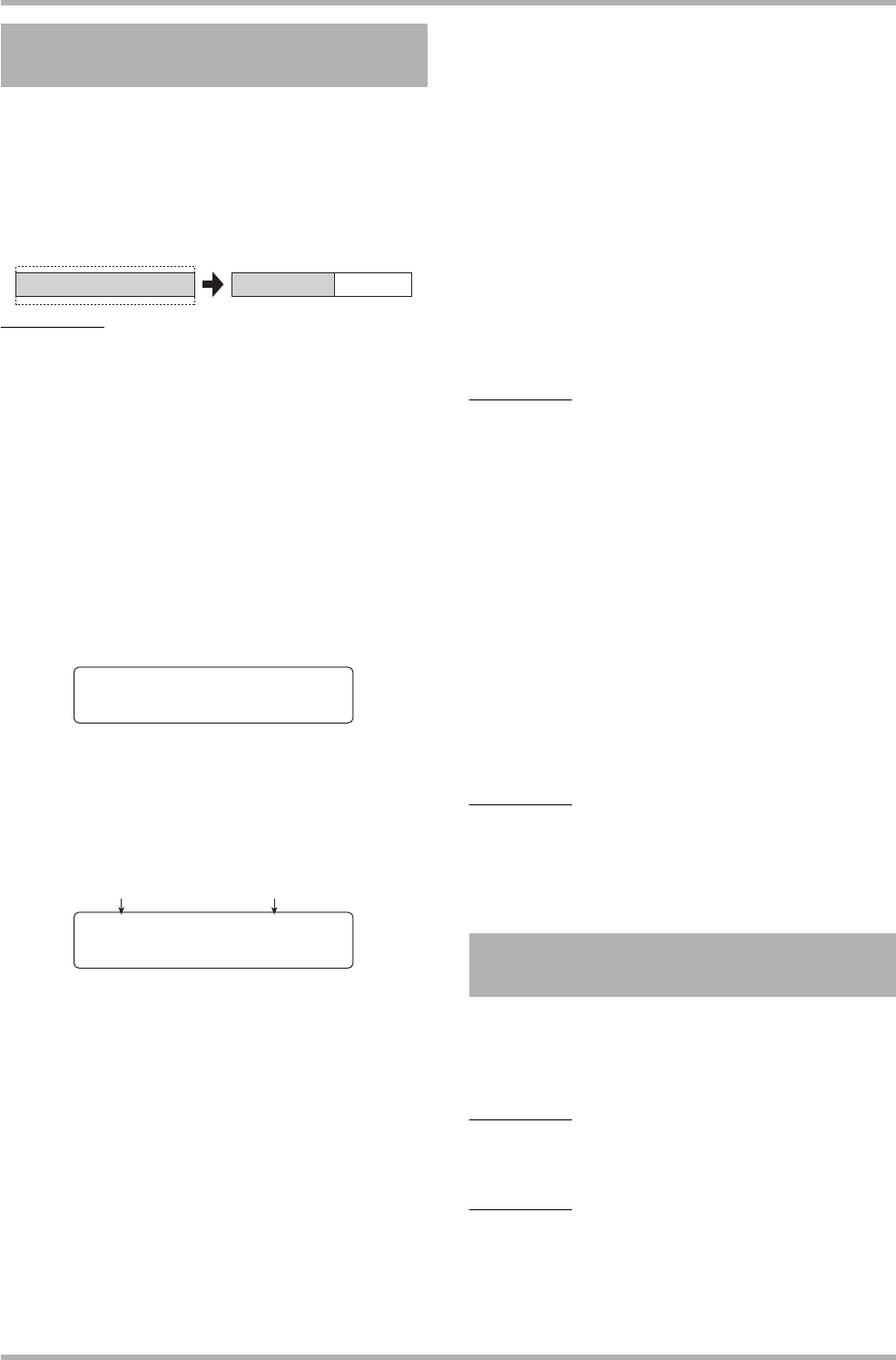
Reference [Track Editing]
ZOOM HD8/HD16
55
You can change the duration of the entire audio data on a track
without changing the pitch (time stretch/compress). The
stretched or compressed data can be written over the old data
on the same track or pasted on another track while leaving the
source data unchanged.
NOTE
• The editing start point for time stretch/compress is always from
the beginning of the V-take.
• The point where you stop playback when checking out the time
stretch/compress effect becomes the editing end point.
1.
Refer to steps 1 – 6 of “Basic steps for range
editing” and select the TIME STRETCH
command. Select the track/V-take for time
stretch/compress, and press the [ENTER] key.
The indication “Time Stretch Dst” appears on the first line of
the display. In this condition, you can select a track/V-take on
which to place the audio data after time stretch/compress.
2. Use the cursor left/right keys or the status
keys to select the target track, and use the
dial to select the V-take number.
The display indication changes as follows.
This screen lets you specify the ratio for time stretch/compress
in two units, as listed below.
• Stretch ratio (%)
Expresses the length of the track after time stretch/
compress.
•Tempo (BPM)
Sets the tempo (beats per minute) after time stretch/
compress, using the tempo set in the rhythm song as
reference. In the default condition, the current tempo of the
rhythm section is shown.
3. Use the cursor left/right keys to select the
unit for making the time stretch/compress
setting.
The selected unit flashes.
4. Turn the dial to make the time stretch/
compress setting.
When you change one item, the other item also changes
accordingly. The setting range of 50% – 150% for the stretch/
compress ratio cannot be exceeded.
5. Press the PLAY [R] key.
The stretched/compressed track is played from the beginning
of the V-take.
If you continue playback to the end of the V-take, all audio data
of that track/V-take are stretched or compressed.
HINT
It is also possible to change the stretch/compress ratio during
playback.
6. At the point where you want the time stretch/
compress function to end, press the STOP
[P] key.
The indication “Stretch?” appears on the second line of the
display.
7. To execute the time stretch/compress
operation, press the [ENTER] key.
When the time stretch/compress operation is completed, the
unit returns to the track edit menu.
By pressing the [EXIT] key instead of the [ENTER] key, you
can cancel the operation and back up one step at a time.
HINT
When wishing to apply time stretch/compress only to a part of the
song such as a drum pattern or guitar riff, use the copy function or
trimming function to create a V-take of the desired length first.
This editing command lets you specify a KEY and SCALE and
align all audio data in a specified range to the nearest note in that
scale (PitchFix). Instead of the scale, it is also possible to use a bass
sequence from the bass track as reference for pitch compensation.
HINT
The edited audio data after pitch compensation will overwrite
the existing data.
NOTE
For pitch shift to operate correctly, the audio data should
represent single notes recorded without applying delay, reverb,
chorus, or other effects.
Changing the duration of an
entire track
Time stretch/compress
A B C D EA B C D E
Time Stretch Dst
Track1-1
100.00%
∑=120.0
000:00:000
Stretch ratio Tempo
Compensating the pitch of a
specified range