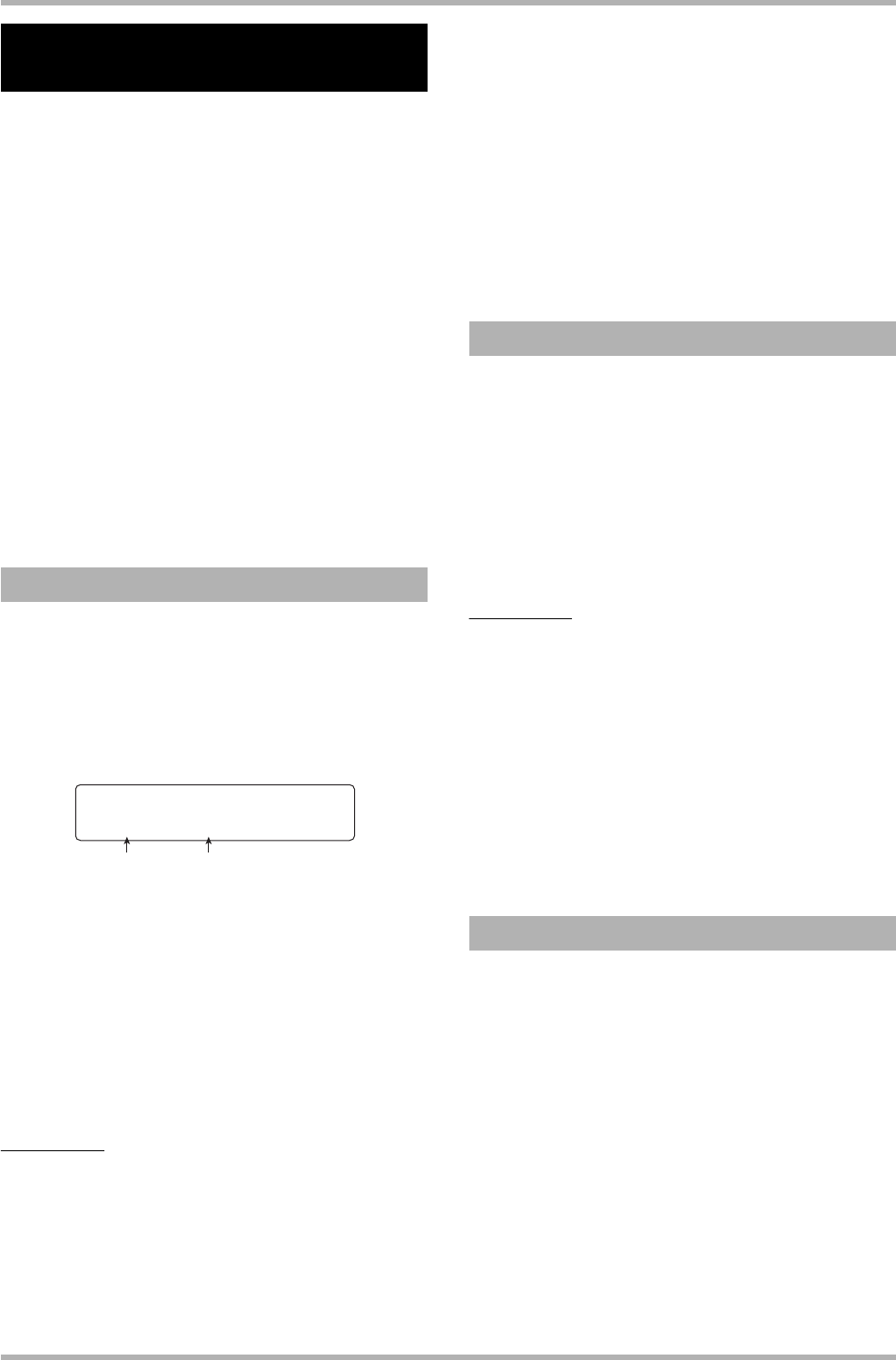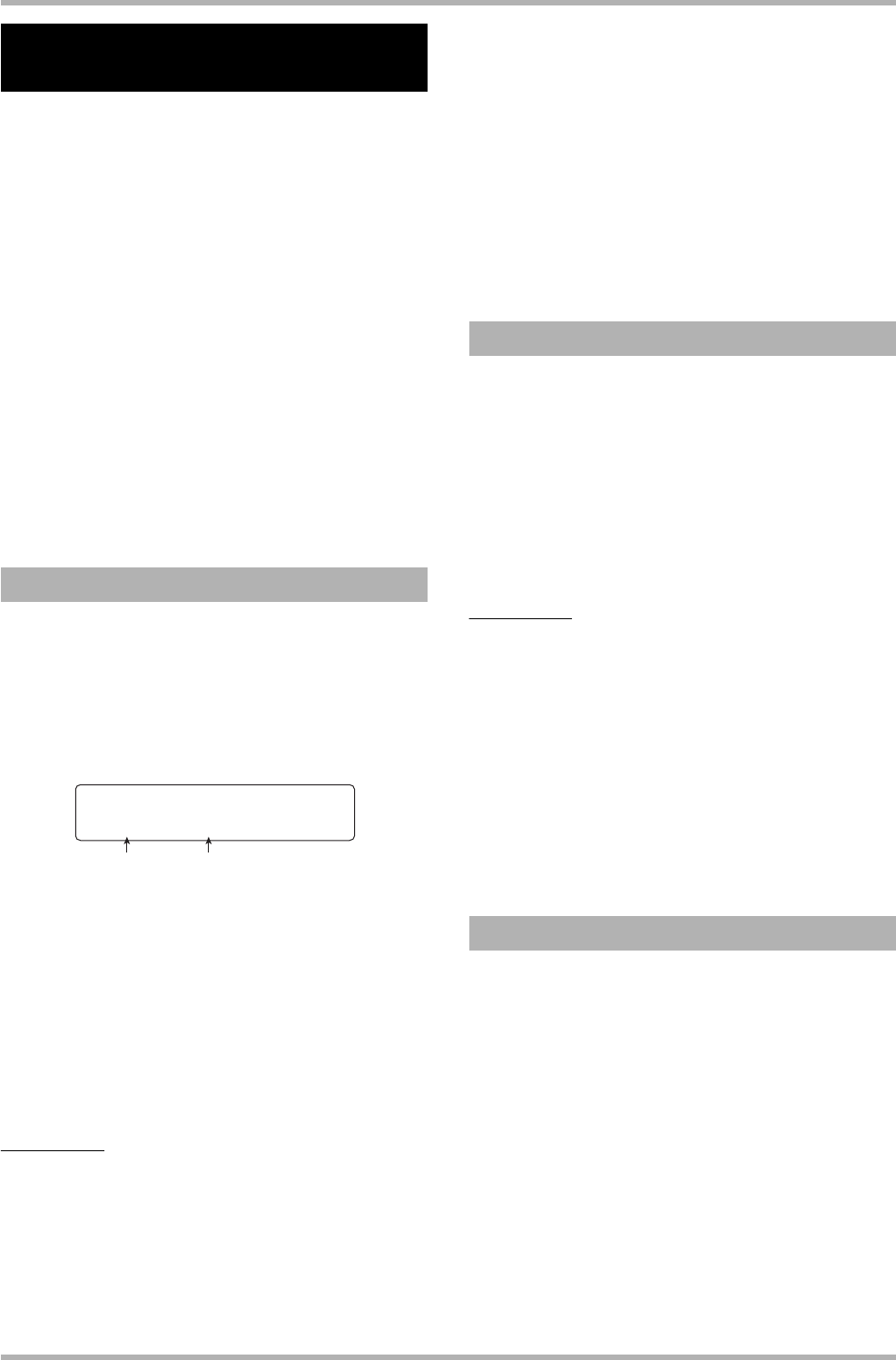
Reference [Mixer]
ZOOM HD8/HD16
84
The current mixer and effect settings can be saved as a so-
called “scene” in a special area of the memory, and recalled
either manually or automatically whenever desired. This is
convenient when you want to compare various mixes, or when
you want to automate mix operations.
A scene contains the following data.
•Track parameters (except for stereo link on/off
and currently selected V-take number)
• The state of all status keys (play/mute)
• Insert effect patch number/input source
• Send/return effect (chorus/delay, reverb) patch
number
• Fader settings
Up to 100 different scenes per project can be stored. Scene data
stored in memory are saved on the internal hard disk as part of
the currently selected project.
This section explains how to save the current settings as a
scene.
1. Press the [SCENE] key in the control section.
The display shows the currently selected scene number and
name.
2. Turn the dial to select the scene number (0 –
99) in which the data will be saved.
If you select a number where scene data are already saved, the
existing data will be erased and overwritten by the new data.
3. Press the [FUNCTION] key.
The scene name is shown, with the cursor (flashing square) on
the first character. In this condition, you can specify a name for
the scene.
HINT
The default name is “SCENExx” (where xx is the scene
number).
4. Use the cursor left/right keys to move the
cursor to the character you want to change,
and turn the dial or use the pads/keys of the
pad section to select a character.
For details on entering characters, see page 37.
5. To carry out the store process, press the
[ENTER] key.
The scene settings are saved. If you wish to cancel the process,
press the [EXIT] key instead of the [ENTER] key to return to
the previous screen.
6. To return to the main screen, press the [EXIT]
key.
This section explains how to recall a scene that was saved to
memory.
1. Press the [SCENE] key in the control section.
The display shows the currently selected scene number and
name.
2. Turn the dial to select the desired scene to
recall.
HINT
By pressing the [EDIT] key after selecting a scene, you can edit
the name of the scene. Follow steps 4 and 5 in the section
“Saving a scene” to enter the name.
3. To recall the selected scene, press the
[ENTER] key.
The scene is recalled, the indication “Call” appears on the
display, and the unit returns to the condition of step 1.
If you press the [EXIT] key instead of the [ENTER] key, the
action is canceled and the main screen returns.
The HD8/HD16 allows you to assign a scene to a mark (→
p. 47) that was placed at a desired location in the song. This can
be used to switch scenes automatically. For example, you
could change the mixing balance or effect settings as the song
progresses.
1. Move to the point in the song where you want
to change the mix, and press the [MARK] key
in the control section.
A mark is entered at this point.
2. Repeat step 1 to enter marks at all other
points where you want to change the mix.
3. Save the mix to be used at the start of the
Saving/recalling mixer
settings (scene function)
Saving a scene
Scene number Scene name
Scene
No.0:Empty
Recalling a scene
Switching scenes automatically