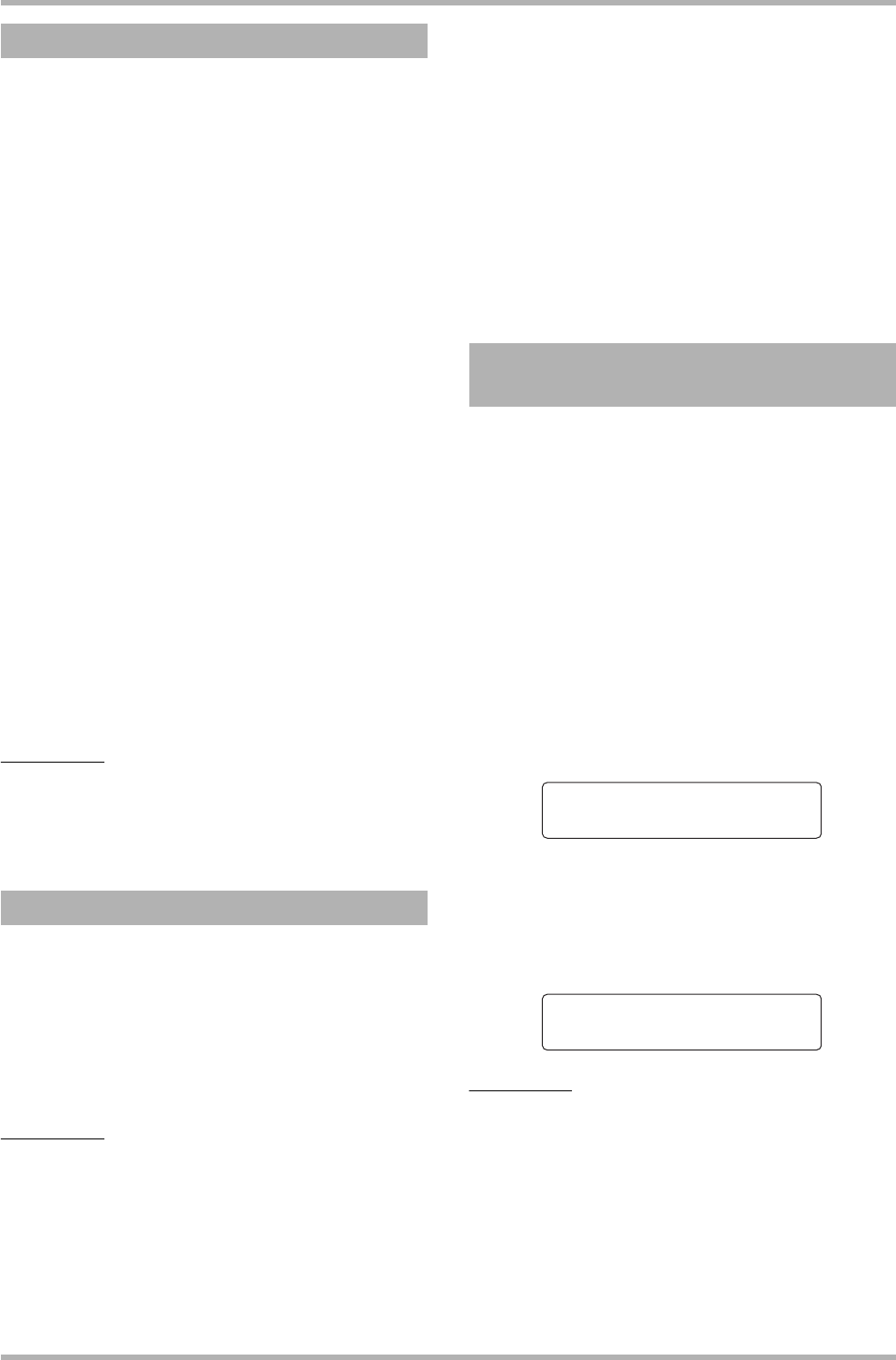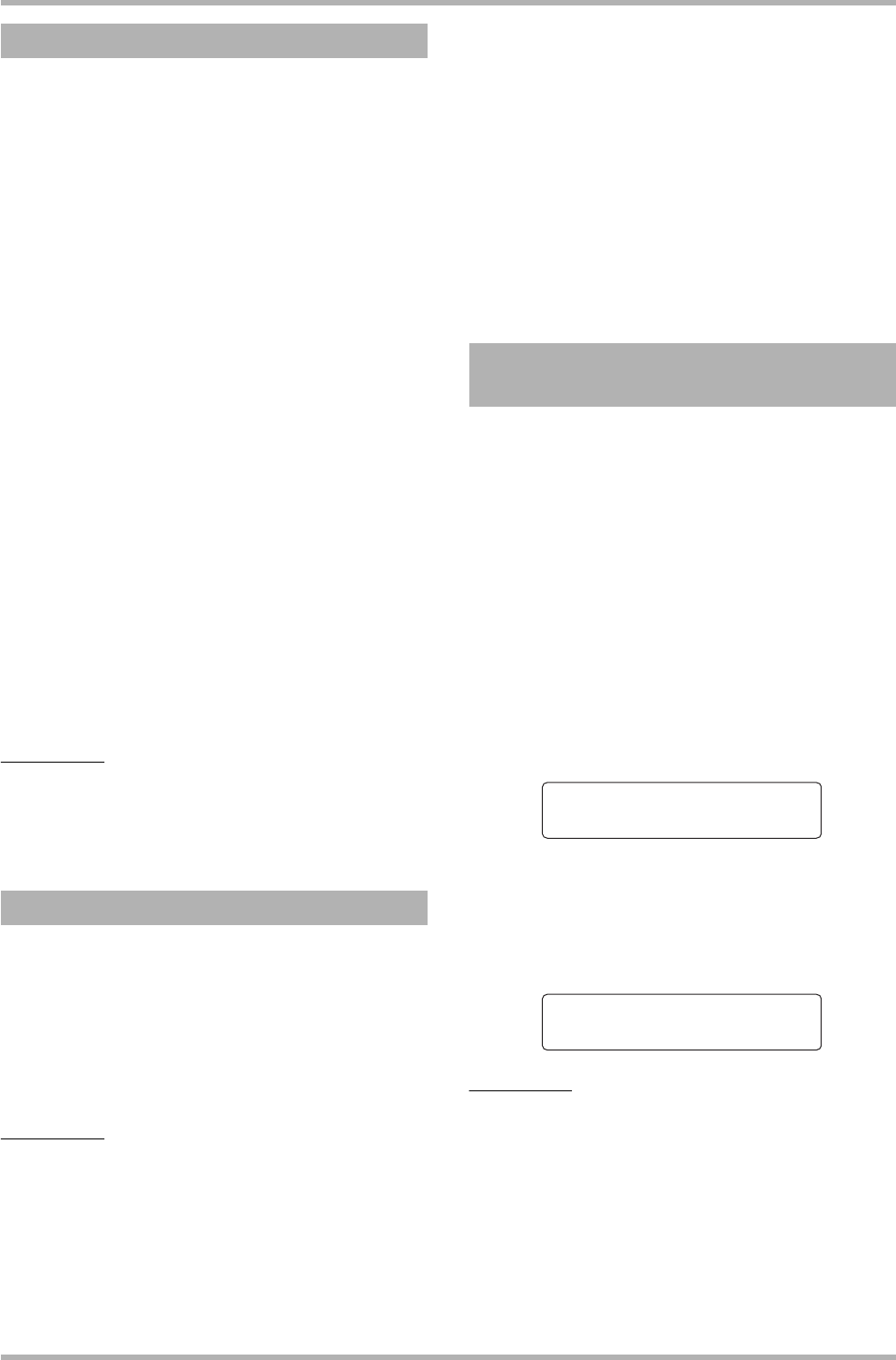
Reference [Recorder]
ZOOM HD8/HD16
43
Here’s how to mix recorder tracks and the rhythm section
sound onto two stereo channels and record these on the master
track.
1. If required, refer to page 36 and select the
desired V-take for the master track.
2. From the main screen, press the [MASTER]
status key repeatedly until the key is lit in red.
The master track is now ready for recording.
3. Start recorder playback and adjust the
mixing balance of the various tracks.
The individual track level settings as well as the insert effect
and send/return effect settings all have an influence on the
signal that is sent to the master track. Adjust levels while
watching the L/R level meter, and make sure that no signal
clipping occurs.
4. To carry out the mixdown operation, press
the ZERO [U] key to return to the beginning
of the song, and then press the PLAY [R] key
while holding down the REC [O] key.
Recording on the master track starts.
5. When recording is complete, press the STOP
[P] key.
HINT
You can start the mixdown operation from a point within the
song. In this case, only the section with recorded data will be
overwritten.
To play the recorded master track, proceed as follows.
1. From the main screen, press the [MASTER]
status key repeatedly until the key is lit in
green.
The master track is now ready for playback. In this mode, all
other tracks are muted, and all effects are switched off.
HINT
While the [MASTER] status key is lit in green, the transport
section keys except for the REC [
O] key operate normally.
2. Press the ZERO [U] key to return to the
beginning of the song, and then press the
PLAY [R] key.
Playback of the master track starts. You can use the
[MASTER] fader to adjust the playback volume.
3. To stop recorder playback, press the STOP
[P] key.
4. To cancel the master track playback mode,
press the [MASTER] status key so that the
key goes out.
Muting for all tracks is canceled, and the unit returns to normal
operation. Status keys that were automatically turned off are
returned to the previous condition.
You can write any V-take of the master track to the hard disk as
a WAV file. This file can then be copied to a computer for
further editing or burning to CD.
1. From the main screen, press the [PROJECT/
UTILITY] key.
The indication “REC UTILITY” appears on the first line of the
display, and “PROJECT” is shown on the second line.
2. Use the cursor left/right keys to bring up the
indication “STEREO WAV” on the second line
of the display, and press the [ENTER] key.
The name of the master track V-take is shown on the second
line of the display.
3. Turn the dial to select the V-take to convert
into a stereo WAV file, and press the [ENTER]
key.
The display indication changes as follows.
NOTE
When a file with the same name is present in the same folder
on the hard disk, a “✽” symbol appears on the display. This is
a warning that the file will be overwritten if you proceed with
this operation. If required, you can change the name from this
screen. (For information on entering characters, see page 37.)
4. Assign a file name as necessary, and press
the [ENTER] key.
The indication “Create?” appears on the second line of the
Master track mixdown steps
Playing the master track
Converting the master track to a
stereo WAV file
Take Select
VTake1:Master 1
Create StereoWAV
*MASTER1.WAV