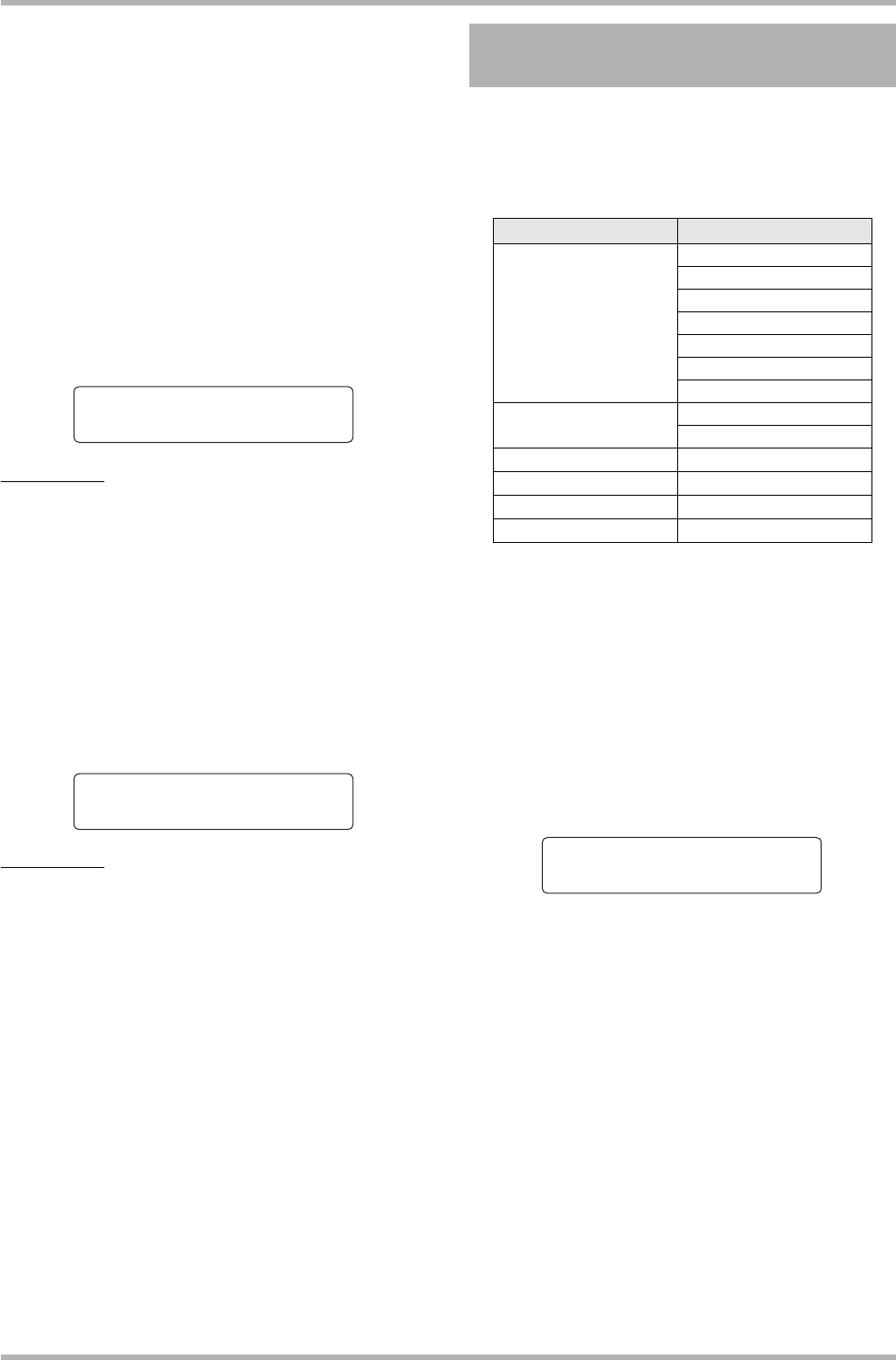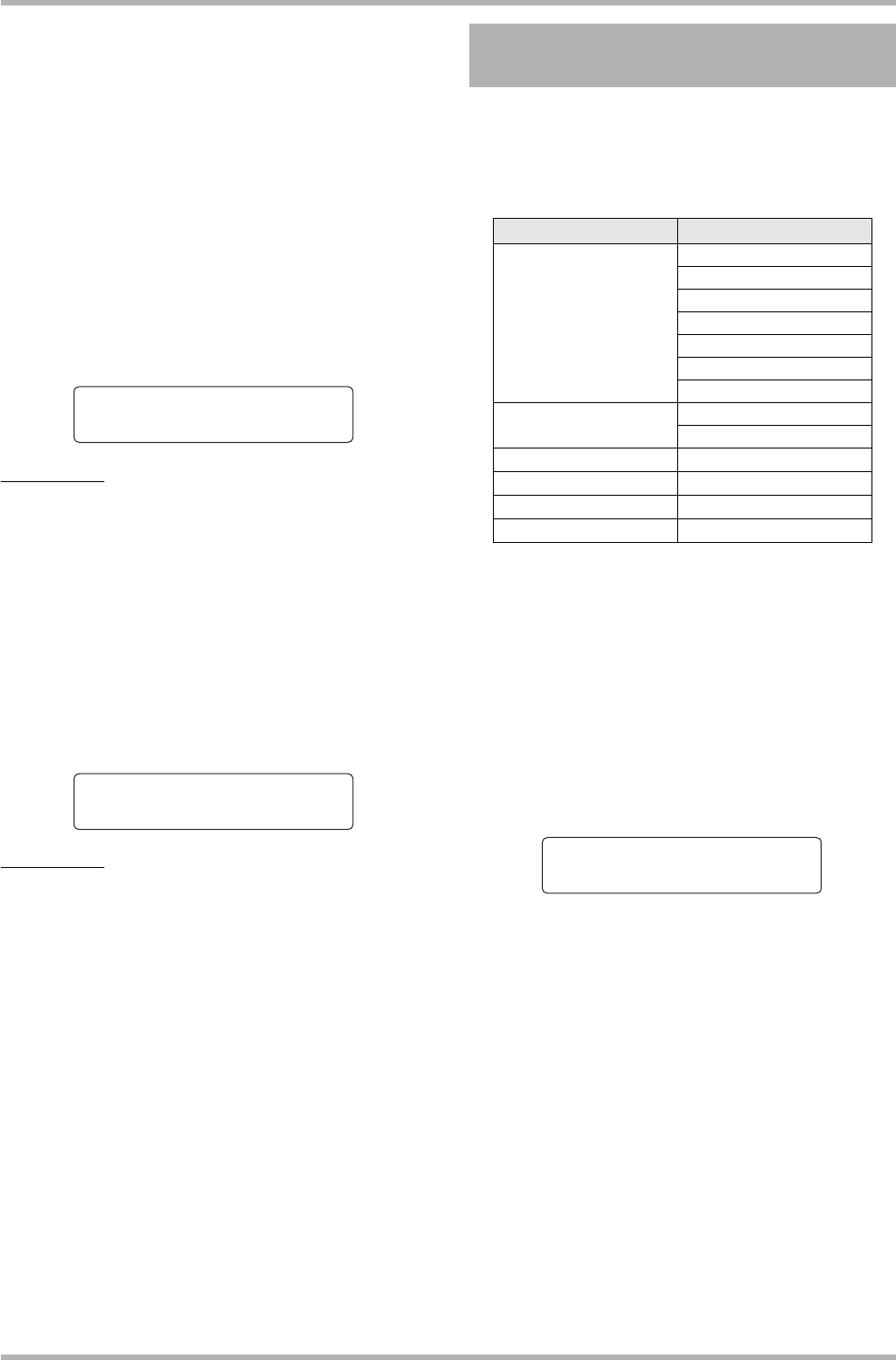
Reference [Mixer]
ZOOM HD8/HD16
85
song as well as all other mix settings as
scenes.
4. While the recorder is stopped, press the
ZERO [U] key in the transport section to
move to the recorder start position.
The beginning of the song (counter zero location) already
contains the mark number 00. Assign the starting scene to this
mark.
5. Press the [MARK] key.
When you press the [MARK] key at a location where a mark
has been assigned, a screen will appear in which you can
assign a scene to the corresponding mark.
NOTE
If you press the [MARK] key at a location where no mark has
been assigned (marker symbol shown in reverse), a new mark
will be assigned to that location. Take care not to assign a mark
by mistake. If required, user the MARKER [U] / [I] keys to
match the current position with the marker point.
6. Turn the dial to select the number of the
scene you want to assign to this mark, and
press the [ENTER] key.
The scene will be assigned to the mark.
HINT
To cancel a scene assignment, turn the dial until the display
indicates “ -- “.
7. Use the MARKER [T]/[Y] keys to locate the
next mark at which you want the mix to
change, and assign a scene in the same way.
8. When all desired scenes have been assigned,
move to the start position of the recorder, and
start playback.
Each time the song reaches a mark to which a scene has been
assigned, the settings of that scene will be recalled.
9. Press the [EXIT] key to return to the main
screen.
If desired, you can disable a group of parameters saved in a
scene. Such parameters will not change even if the scene is
changed. The following groups of parameters can be specified
and made active or inactive.
For example, after you have programmed a sequence of
automatic scene changes, you may want to disable only the
TRACK PARAMETER group and set the EQ and panning
parameters manually for each track.
1. Press the [SCENE] key in the control section,
and then press the [PROJECT/UTILITY] key
in the display section.
The display changes as follows. In this condition, you can
select whether the scene controls the fader action.
2. Turn the dial to set fader permission to On or
Off.
3. To exclude other groups except for the fader
from scene control, press the key or pad for
the respective group.
Except for the fader, scene control for the other groups can be
enabled or disabled by pressing one of the keys or pads listed
below, in the condition of step 1.
• TRACK PARAMETER group
Status key for the track to enable/disable, except
[MASTER] status key
• INSERT EFFECT group
Pad 4 (INSERT EFFECT)
Mark Edit
Ó00
--
Mark Edit
Ó00
No.0:Scene0
Deleting certain parameters
from a scene
Group Item
TRACK PARAMETER
EQ HI
EQ MID
EQ LO
CHORUS/DELAY SEND
REVERB SEND
PAN
Play/Mute
INSERT EFFECT
Patch number
Input source
CHORUS/DELAY
Patch number
REVERB
Patch number
ALL FADER
Fader position
MASTER FADER
[MASTER] fader position
Permission
All Fader On