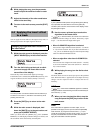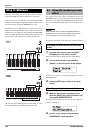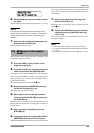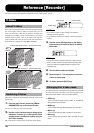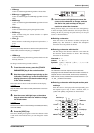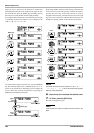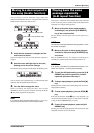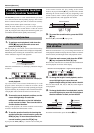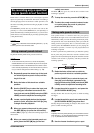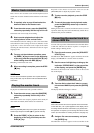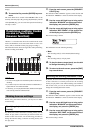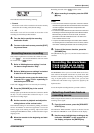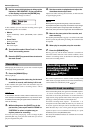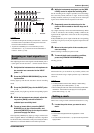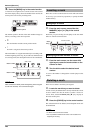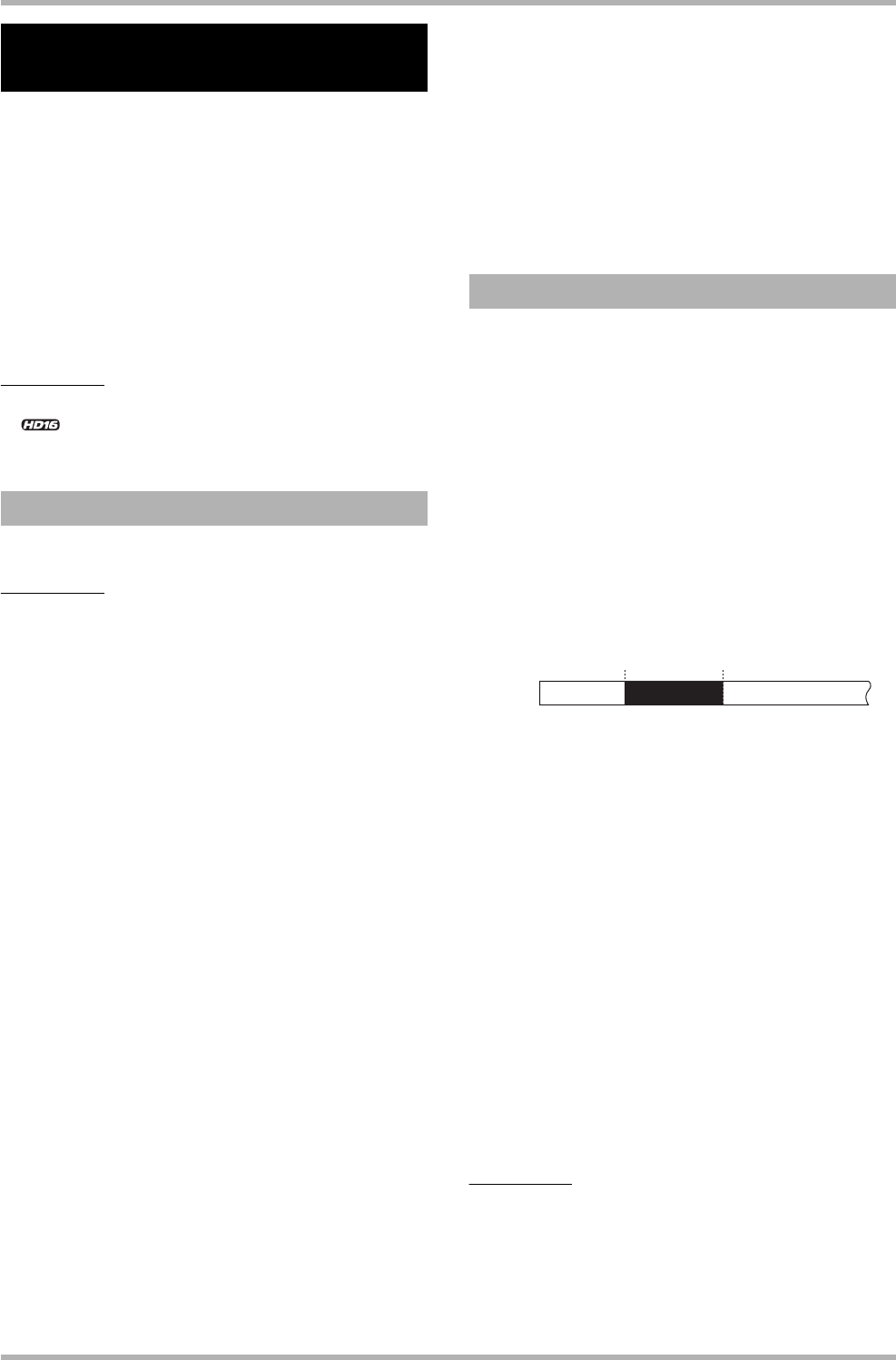
Reference [Recorder]
ZOOM HD8/HD16
41
Punch-in/out is a function that lets you re-record just a specified
region of a previously recorded track. The action of switching a
currently-playing track to record mode is called “punch-in”, and
the action of switching back from recording to playback is called
“punch-out”.
The HD8/HD16 provides two ways to do this. You can use the
panel keys or a foot switch (ZOOM FS-01, sold separately) to
punch-in/out manually (“manual punch-in/out”), or you can cause
punch-in/out to occur automatically at previously specified points
(“auto punch-in/out”).
NOTE
<< only>> When the 8-track recording function (→ p. 46)
is active, punch-in/out cannot be used.
To perform manual punch-in/out, proceed as follows.
HINT
•To use a foot switch for punch-in/out, connect the separately
available ZOOM FS-01 to the CONTROL IN jack on the rear panel.
•
In the default condition of the HD8/HD16, the foot switch is set to
control recorder playback/stop. To use the foot switch to punch-in/
out, you must first change the foot switch setting (
→ p. 169).
1. Repeatedly press the status key of the track
on which to perform punch-in/out, until the
key is lit in red.
2. Raise the fader of this track to a suitable
position.
3.
Use the [ON/OFF] key to select the input, and
then play your instrument connected to the
input jack and use the [GAIN] control and [REC
LEVEL] control to adjust the recording level.
4. Locate a point slightly before the intended
punch-in point, and press the PLAY [R] key
to begin recorder playback.
5. When you come to the punch-in point, press
the REC [O] key (or press the foot switch).
The REC [O] key lights up, and track recording begins from
that location.
6. When you come to the intended punch-out
point, press the REC [O] key (or the foot
switch) once more.
The REC [O] key goes out, and the unit switches from
recording to playback.
7. To stop the recorder, press the STOP [P] key.
8. To check the newly recorded content, locate
to a point before the punch-in point, and
press the PLAY [R] key.
Auto punch-in/out is a function that lets you specify
beforehand the region to be re-recorded. Punch-in will occur
automatically when you reach the starting location (In point),
and punch-out will occur automatically when you reach the
ending location (Out point). This is convenient when you
cannot operate the HD8/HD16 because you are playing the
instrument yourself, or when very fast playback/record
switching is required.
In order to perform auto punch-in/out, you must first specify
the In point (the point where the recorder switches from
playback to record) and Out point (the point where the recorder
switches from record to playback), and then perform the
recording operation.
1. Raise the fader of the track on which to
perform punch-in/out to a suitable position.
2.
Use the [ON/OFF] key to select the input, and
then play your instrument connected to the
input jack and use the [GAIN] control and [REC
LEVEL] control to adjust the recording level.
3. Locate the point for punch-in, and press the
[AUTO PUNCH-IN/OUT] key.
The key flashes. This sets the “In point” at which recording
will begin.
4. Locate the point for punch-out, and press the
[AUTO PUNCH-IN/OUT] key once more.
The key changes from flashing to solidly lit. This sets the “Out
point” at which recording will end.
HINT
To specify the in/out points precisely, it is convenient to use the
scrub function (
→ p. 40) to find the locations and assign a mark
(
→ p. 47) beforehand at the desired locations.
5. Use the Locate function to go to a spot
Re-recording only a specified
region (punch-in/out function)
Using manual punch-in/out
Using auto punch-in/out
In point Out point
Track Playback PlaybackRecording