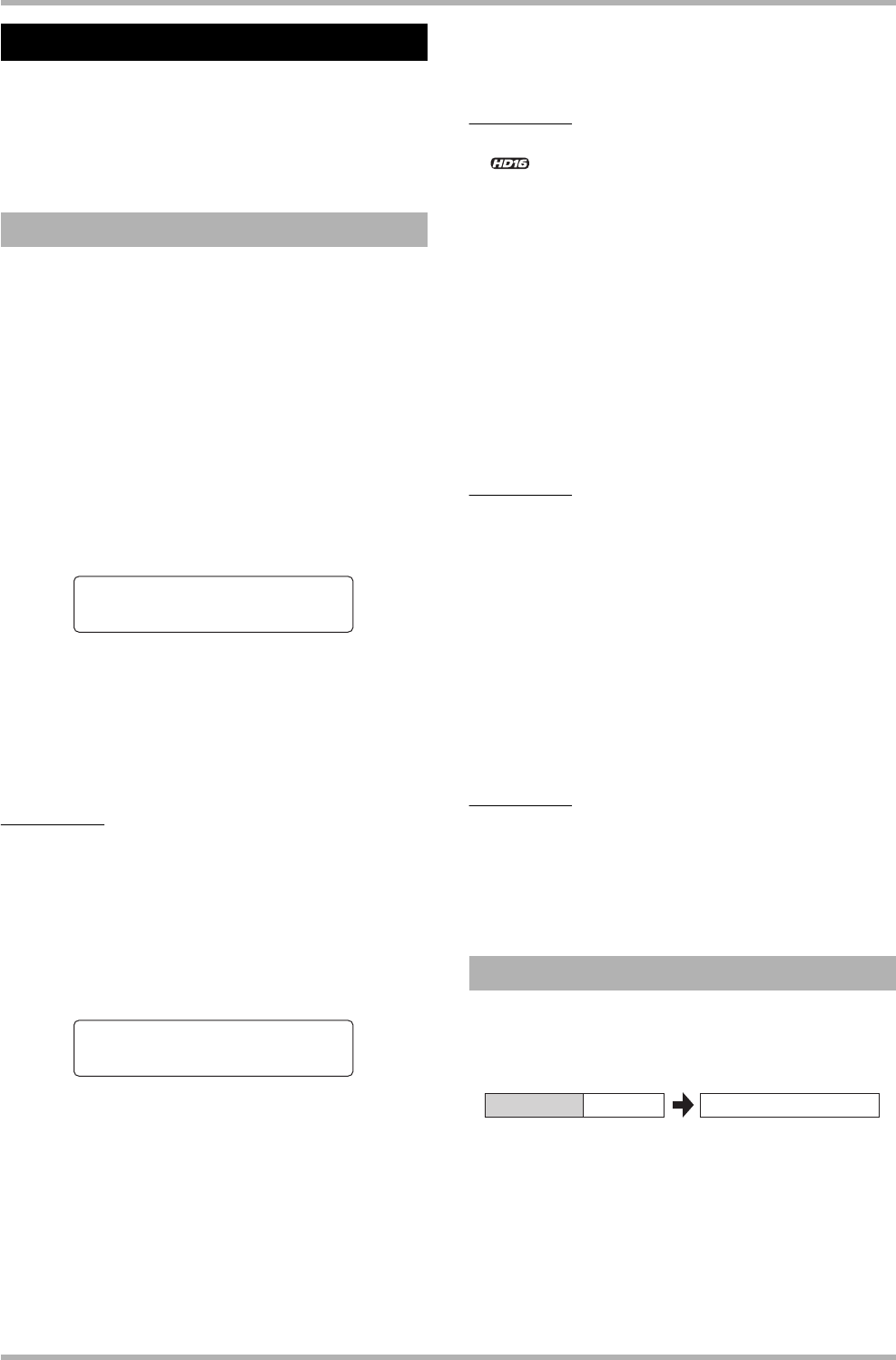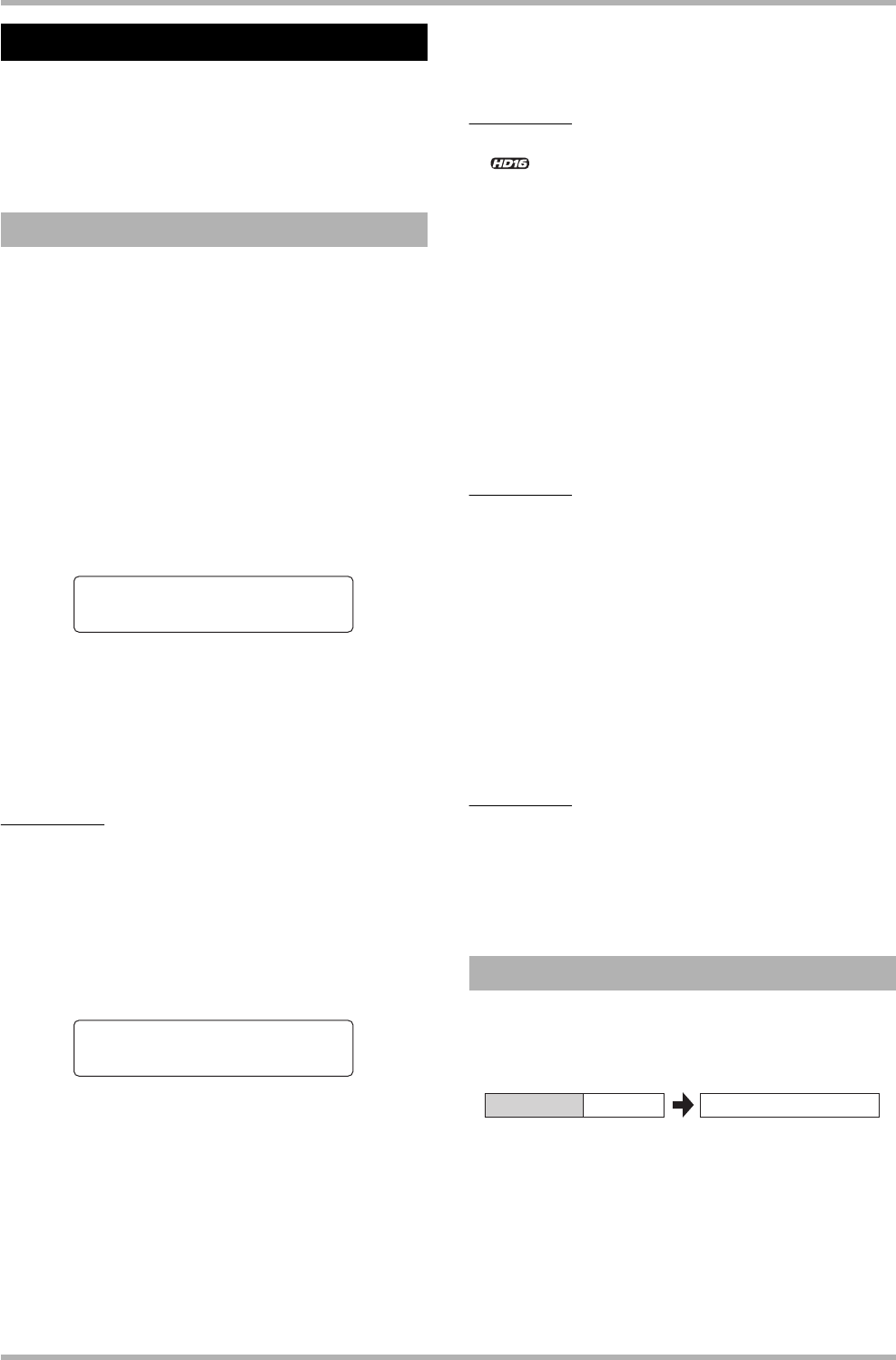
Reference [Track Editing]
ZOOM HD8/HD16
61
Recorded audio data can also be edited in V-take units. This is
convenient for example to exchange the data on two V-takes or
delete a V-take that is no longer needed. The procedure is
explained in this section.
When editing audio data in V-take units, some steps are similar
for each action. These are as follows.
1. From the main screen, press the [TRACK
PARAMETER] key in the control section.
Various track parameters can now be selected.
2. Use the cursor up/down keys to bring up the
indication “Trackxx-yy” (where xx is the track
number and yy the V-take number) on the first
line of the display.
Now you can select the V-take.
3. Use the cursor left/right keys or the status
keys to select the target track, and use the
dial to select the V-take number.
The status key for the currently selected track is lit in orange.
It is also possible to select the master track. In this case, the
track number indication shows “Master”.
HINT
Pressing the status key for a stereo track repeatedly selects the
odd-numbered track and even-numbered track in sequence.
4. Press the [FUNCTION] key in the function/
transport section.
A menu for editing audio data in V-take units appears.
5. Repeatedly press the [FUNCTION] key to call
up the desired command. The following
editing commands are available.
• ERASE V-TAKE
Erase the audio data on a specified track/V-take.
• COPY V-TAKE
Copy the audio data of a specified track/V-take to another
track/V-take.
• MOVE V-TAKE
Move the audio data of a specified track/V-take to another
track/V-take.
HINT
<< only>> When you have called up “MOVE V-TAKE”
and use the cursor left/right keys to select “Track1 – Track 8”
as source, you can move the contents of tracks 1 – 8 to tracks
9 – 16 in one operation. The first line of the display shows
“8TRACKS MOVE” in this case.
• EXCHANGE V-TAKE
Exchange the audio data of a specified track/V-take with the
data of another track/V-take.
• IMPORT V-TAKE
Import any track/V-take from another project, from a CD-
ROM/R/RW disc inserted in the CD-R/RW drive, or import
an audio file (WAV/AIFF) from the internal hard disk.
HINT
If necessary, you can also change your selection of track and
V-take from this screen.
6. Press the [ENTER] key.
The subsequent steps will differ, depending on which
command was selected in step 5. See the following sections for
the respective commands.
7. When the editing command has been
executed, repeatedly press the [EXIT] key to
return to the main screen.
NOTE
After executing an edit command for rewriting the audio data
on a track, the original data cannot be restored. To retain the
condition before editing, use the capture and swap functions
(
→ p. 65) for that track.
You can erase the audio data on a specified V-take. The V-take
is returned to the non-recorded condition.
1. Refer to steps 1 – 6 of “Basic steps for V-take
editing” to select the track/V-take to erase
and bring up the indication “ERASE V-TAKE”
on the display. Then press the [ENTER] key.
The indication “Erase?” appears on the display.
2. To execute the erase operation, press the
Editing using V-takes
Basic steps for V-take editing
Track1-1
GTR 1- 1
ERASE V-TAKE
Track1-1
Erasing a V-take
Erase