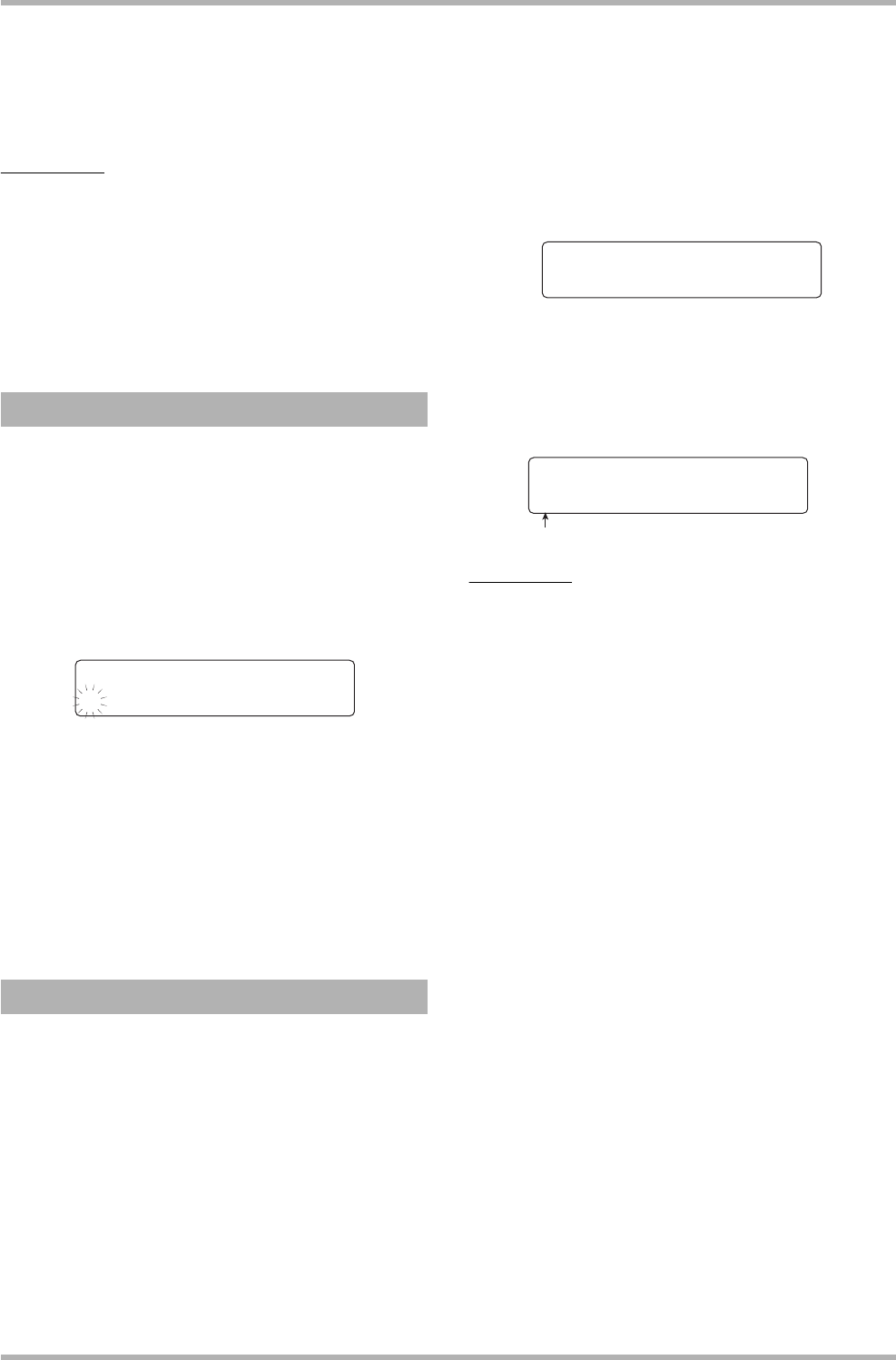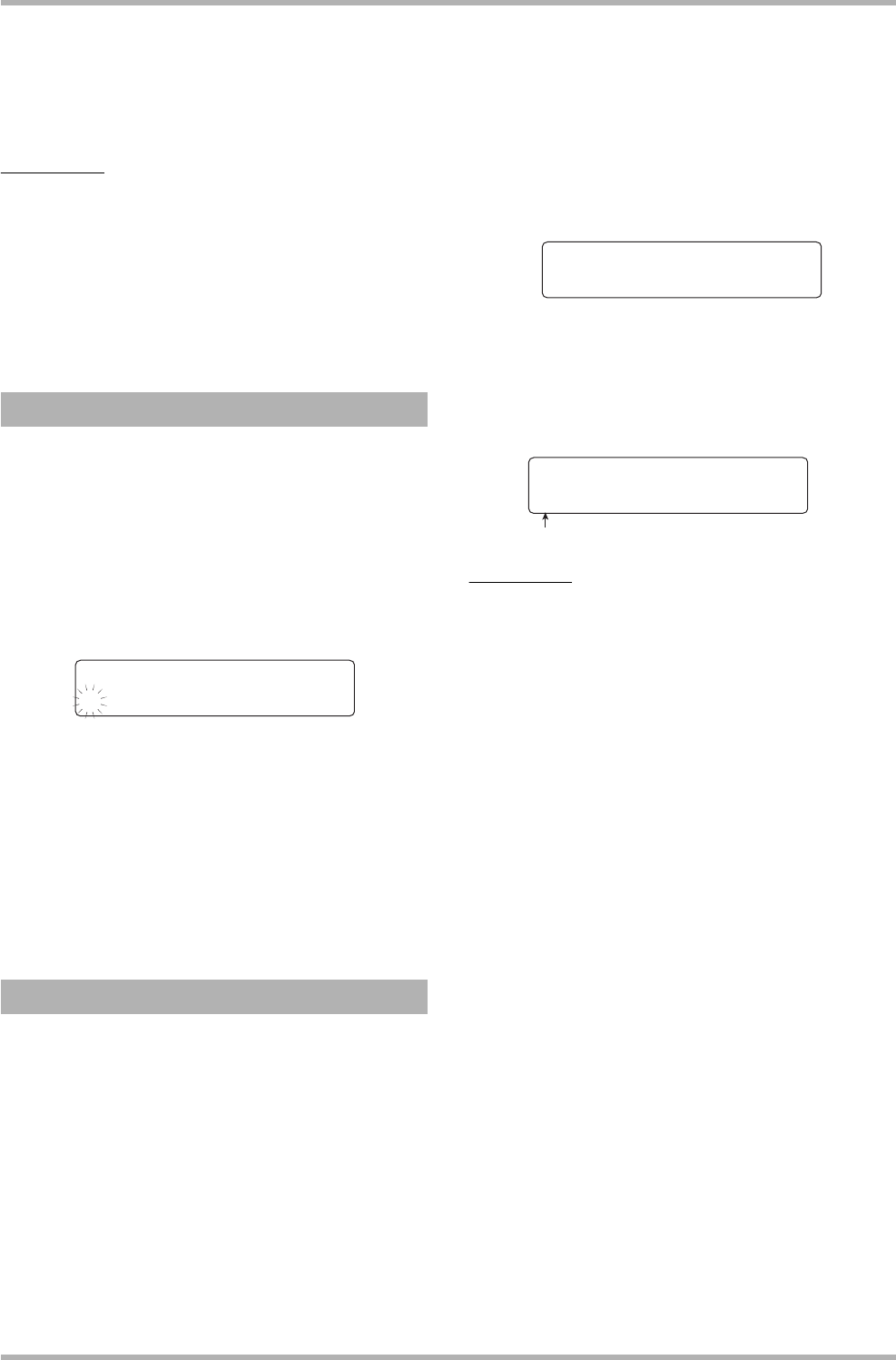
Reference [Projects]
ZOOM HD8/HD16
153
display.
3. Press the [ENTER] key to erase the project.
When erasing is completed, press the [EXIT] key to return to
the main screen.
NOTE
• Once a project has been erased, it cannot be recovered. Use this
operation with care.
•A project for which protect is On cannot be erased. Set protect
to Off and then repeat the procedure.
• If you erase the project that is currently loaded, the lowest-
numbered project will automatically be loaded after the erase
operation has been completed.
This operation lets you edit the name of the currently loaded
project.
1. Refer to steps 1 – 3 of “Basic procedure” to
bring up the indication “NAME” on the
second line of the display. Then press the
[ENTER] key.
The current project name is shown on the display.
2. To edit the name, use the cursor left/right
keys to move the cursor (flashing part) to the
character you want to change, and turn the
dial or use the pads/keys of the pad section
to select a character.
For details on the entry procedure and available characters, see
page 37. To return to the main screen after editing the name,
press the [EXIT] key several times.
This operation lets you write-protect the currently loaded
project, which disables project storing and editing. When
protect is On, the following operations will be not be possible.
• Erasing a project
• Editing or recording on the recorder
• Changing the V-take
• Editing a patch (including module on/off)
• Recording or editing a rhythm pattern or rhythm
song
• Saving/deleting scenes, making marker settings,
etc.
•Creating a phrase loop
•Creating/editing a drum kit
1. Refer to steps 1 – 3 of “Basic procedure” to
bring up the indication “PROTECT” on the
second line of the display. Then press the
[ENTER] key.
The screen for setting the protect status to On/Off is shown on
the display.
2. Turn the dial to select “On” (protect enabled)
or “Off” (protect disabled).
When a project is loaded for which protect is On, a lock
symbol is shown in the top right of the display.
NOTE
•A project that is not protected will be automatically saved when
power is turned off or when another project is loaded. If you have
finished a song, we recommend to turn protect On. This will
prevent inadvertently saving changes caused by operation steps
that you have taken after finishing the song.
•A change in the protect On/Off setting becomes active
immediately. To return to the main screen after making the
setting, press the [EXIT] key several times.
Changing the project name
Protecting a project
Project Name
PRJ003 -A-
Project Protect
Off
Lock symbol
PRJ 0 PRJ000
≤ Ó00 000:00:000