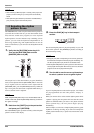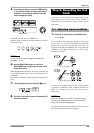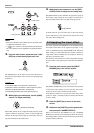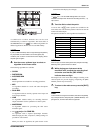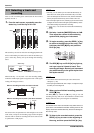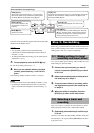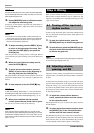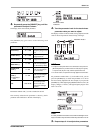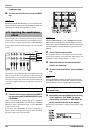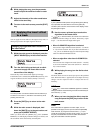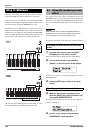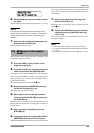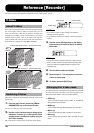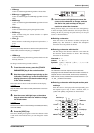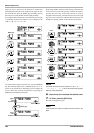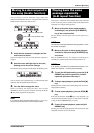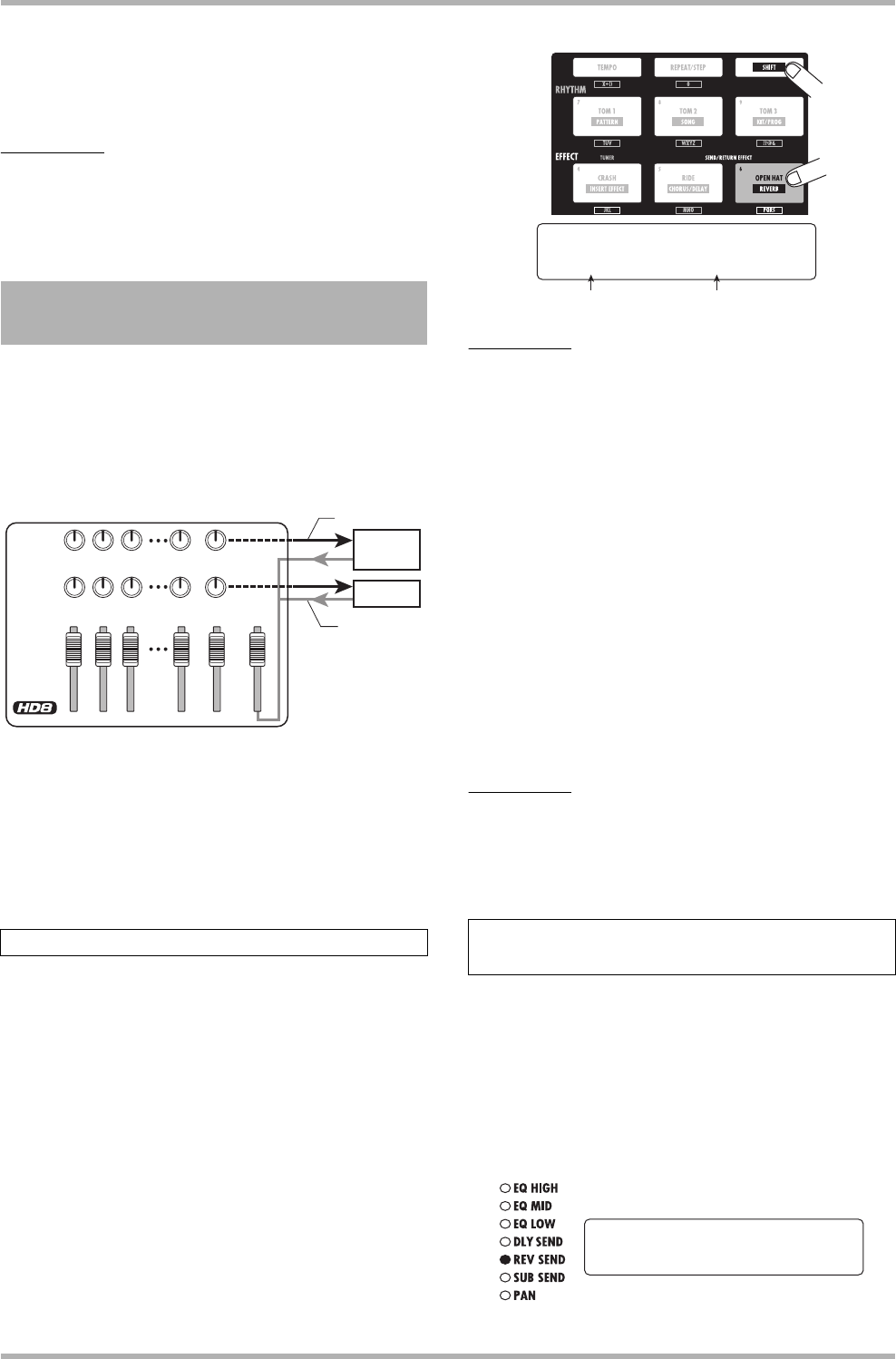
Quick Tour
ZOOM HD8/HD16
32
in the same way.
6. To return to the main screen, press the [EXIT]
key.
HINT
Besides the method described above, you can also select the
track/parameter and then turn the dial to adjust the value. This
method lets you edit all track parameters (
→ p. 79).
The track signals sent to the internal mixer can be processed by
an effect that is connected internally to the send/return loop of
the mixer. (This is called a send/return effect.) The HD8/HD16
incorporates two kinds of send/return effects (chorus/delay and
reverb).
The intensity of the send/return effect can be adjusted for each
track by using the send level parameter (which controls the
signal level that is sent to the effect). Increasing this parameter
will result in stronger effect action. This section describes how
to select the send/return effect type and adjust the send level for
each track.
1. From the main screen, hold down the [SHIFT]
key and press pad 5 (CHORUS/DELAY) or pad
6 (REVERB).
While you hold down the [SHIFT] key, pad 5 (CHORUS/
DELAY) and pad 6 (REVERB) are lit. Press pad 5 (CHORUS/
DELAY) to select a chorus/delay patch, or pad 6 (REVERB)
to select a reverb patch.
If you select pad 6 (REVERB), the display will change as
follows, and the second line of the display shows the number
and name of the currently selected patch.
NOTE
If pad 5 (CHORUS/DELAY) or pad 6 (REVERB) does not light
when you press the [SHIFT] key, the chorus/delay or reverb
effect is set to off (the indication “Off” is shown on the second
line of the display). Press the same pad once more so that it
lights up.
2. Turn the dial to select a patch.
The send/return effect can use 30 patches each (numbered 0 –
29) for the chorus/delay and reverb effect. These patches can
be edited to modify the effect further (→ p. 134).
3. Select the patch for the other send/return
effect in the same way.
4. To return to the main screen, press the [EXIT]
key.
HINT
In the project default condition, the send level for the send/
return effect is set to zero for each track. Therefore you need to
raise the setting to verify the sound produced by the effect.
5. Repeatedly press the [SELECT] key to bring
up the indication “DLY SEND” (to set the
chorus/delay send level) or “REV SEND” (to
set the reverb send level) on the display.
The selected track parameter is shown by the parameter select
indicator.
4.3 Applying the send/return
effect
Selecting the send/return effect patch
Return
Send
REVERB
CHORUS/
DELAY
REVERB
SEND LEVEL
CHORUS/
DELAY
SEND LEVEL
12
3 7/8
RHYTHM
MASTER
Adjusting the send/return effect intensity
for each track
Patch namePatch number
SEND REVERB
SEND REVERB
No.0:TightHal
No.0:TightHal
Track1
Track1
REV SEND=0
REV SEND=0