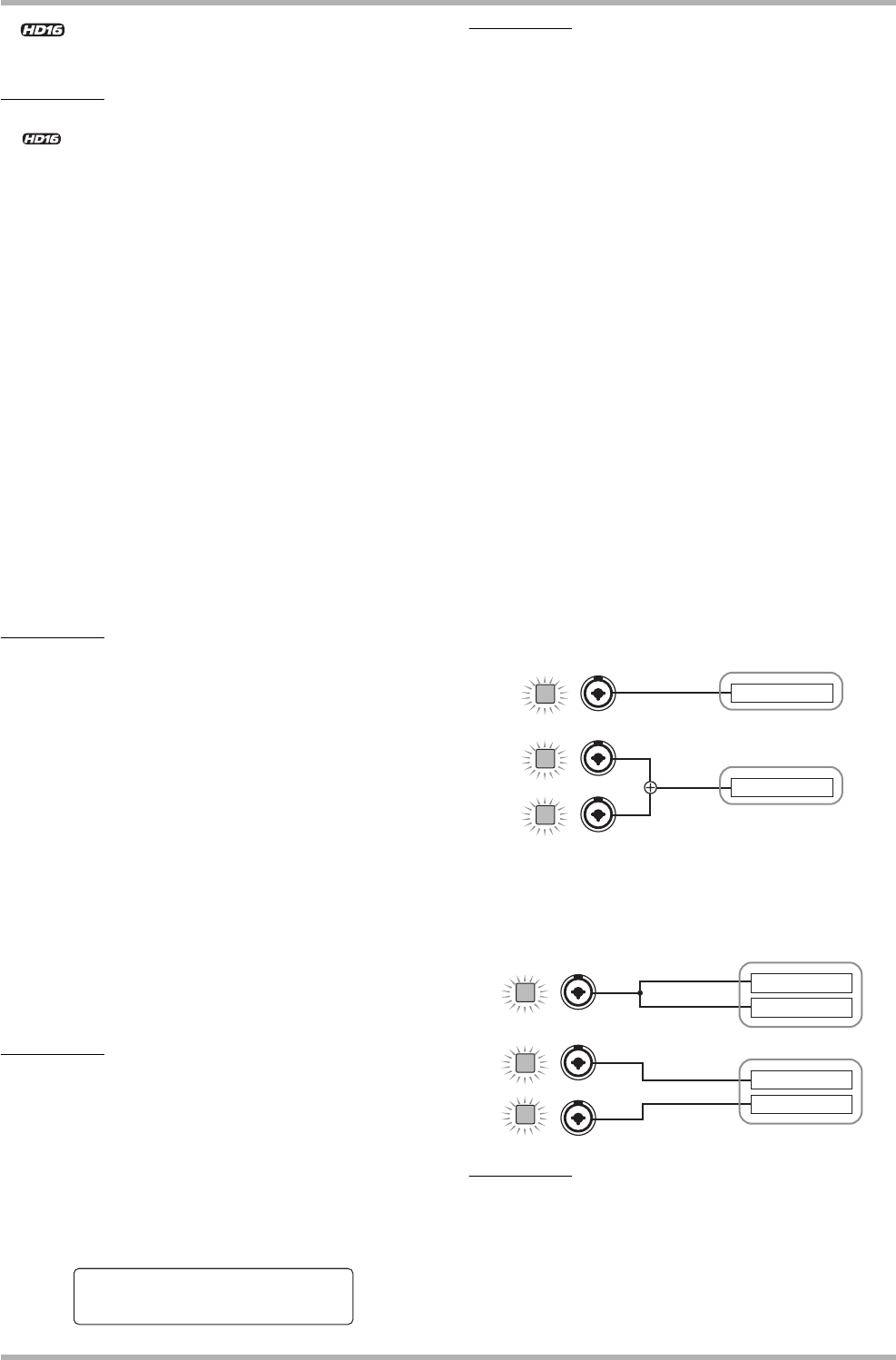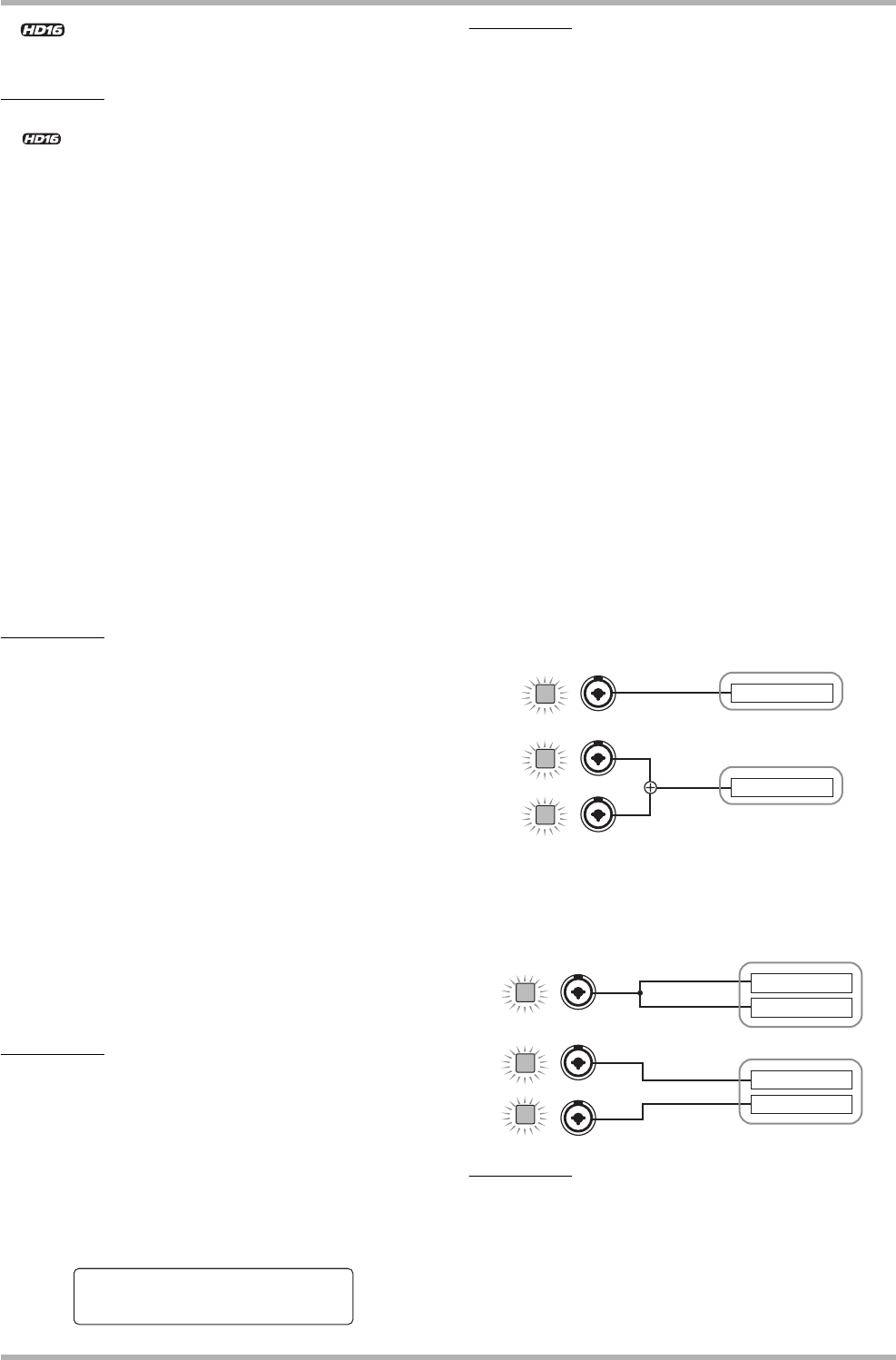
Reference [Mixer]
ZOOM HD8/HD16
78
<< only>> It is also possible to press two separate [ON/
OFF] keys together.
HINT
<< only>> When the [8TRACK RECORDING] key is
activated, the 8-track recording mode becomes active, and up
to eight inputs can be used simultaneously. Each input can
then be switched on or off individually.
3. While playing your instrument, turn the
[GAIN] control for the input selected in step 2,
to adjust the input sensitivity.
Make adjustments so that the [PEAK] indicator flickers
slightly when you play your instrument at its loudest volume.
4. While playing your instrument, adjust the
recording level by turning the [REC LEVEL]
control.
The [REC LEVEL] control adjusts the signal level before it is
sent to the recording track (i.e., after it has passed through the
insert effect if the insert effect is used). The [CLIP] indicator
will light if the level is too high. Set the recording level as high
as possible, but avoid settings that cause the [CLIP] indicator
to light.
HINT
The setting of the [REC LEVEL] control parameter can be
checked by pressing a [TRACK PARAMETER] key and then
pressing the cursor down key, so that the indication “REC LVL”
is shown. This will call up the precise level setting on the
display.
5. If you will be recording the sound through the
insert effect, proceed as follows.
(1) Press the [INPUT SOURCE] key in the control
section and turn the dial to set the insert position
to “Input”. When the setting is complete, press the
[EXIT] key to return to the main screen.
(2) Hold down the [SHIFT] key and press pad 4
(INSERT EFFECT).
HINT
If you want to bypass the insert effect, hold down the [SHIFT]
key and press pad 4 (INSERT EFFECT) once more. In the
project default condition, the insert effect is bypassed.
(3) Use the cursor up/down keys to select an
algorithm, and turn the dial to select the patch
(effect program) to use.
NOTE
The level of the signal sent to the recording track is affected not
only by the [REC LEVEL] control setting but also by the settings
of the insert effect parameters. If you switch insert effect
patches or edit the parameters, you should once again check
whether the recording level is appropriate.
6. Repeatedly press the status key for the
recording destination track until the key is lit
in red.
The input signal from the input mixer will be sent to the
recording track. Normally, you can select record mode for up
to two mono tracks or one stereo track.
When selecting two mono tracks, only odd/even combinations
are allowed. To select the tracks, repeatedly press the status key
for one track until the key is lit in red, and then hold the key
while pressing the status key for the other track until it is also
lit in red.
The signal flow from the input mixer to the track will change
as follows, depending on the number of inputs and recording
tracks.
● Mono track selected as recording track
● Stereo track or two mono tracks selected as
recording track
HINT
When two inputs are assigned to a stereo track or two mono
tracks, the signal from the input with the lower number will go
to the odd-numbered track and the signal from the input with
the higher number to the even-numbered track.
CLEAN
No.0:Standard
Recorder
Recorder
INPUT 1
INPUT 1
INPUT 2
Track
Track
ON/OFF
ON/OFF
ON/OFF
INPUT 1
INPUT 1
INPUT 2
Recorder
Recorder
ON/OFF
ON/OFF
ON/OFF
Track
Track
Track
Track