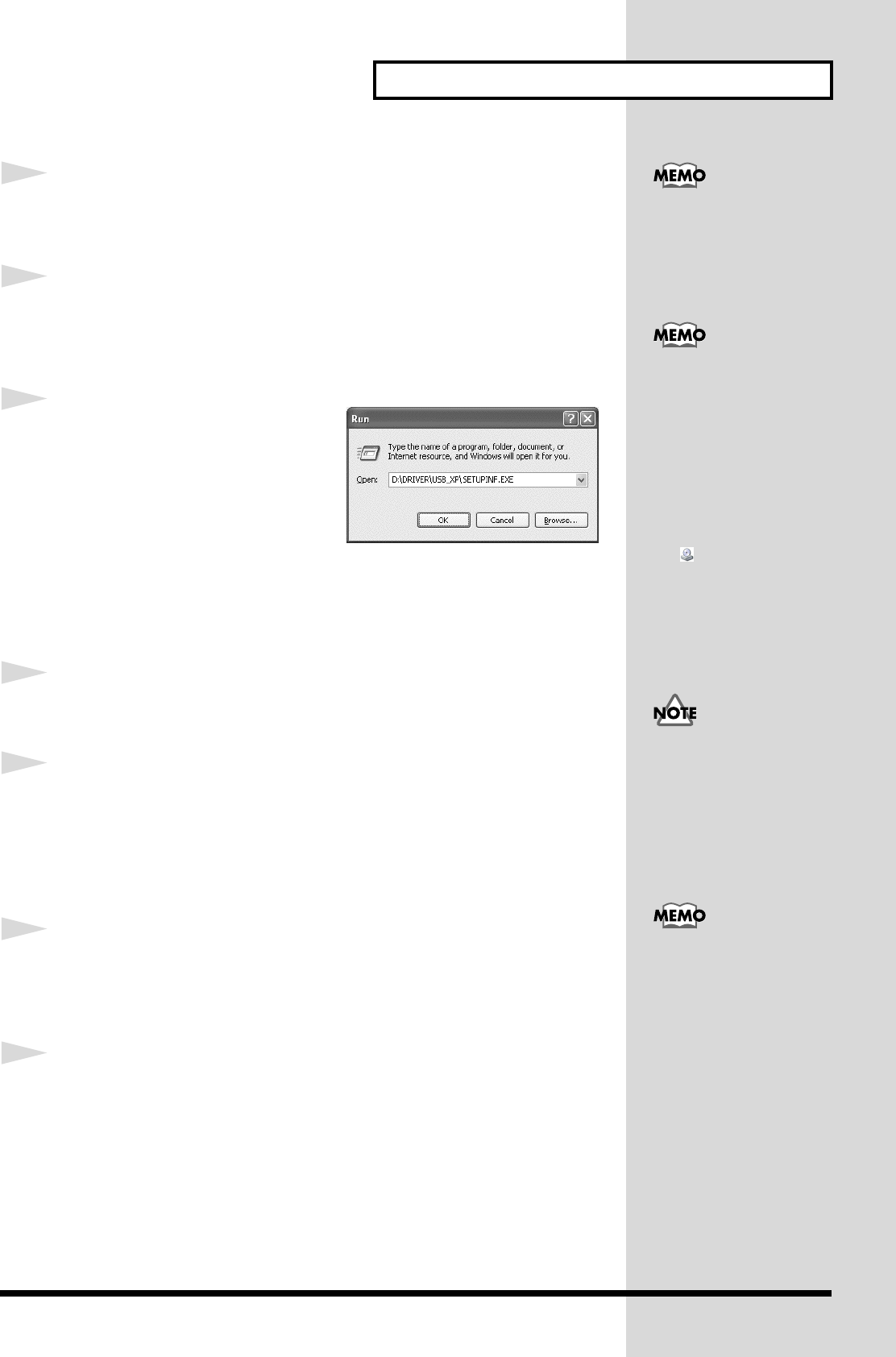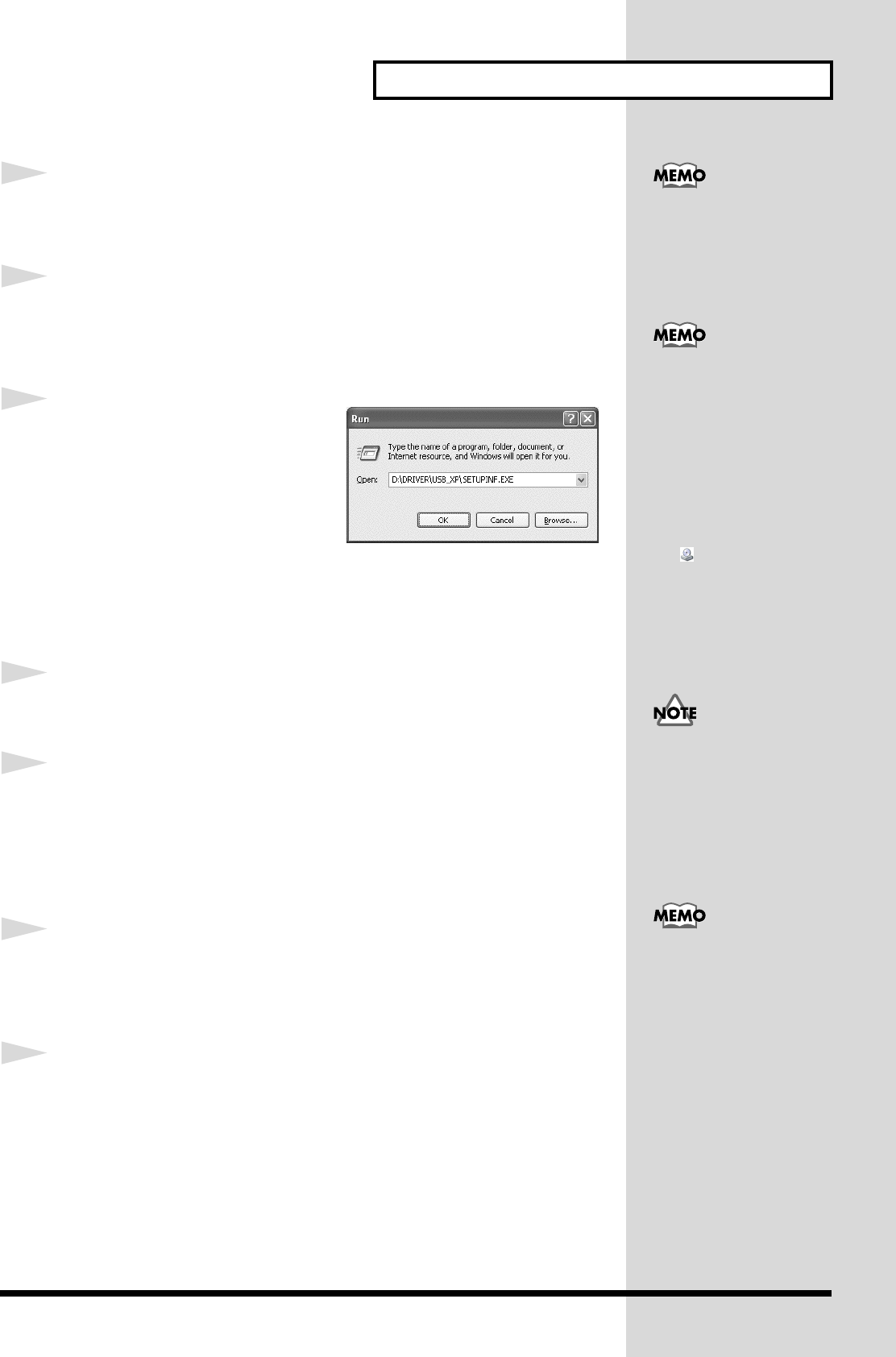
19
Preparations for using the UA-1000
7
Prepare the CD-ROM.
Insert the CD-ROM into the CD-ROM drive of your computer.
8
Click the Windows
start
button. From the menu that appears, select
“Run...”
The
“Run...”
dialog box will appear.
fig.2-3
9
In the dialog box that appears, input
the following into the
“Open”
field,
and click
[OK]
.
(drive name) :\Driver\USB_XP\SETUPINF.EXE
* In the explanatory example shown here, the drive name is given as
“D:”
. The drive name
“D:”
may be different for your system. Specify the drive name of your CD-ROM drive.
10
The SetupInf dialog box will appear.
You are now ready to install the driver.
11
Use the USB cable to connect the UA-1000 to your computer.
1.
With the
power switch
turned
OFF
, connect the
power cord
to the
UA-1000
.
2.
Connect the
power cord
to an electrical outlet.
3.
Use the
USB cable
to connect the
UA-1000
to your
computer
.
12
Set the UA-1000’s
power switch
to the
ON
position.
Near the task bar, your computer will indicate
“Found New Hardware.”
Please
wait.
13
The
Found New Hardware Wizard
will appear.
Select
“Install from a list or specific location (Advanced),”
and click
[Next]
.
If the screen indicates
“Windows can perform the
same action each time you
insert a disk or connect a
device with this kind of file,”
click [Cancel].
To check the drive name
Click the start button, and
choose My Computer from the
menu that appears. In the
window that appears, check
the drive name of the CD-
ROM drive into which you
inserted the CD-ROM in step
7. The drive name is the (D:) or
(E:) displayed by the CD-ROM
drive .
Once the connections have
een completed, turn on
power to your various devices
in the order specified. By
turning on devices in the
wrong order, you risk causing
malfunction and/or damage to
speakers and other devices.
This unit is equipped with a
protection circuit. A brief
interval (a few seconds) after
power up is required before
the unit will operate normally.
UA-1000_e.book 19 ページ 2003年8月6日 水曜日 午前11時52分