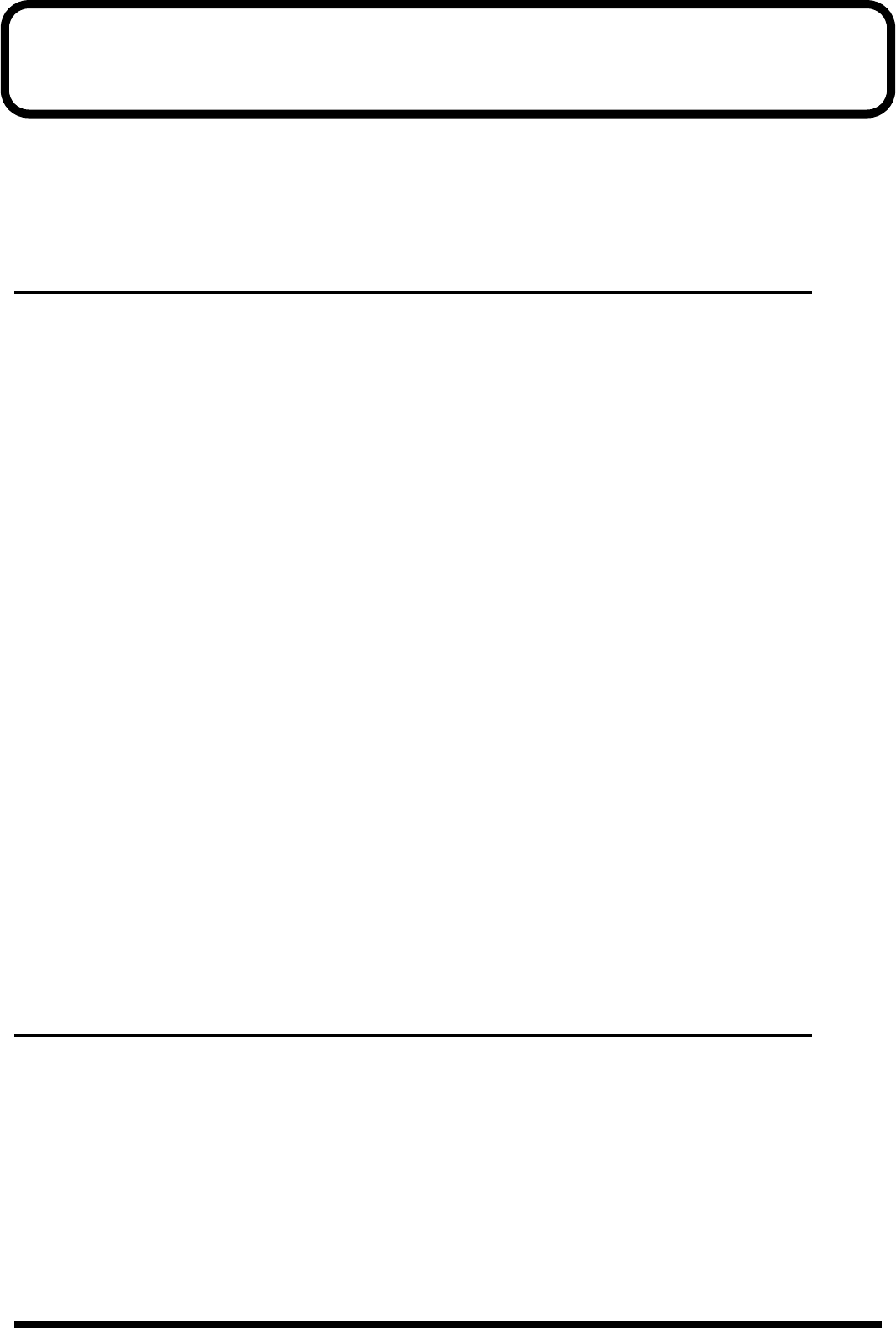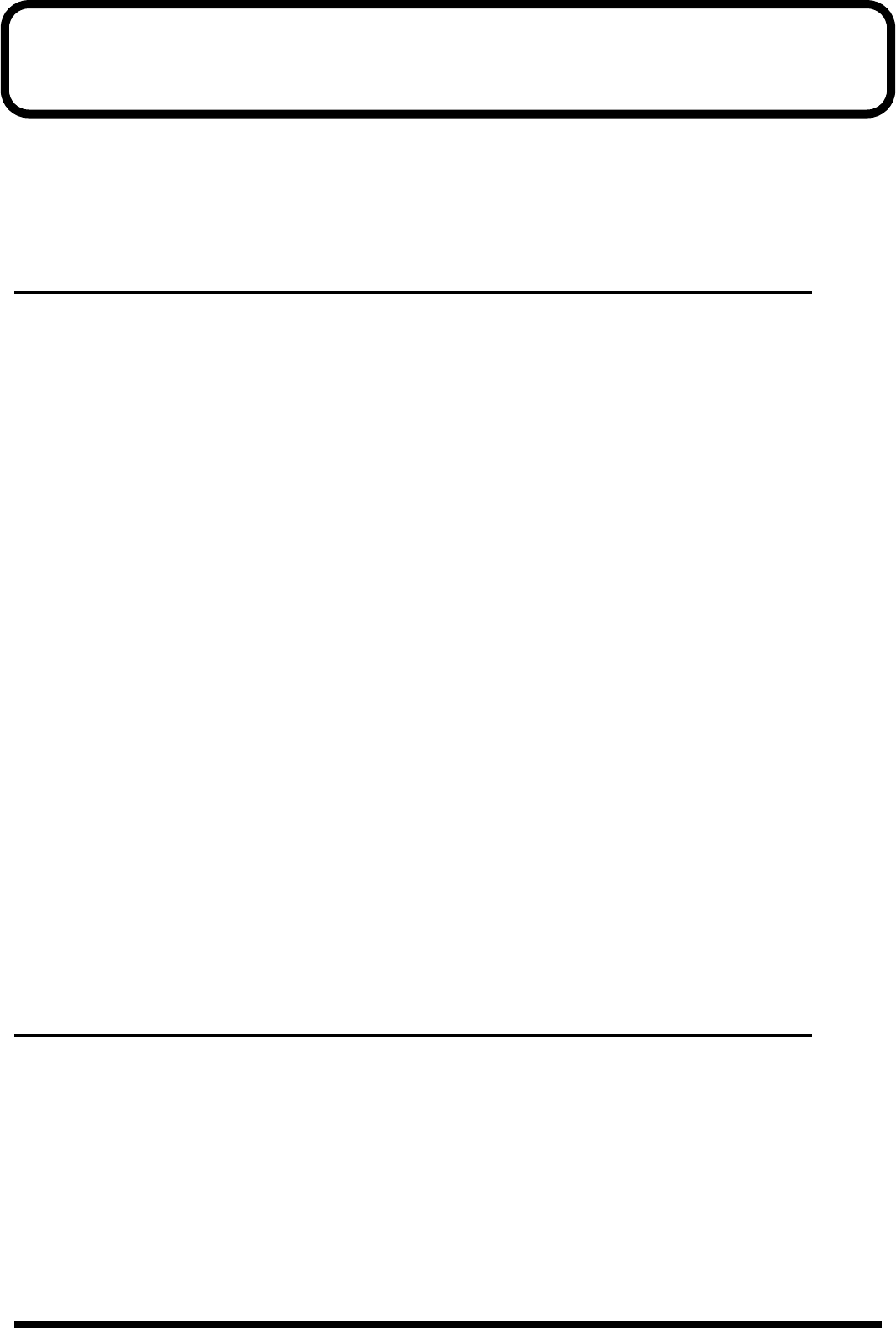
45
Troubleshooting
If an unexpected problem occurs while using the UA-1000, read this chapter first. It contains numerous tips for
resolving problems.
If you are using Windows for the first time, and as a result find it difficult to follow the procedural explanations,
please refer to the manuals that came with your computer or operating system.
Be sure to read the README_E.HTM file in the Driver -> USB_XP folder of the CD-ROM. The file contain any
additional information that was not included in this manual.
Problems related to the USB driver
An “Unknown driver found” dialog box appears, and you are unable to
install the driver
“Find new hardware wizard” ends before the process is completed
●
It may take about 15 seconds (or more) after the USB cable is connected for the UA-1000 to be
detected.
●
Is the USB cable connected correctly?
Make sure that the UA-1000 and your computer are correctly connected via a USB cable.
●
Is USB enabled on your computer?
Refer to the operation manual for your computer, and make sure that USB is enabled.
●
Does your computer meet the USB specifications?
If you are using a computer that does not fulfill the electrical requirements of the USB specifications, operation
may be unstable. In this case, you may be able to solve the problem by connecting a USB hub.
Cannot install the driver correctly
Using the procedure for
“Deleting the driver”
(p. 45), delete the USB audio device driver installed in your
computer, and then re-install the UA-1000 driver as described in
“Installing the driver”
(p. 18).
Can’t install/delete/use the driver
●
Did you log on to Windows as a user with administrative privileges?
In order to install/delete/re-install the driver in Windows XP, you must be logged into Windows as a user with
administrative privileges, such as Administrator. For details, please contact the system administrator for your
computer system.
●
Did you make “Driver Signing Options?”
In order to install/re-install the driver, you must make
“Driver Signing Options”
( p. 18).
Windows XP displays a “Hardware Installation” dialog box
●
Did you make “Driver Signing Options?”
In order to install/re-install the driver, you must make
“Driver Signing Options”
( p. 18).
Deleting the driver
If you were unable to install the driver according to the procedure given, the UA-1000 may not be recognized
correctly by the computer. In this case, use the following procedure to delete the driver, and then follow the
procedure in
“Installing the driver”
(p. 18) to install the driver once again.
1.
With the UA-1000 disconnected, start up Windows.
Disconnect all USB cables except for a USB keyboard and USB mouse (if used).
2.
Insert the CD-ROM into the CD-ROM drive of your computer.
3.
Click the Windows
start
button. From the menu that appears, select
“Run...”
In the
“Run...”
dialog box, input the following into the
“Open”
field, and click
[OK]
.
D:\DRIVER\USB_XP\Uninstal.EXE
* The drive name “D:” may be different for your system. Specify the drive name of your CD-ROM drive.
4.
Perform the installation as directed by the dialog boxes that appear.
UA-1000_e.book 45 ページ 2003年8月6日 水曜日 午前11時52分