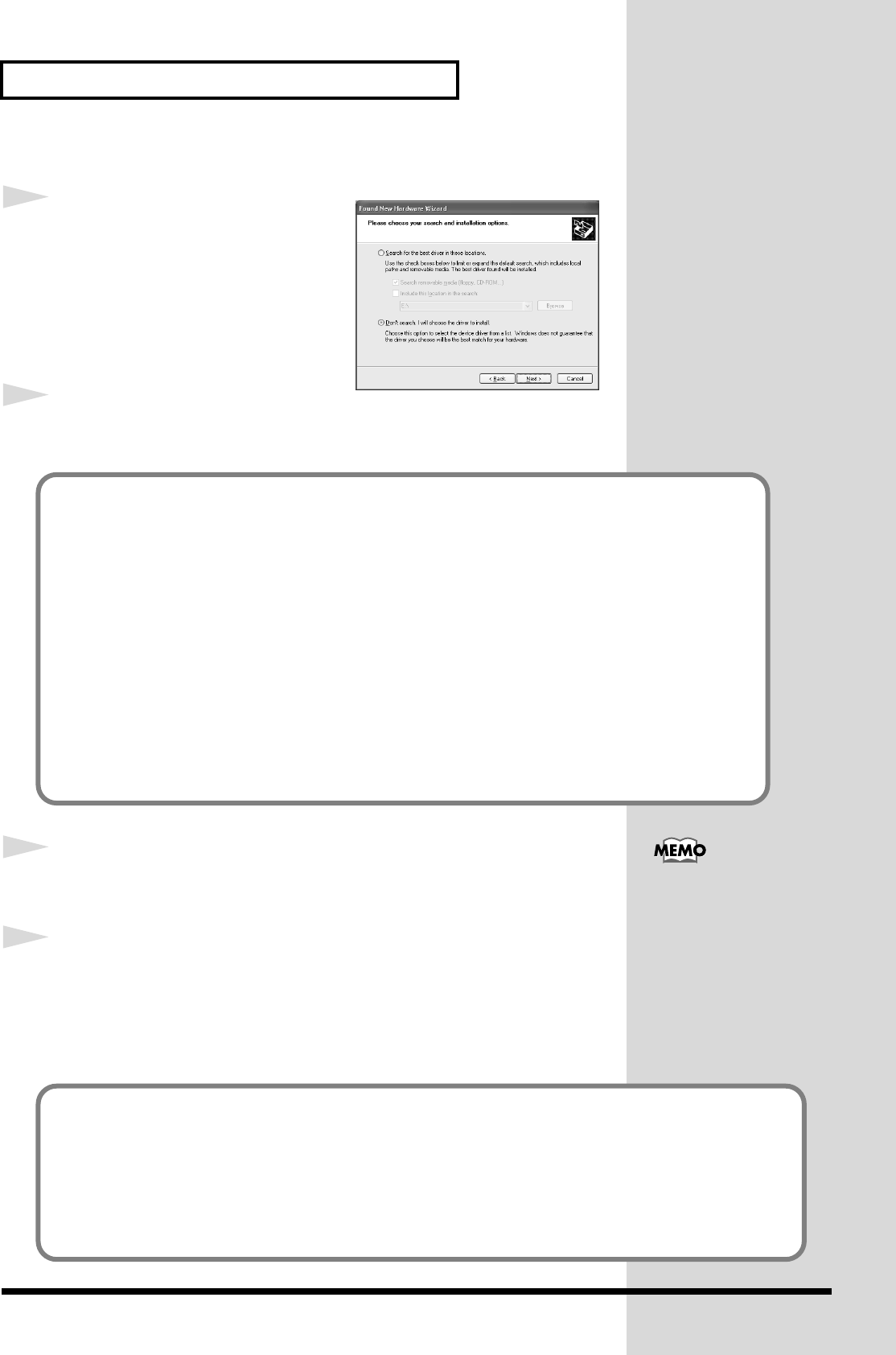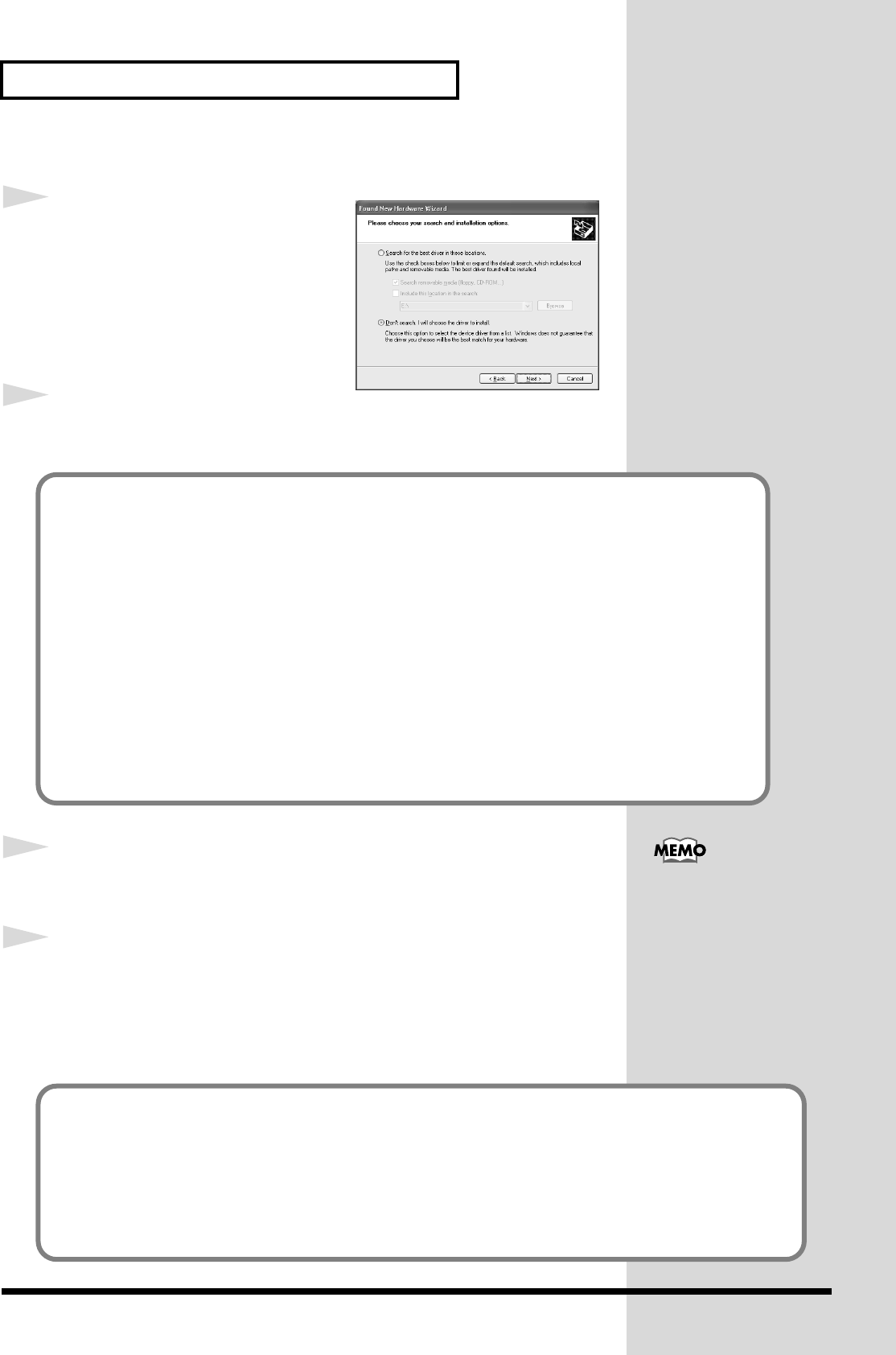
20
Preparations for using the UA-1000
fig.2-7_30
14
The screen will indicate
“Please
choose your search and
installation options.”
Select
“Don’t search. I will choose the
driver to install,”
and click
[Next]
.
15
Make sure that the
“Model”
field indicates
“EDIROL UA-1000,”
and click
[Next]
. Driver installation will begin.
16
The
Insert Disk
dialog box may appear.
Click
[OK]
.
17
The
Files Needed
dialog box will appear.
Input the following into the
“Copy files from”
field, and click
[OK]
.
D:\DRIVER\USB_XP
* The drive name
“D:”
may be different for your system. Specify the drive name of your CD-
ROM drive.
If the “What action do you want Windows to take?” setting was not set to
“Ignore,” a “Hardware
Installation” dialog box will appear.
If “What action do you want Windows to take?” is set to “Warn”
A dialog box with a “!” symbol will appear.
1. Click [Continue Anyway].
2. Continue the installation.
If “What action do you want Windows to take?” is set to “Block”
A dialog box with a “x” symbol will appear.
1. Click [OK].
2. When the “Found New Hardware Wizard” appears, click [Finish].
3. Return to step 1 (p. 18) and re-install the driver from the beginning of the procedure.
The Insert Disk dialog may
not appear. In that case,
proceed to the next step.
If the “What action do you want Windows to take?” setting was not set to “Ignore,” a “Hardware
Installation” dialog box will appear.
A dialog box with a “!” symbol will appear.
1. Click [Continue Anyway].
2. Continue the installation.
UA-1000_e.book 20 ページ 2003年8月6日 水曜日 午前11時52分