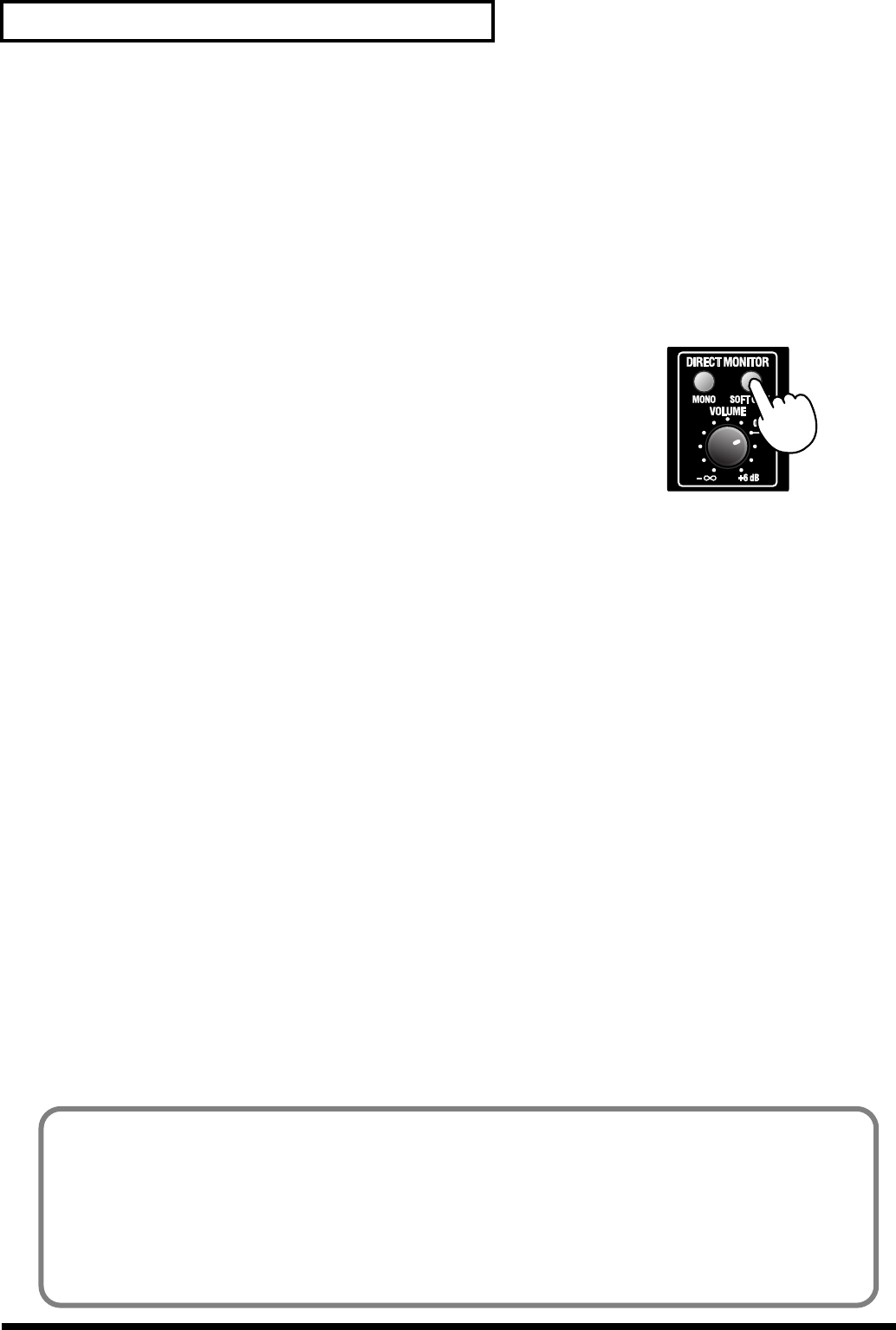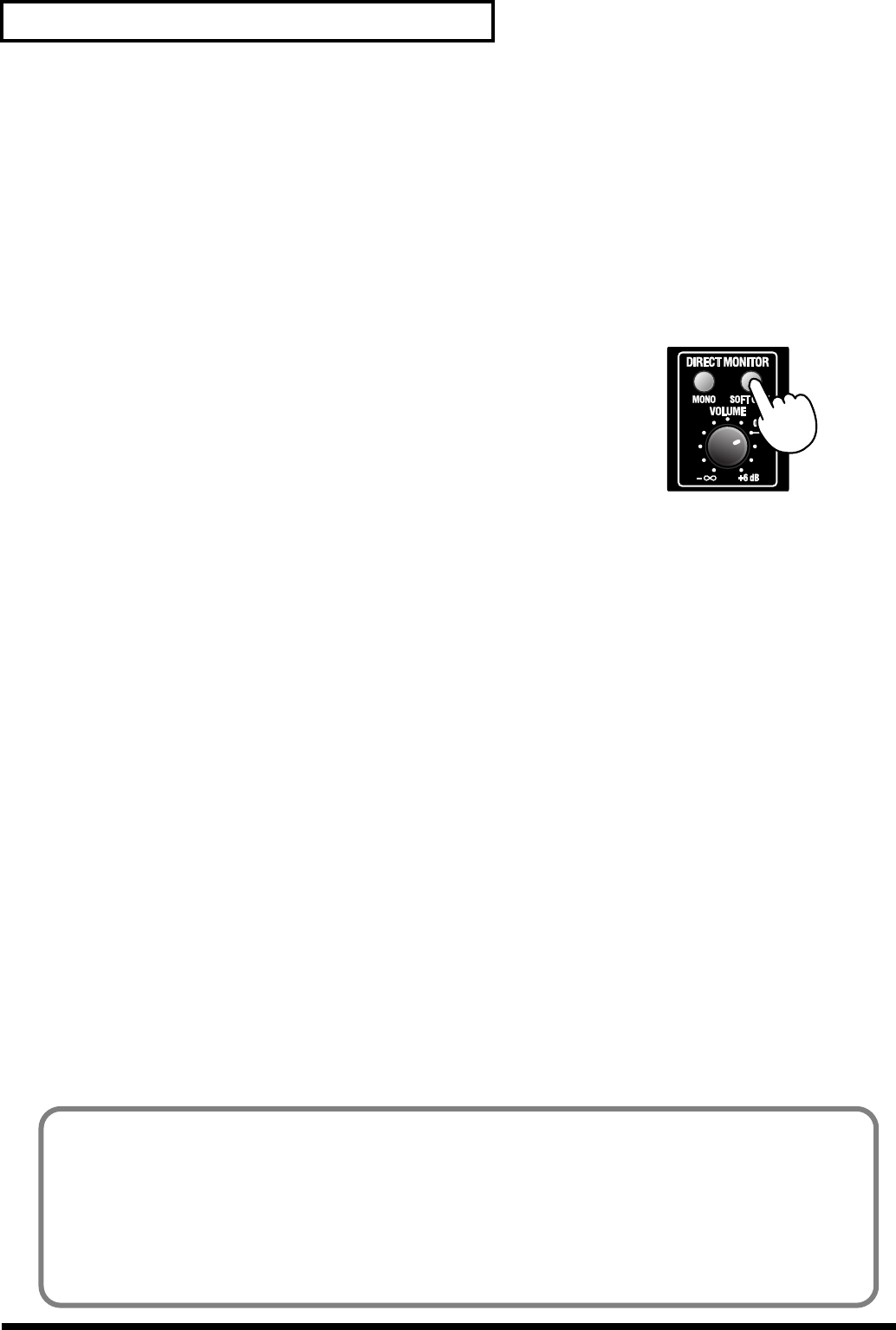
38
Various settings
WAVE IN PATCH BAY
Here you can select the input source audio signals that will be sent to the computer. Choose from the five
stereo channels of audio data sent from the computer, the audio data input from the UA-1000’s input jacks 1–
10, and MONITOR OUT to specify the channels that will be sent to the computer.
OUTPUT PATCH BAY
Here you can select the signals that will be sent to each output jack of the UA-1000. For each output jack, you
can choose from the five stereo channels of audio data sent from the computer, the audio data from the UA-
1000's input jacks 1–10, and MONITOR OUT.
fig.0db-1
INPUT MONITOR (DIRECT MONITOR)
Here you can control the monitor level and balance of the audio data that is input
from the UA-1000's input jacks 1–10.
These settings will be ignored if the front panel Direct Monitor Soft Control switch
is off.
WAVE OUT MONITOR
This controls the balance of the five stereo channels of audio data sent from the computer, and sends the
resulting signal to the monitor section (e.g., headphones).
Device Panel
This area shows the state of the various panel switches of the device.
When you click a setting button, the panel switch setting window will appear.
Writing to USER SET
From UA-1000 Control Panel you can write the following settings into the UA-1000’s internal memory (USER
SET), and recall them when desired.
• ADAT mode switch • External Clock switch
• Sampling frequency selection • STEREO/MONO select switch
• Direct Monitor Soft Control switch • Output volume select switch
• Monitor mixer and patch bay settings
1.
Start up UA-1000 Control Panel.
(->
“Starting up”
(p. 36))
2.
From the
Device
menu, choose
Store USER SET of Device
.
Make the appropriate settings in the dialog box that appears.
3.
Click
[OK]
to write the settings to the
USER SET
.
4.
The
USER SET
settings will be loaded when you power-on the UA-1000 with its
sampling
frequency select switch
to USER SET.
The UA-1000 supports 192 kHz playback.
STEPS
1. If the UA-1000’s USER SET has already been modified, restore it to the factory settings (p. 44).
2. Set the UA-1000’s sampling frequency select switch to USER SET, and power-on the UA-1000.
* 192 kHz recording is not supported.
* You will be able to output only to output jacks 1/2 and the headphone jack.
UA-1000_e.book 38 ページ 2003年8月6日 水曜日 午前11時52分