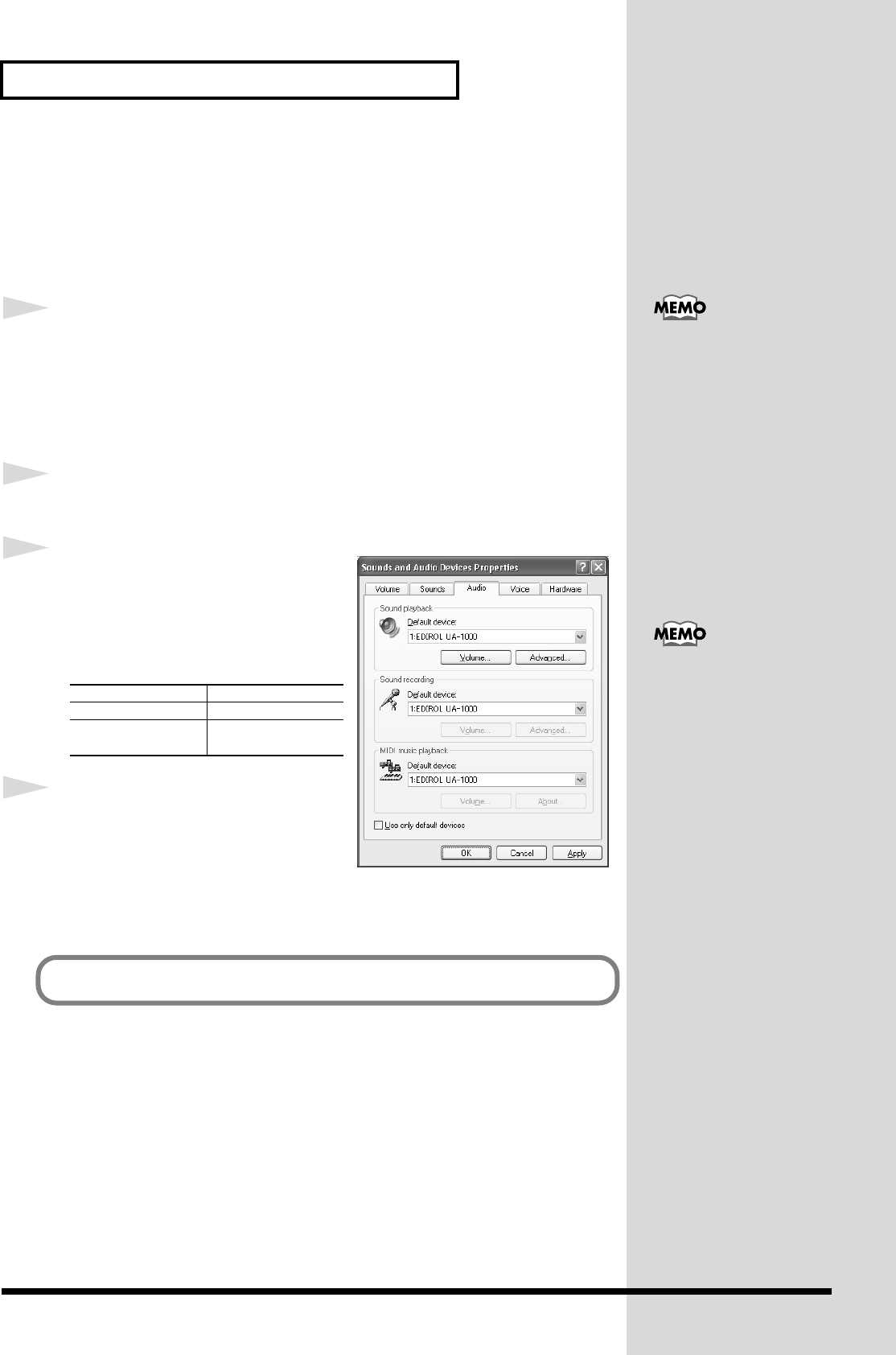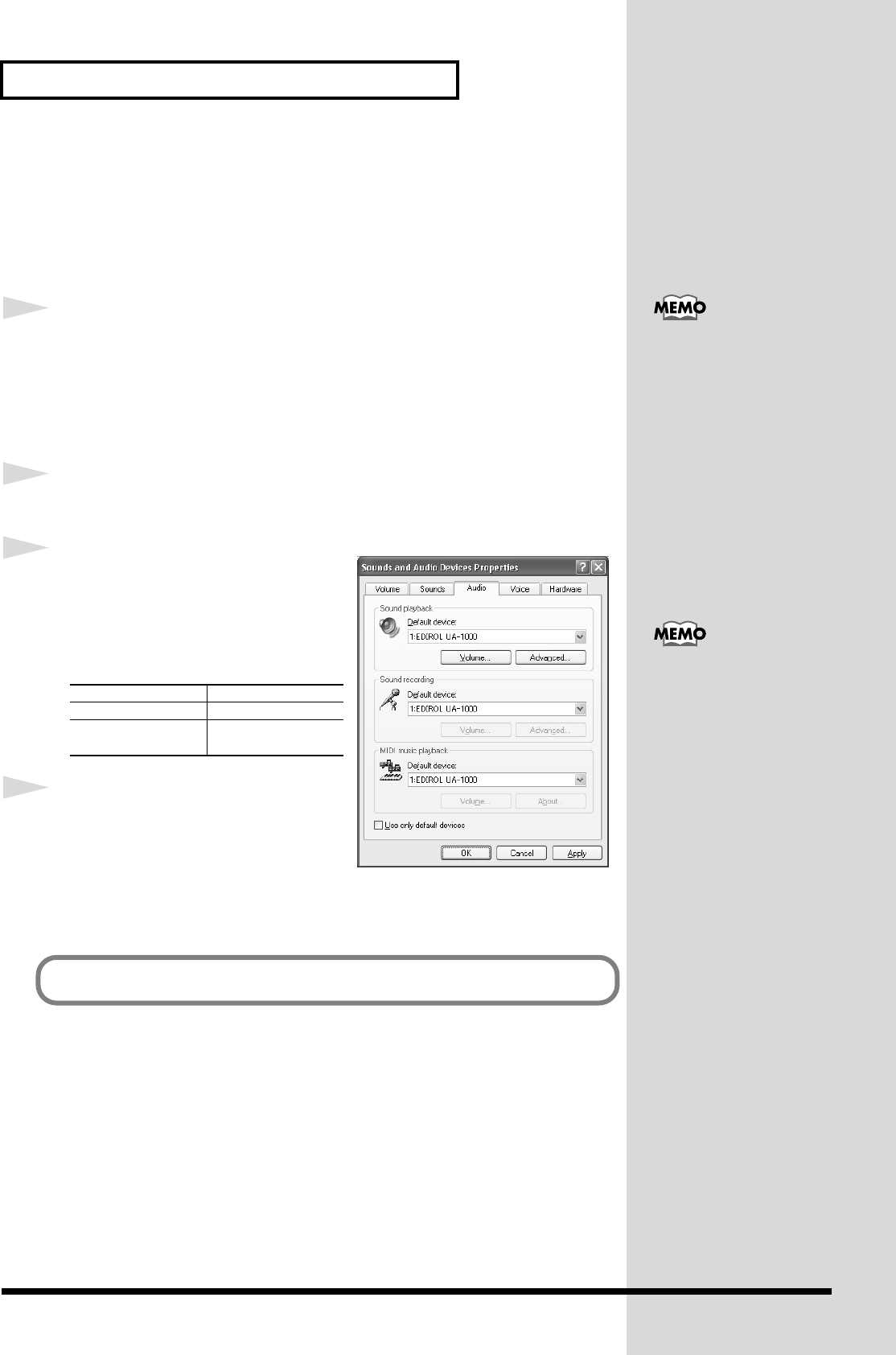
24
Preparations for using the UA-1000
Input/output device settings
If you are using the UA-1000 with the Media Player included with Windows, use the
following procedure to make input/output device settings.
The method for making device settings will depend on the software you are using.
For details, refer to the owner's manual for your software.
1
Open the
Sounds and Multimedia Properties
dialog box.
1.
Click the Windows
start
menu, and from the menu, select
Control Panel
.
2.
In
“Pick a category,”
click
“Sound, Speech, and Audio Devices.”
3.
In
“or pick a Control Panel icon,”
click the
Sounds and Audio Devices
icon.
2
Click the
Audio
tab.
fig.sound
3
In Sounds and Audio Devices
Properties, click each Default device
field and choose the following device
from the list that appears.
4
Click
[OK]
to close the
Sounds and
Multimedia Properties
dialog box.
Sound playback
EDIROL UA-1000
Sound recording
EDIROL UA-1000
MIDI music
playback
EDIROL UA-1000
Depending on how your
system is set up, the sounds
and Audio Devices icon may
e displayed directly in the
Control Panel (the Classic
view). In this case, double-click
the Sounds and Audio
Devices icon.
If you are using sequencer
software, you will need to
make audio and MIDI device
settings in your software. For
details, refer to the owner's
manual for your software.
The completes the driver settings.
UA-1000_e.book 24 ページ 2003年8月6日 水曜日 午前11時52分