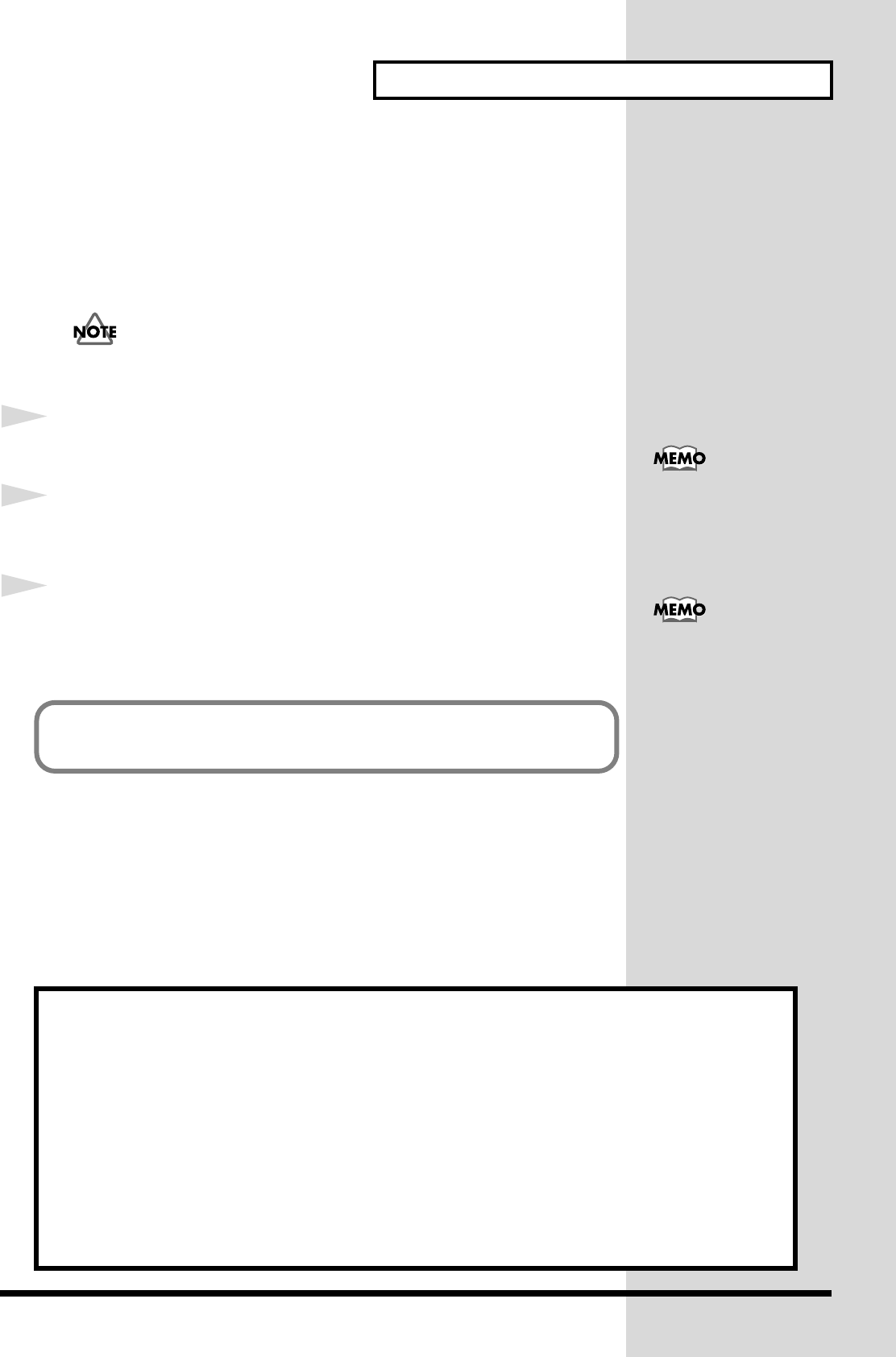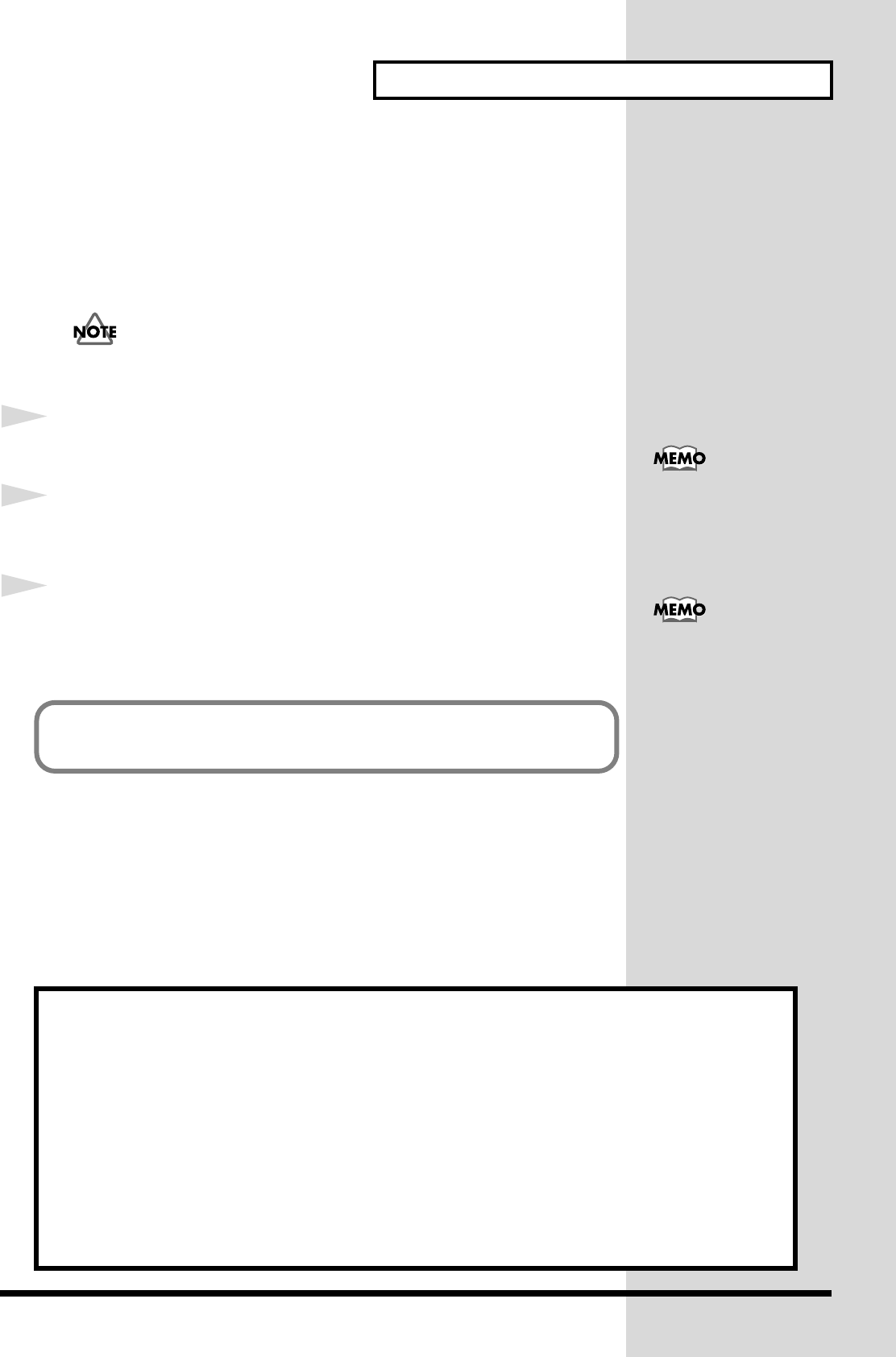
25
Preparations for using the UA-1000
Check whether there is sound
Now we will play back the sample data to check whether connections and settings
are correct.
Here we will use standard Windows functionality to play back the sample data. The
sample data is found on the CD-ROM.
Use of the song data supplied with this product for any purpose other than
private, personal enjoyment without the permission of the copyright
holder is prohibited by law. Additionally, this data must not be copied, nor
used in a secondary copyrighted work without the permission of the
copyright holder.
1
Insert the CD-ROM into the CD-ROM drive of your computer.
2
From the
SampleSong
folder of the CD-ROM, drag
TTears(.mp3)
to your
desktop, copying it.
3
Right-click the copied file
TTears(.mp3)
, and select
Play
.
Play back the sample data.
Click the Preview tab, and then click the button.
What you actually see on your
computer screen may be
different depending on your
computing environment and
the operating system your
using.
If it did not play back correctly,
refer to “Troubleshooting” (p.
45) to determine the reason.
If it was played back correctly, this means that the computer and the UA-1000 are
connected correctly and that the drivers have been installed correctly.
About the demo songs
When playing the demo songs (other than the MP3 songs) in the SampleSong folder of the CD-ROM, please
note the following points to ensure that the songs play correctly.
Copy the demo songs to the hard disk of your computer, and then load them into your sequencer for playback.
• The demo songs were produced at 48 kHz. Set the UA-1000's sampling frequency to 48 kHz. If
you change the sampling frequency, you need to switch off the UA-1000, then turn it back on
again.
• If you use the Cubase SX demo version to play back the Cubase demo songs, the playback will
not be correct, since some functions, such as effects, will not be available.
UA-1000_e.book 25 ページ 2003年8月6日 水曜日 午前11時52分