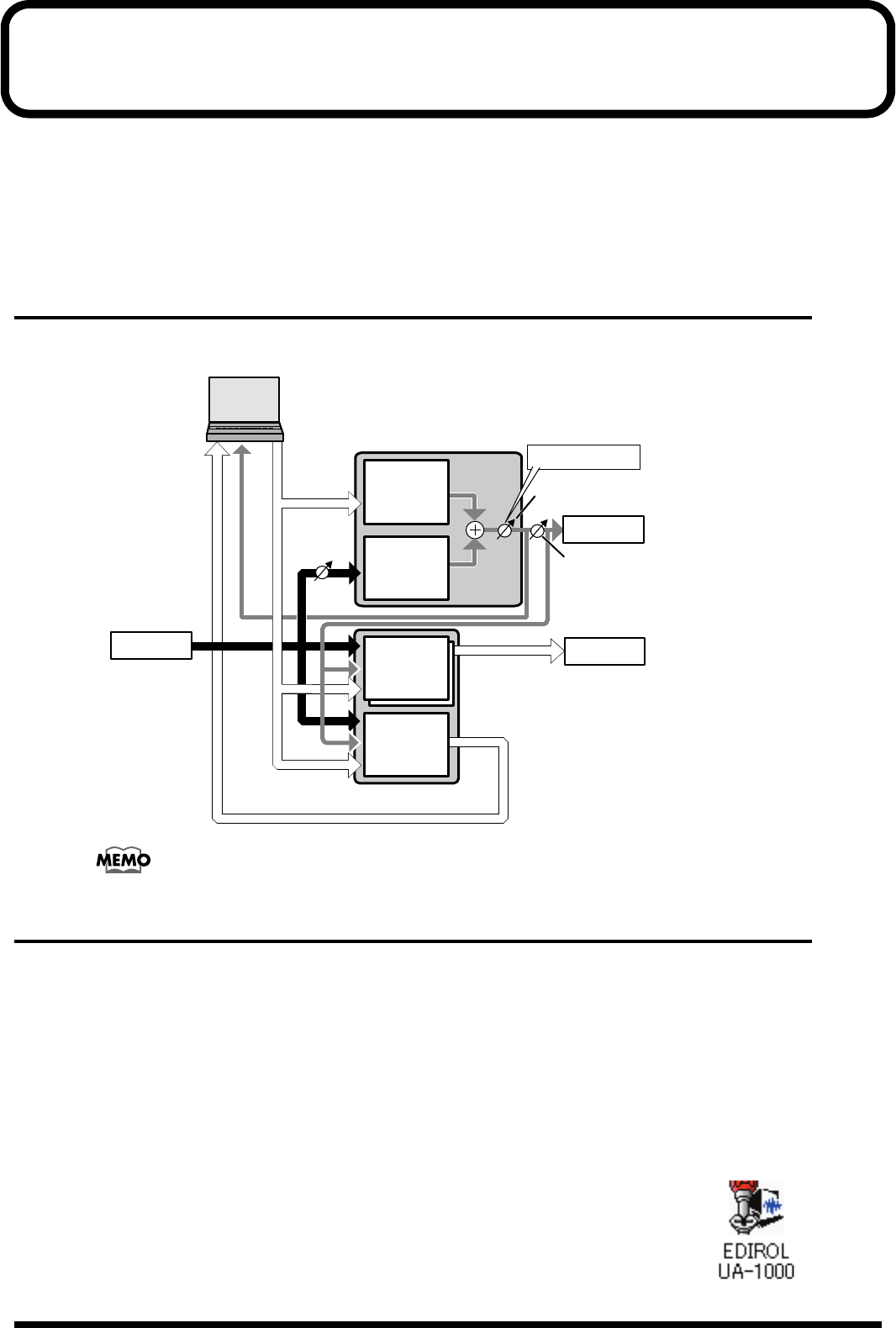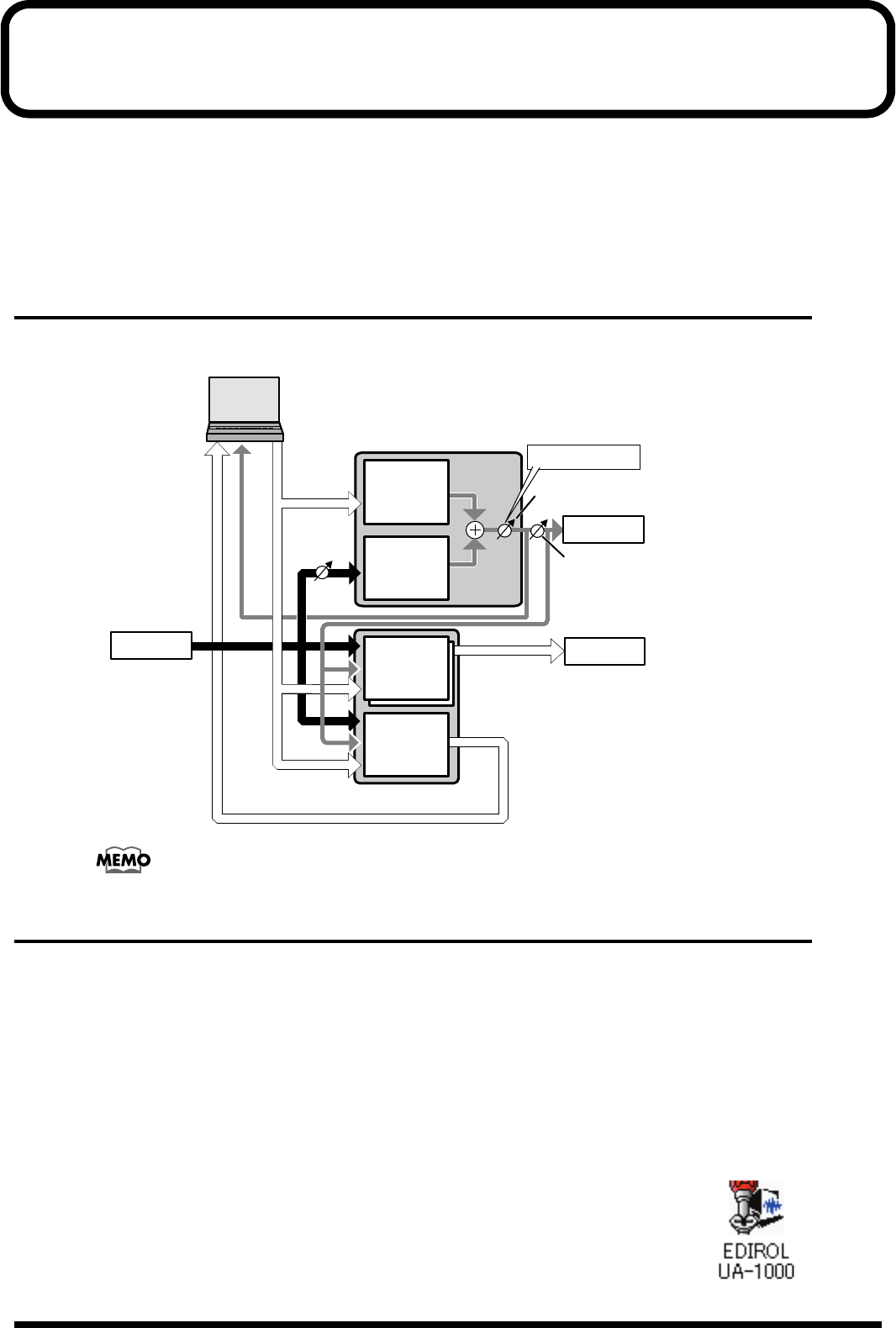
36
Various settings
You can make various settings for the UA-1000 from your computer.
Use UA-1000 Control Panel to make settings. This lets you control the UA-1000’s monitor mixer on/off,
volume, on/off, and pan settings. You can also specify the patching.
In addition, you can make the settings described in
“Adjusting the audio latency”
(p. 40) and
“Using ASIO
Direct Monitor”
(p. 40).
Internal blocks of the UA-1000
The UA-1000 contains two types of mixer and two patch bays.
fig.int-block
For details, refer to
“Block diagram”
(p. 51).
UA-1000 Control Panel
UA-1000 Control Panel is installed together with the driver when you install the UA-1000 Driver.
Here we will provide only an overview. For details, refer to the README_E.HTM file the Driver -> USB_XP
folder of the CD-ROM.
Starting up
1.
From the Windows
start menu
, choose
Control Panel
.
2.
Click
“Switch to Classic View”
to select the Classic view. Depending on your system, Classic
view may already be selected. If so, proceed to the next step.
fig.ctrl
3.
In the
Control Panel
, double-click the
EDIROL UA-1000
icon.
The UA-1000 Control Panel will appear.
WAVE IN
PATCH BAY
OUTPUT
PATCH BAY
1-10
1-10
1-10
1-2
1-2
1-2
1-2
MIXER
WAVE OUTWAVE IN
PATCH BAY
INPUT 1-10
OUTPUT 1-10
Direct monitor
volume
(front panel)
PHONES
WAVE OUT
MONITOR
INPUT
MONITOR
(DIRECT
MONITOR)
main output signal
MONITOR OUT
Output volume knob
(front panel)
UA-1000_e.book 36 ページ 2003年8月6日 水曜日 午前11時52分