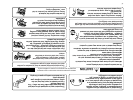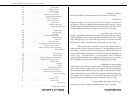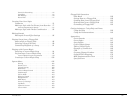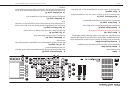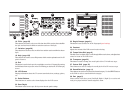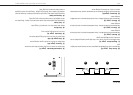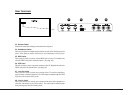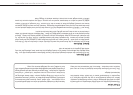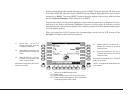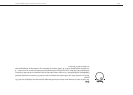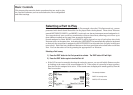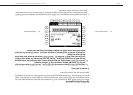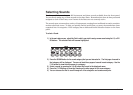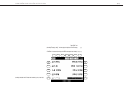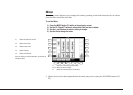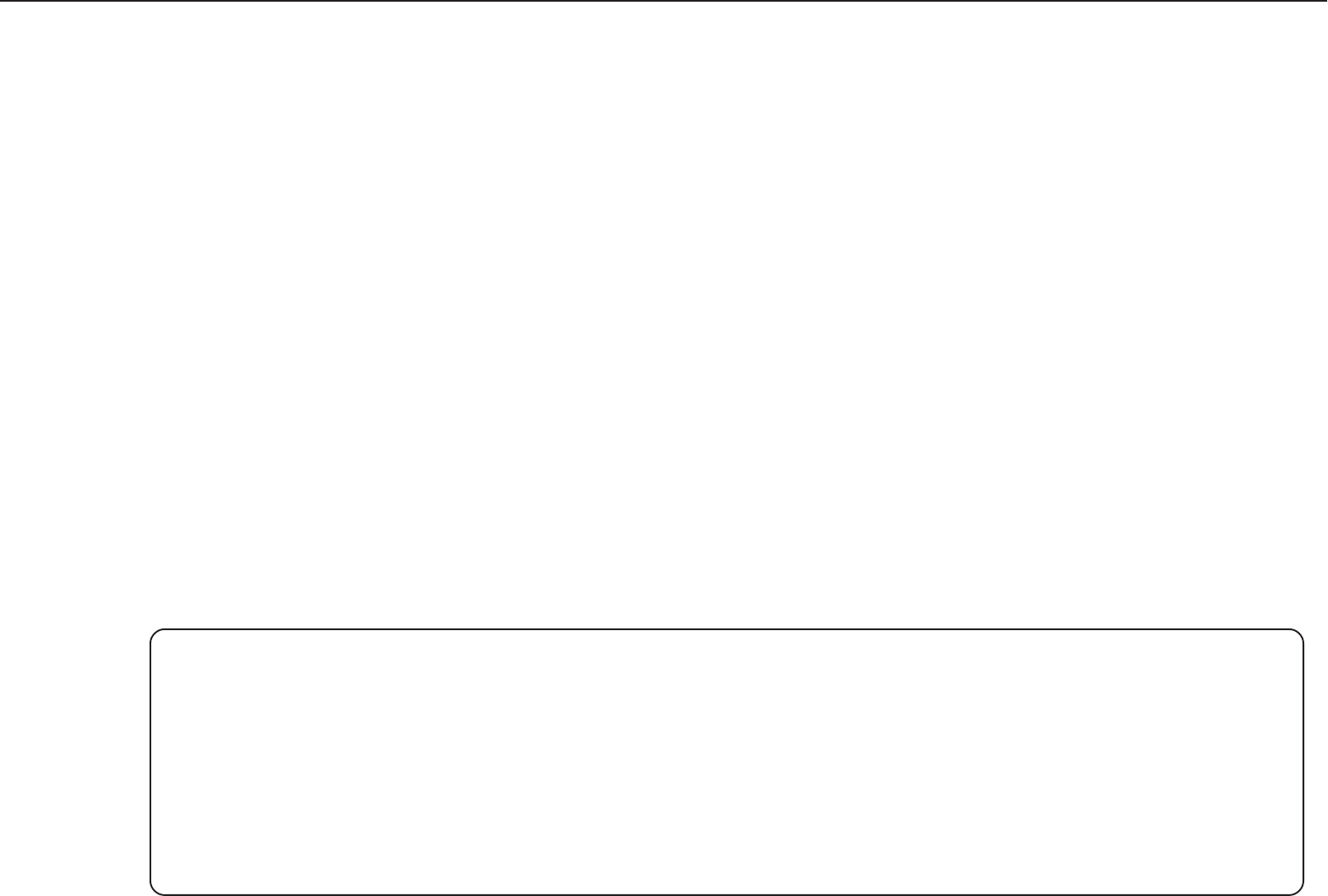
Kawai Concert Performer Series Digital Piano
P. 6
Overview
This manual provides you with all the information you will need in
order to take full advantage of the Concert Performer’s potential.
Before you begin learning how to use the specific features, it is
important to understand some of the basic ideas behind the
instrument’s design.
The Concert Performer has been designed to have an easy and
intuitive user interface. However, the instrument has so many
features that it is simply impractical to have a dedicated button for
every single one. As a result, many features and functions are
selected by choosing them from lists, or “menus”, that are presented
to you on the CP’s large display screen. Often times selecting an
item from a menu may access another “sub-menu” of options
specific to that item. This system of menus and sub-menus keeps
everything logical and straightforward and becoming familiar with
how to make your way through them is very easy.
LCD Screen
The LCD Screen is the window through which the Concert Performer communicates with you. The
large display size allows many items to be clearly displayed at the same time, allowing for not only
words but graphics to be shown as well.
Select Buttons
Most of the buttons on the front panel are used to directly select a function on the CP that you
would like to work with. In most cases, the specific function name is printed on the front panel
directly above the button. For example, there are buttons labeled 1-2 PLAY, FILL-IN, and so on. In
this manual, references to these buttons are always printed in capital letters for clarity. Most of
these buttons have an LED Indicator (small light) on them. This Indicator will be turned ON when
a function is in use so that you can quickly see if that function is active.
There are 17 SELECT buttons surrounding the LCD screen that do not have labels printed next to
them because they do not have predetermined functions. Instead, they are used to select whatever
items are currently displayed next to them on the LCD screen. For example, a SELECT button
might be used to select an instrument sound on one screen, while on another screen the same
SELECT button might serve to activate a feature related to Floppy Disk.