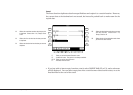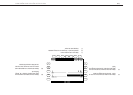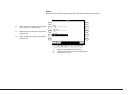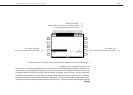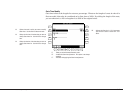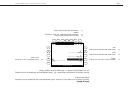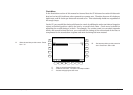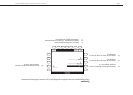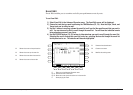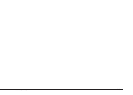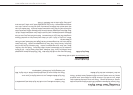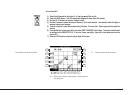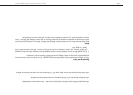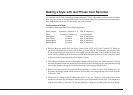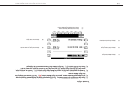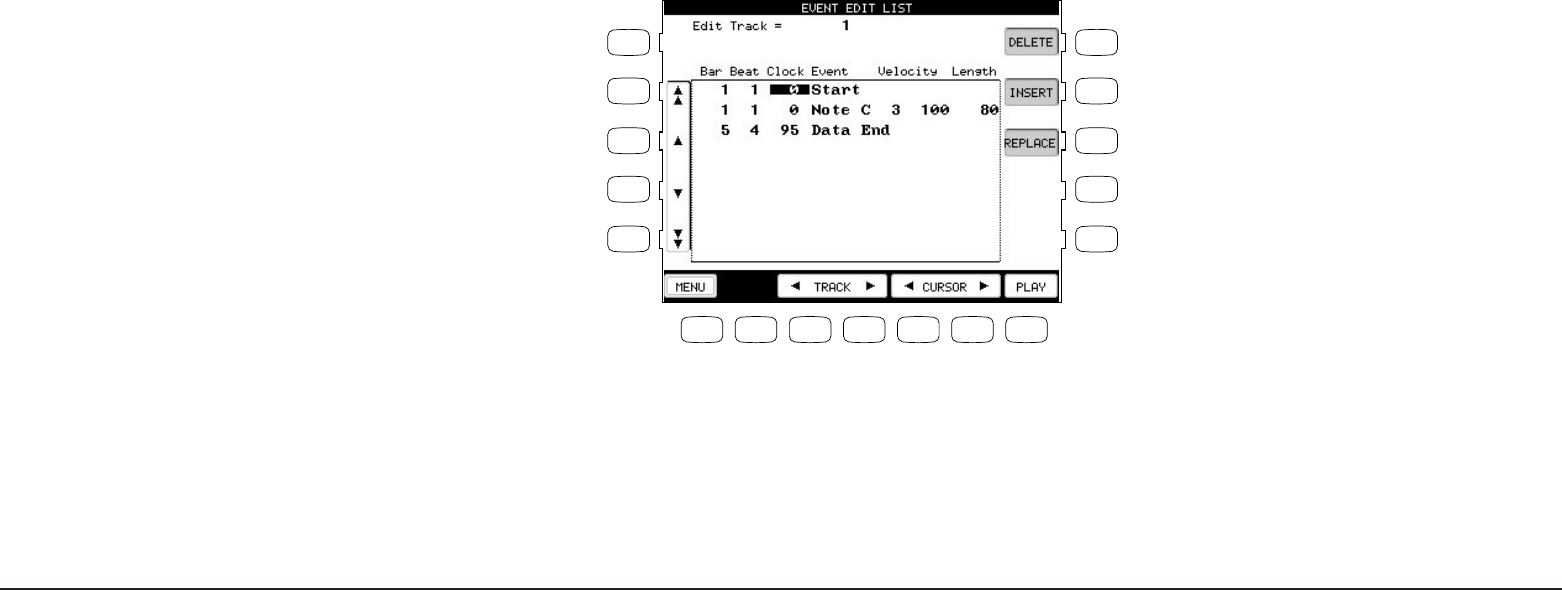
Recording a Song
P. 71
Event Edit
Event Edit enables you to examine and edit your performance note by note.
To use Event Edit:
1) Select Event Edit in the Advanced Recorder menu. The Event Edit screen will be displayed.
2) Choose the track that you want to edit using the TRACK buttons (F3, F4). Note that Style, Chord, and
Tempo track can be edited as well.
3) Use the L buttons to scroll up or down the event list until you find the specific event that you want to
edit. You can also use the Dial to scroll through the event list. You will hear the individual events
being played as you scroll over them.
4) Use the CURSOR buttons (F5, F6) buttons to determine how you want to scroll through the event list.
Selecting Bar scrolls through the event list bar by bar, selecting Beat scrolls through the event list
beat by beat and so on. The selection will become highlighted.
L 1
L 2
L 3
L 4
L 5
F 1 F 2 F 3 F 4 F 5 F 6 F 7
R 1
R 2
R 3
R 4
R 5
L2 Moves the cursor to the previous bar.
L3 Moves the cursor up the event list.
L4 Moves the cursor down the event list.
L5 Moves the cursor to the next bar.
R1 Removes the selected event.
R2 Creates a new event.
R3 Modifies the existing event.
F1 Takes you to the Advanced Recorder menu.
F3, F4 Selects the track to work with.
F5, F6 Moves the cursor across the columns in the event list.
F7 Starts playing the Track.