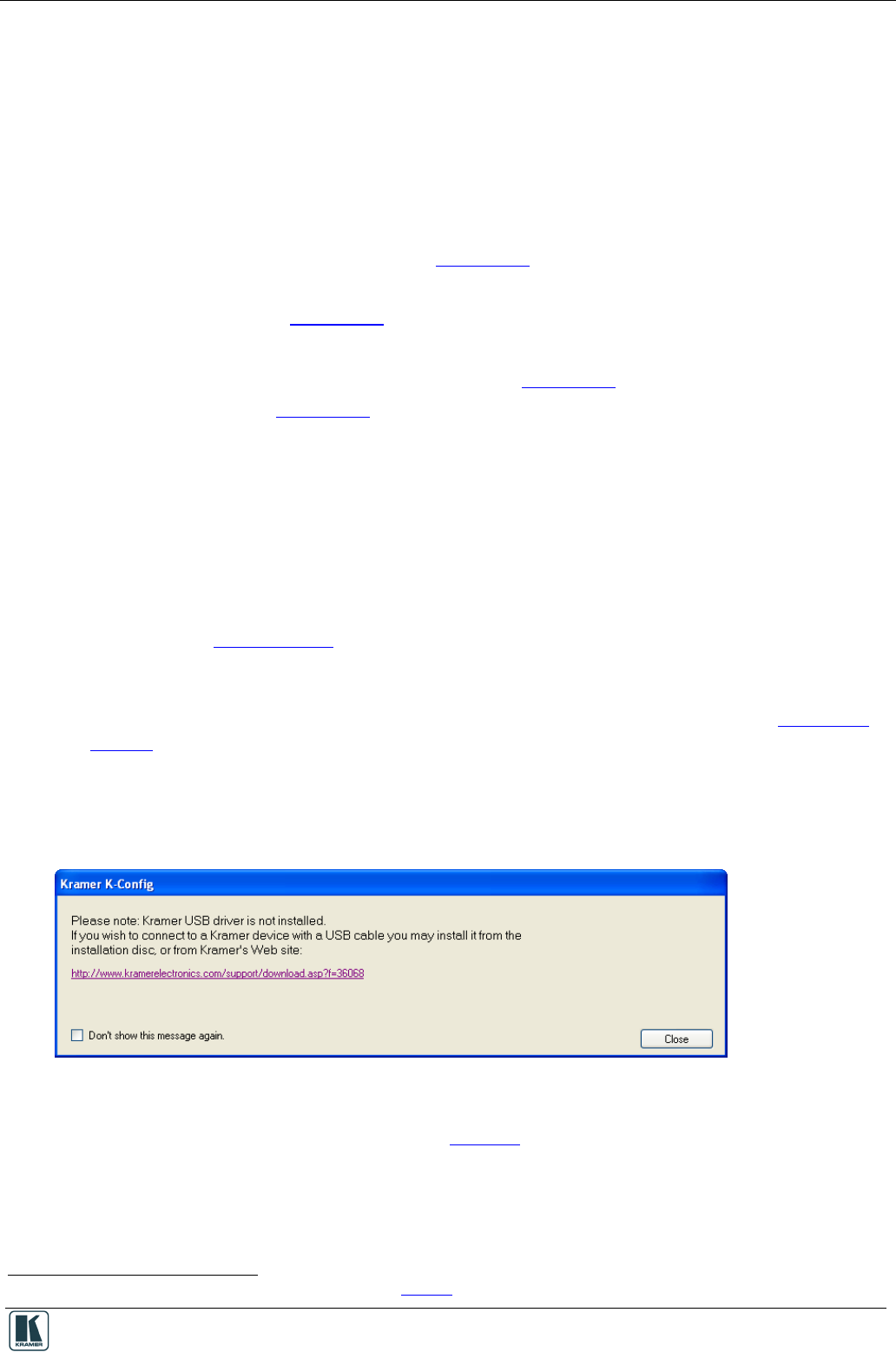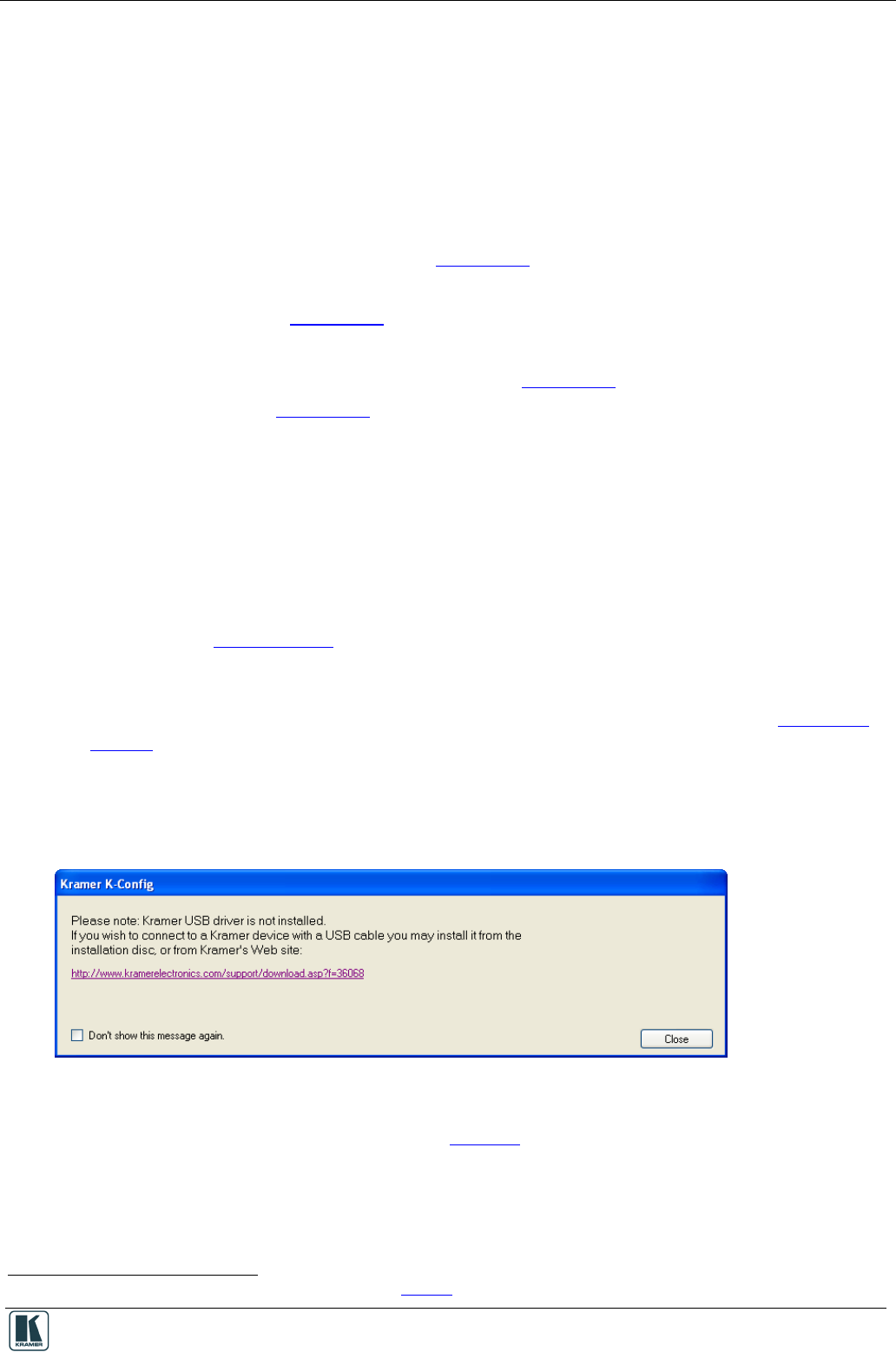
The Peripheral Device Drivers
3 The Peripheral Device Drivers
The RC system peripheral devices have device drivers that let them communicate with computers.
The device driver needs to be installed so that the computer can recognize it and control it. The
Kramer K-Config software uses driver commands to control these peripheral devices.
Check—according to your list of peripheral devices—that you have all the required drivers:
• Kramer machines have drivers that are provided within the package
• Other peripheral device drivers that are included in the package
If the peripheral device that you are using is not included in the drivers package, you can manually
write the relevant commands, as described in Section 9.1
Driver commands that have a data range (for example, volume adjustment) can be written into the
Tables area, as described in
.
This section describes how to:
Section 9.1
• Download the drivers of the peripheral devices (see Section 3.1
• Install the drivers (see
)
Section 3.3
3.1 Downloading the Drivers
)
Download the required drivers to a folder,
for example, C:\Media-Room-1\Peripheral Device Drivers.
3.2 Importing xml Templates
Import the device template xml files via the Import Device item in the File menu. The device
templates (for real or virtual devices) are added to the Master/Auxiliary device list (and folder). For
further details, see Section 10.1.3
3.3 Importing the Drivers
.
The peripheral device drivers are installed via the Driver Manager window, defined in Figure 130
and Table 9:
To access the Driver Manager window:
1. Open the Kramer K-Config program.
2. If the USB driver is not installed, the following window will appear:
Figure 6: USB Driver Installation Notice
3. From the File menu, click Driver Manager.
The Driver Manager
1
window appears (see Figure 7).
1
The Driver Manager window features and functions are described in Section 9