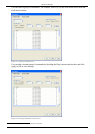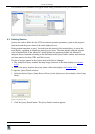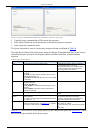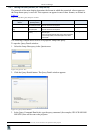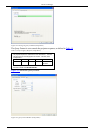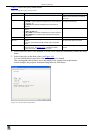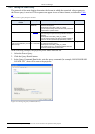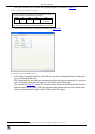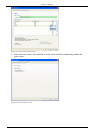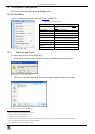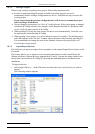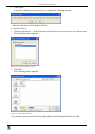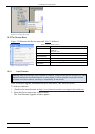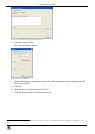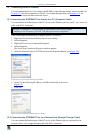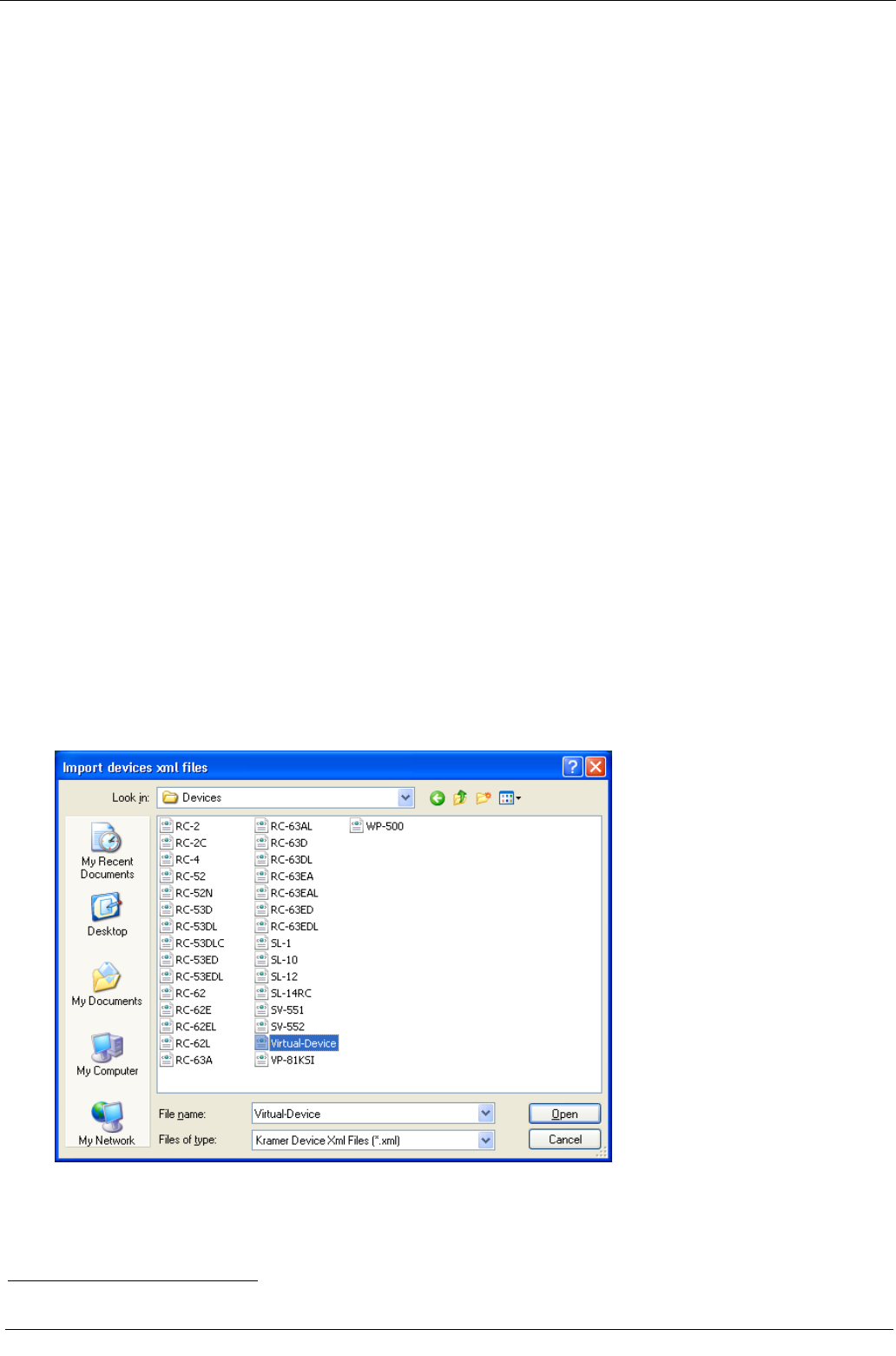
KRAMER: SIMPLE CREATIVE TECHNOLOGY
The Kramer K-Config Menus
82
10.1.2 Saving a Project
When saving, writing or opening a new project, follow these important rules:
• In order to make uploading the project as stable as possible, projects are saved
automatically before writing a configuration to a device. This behavior may overwrite the
existing project.
If you want to keep the previous configuration as well, be sure to rename the project
before writing it to the device
• Always change a project name via “Save as” in the software. If the project name is changed
outside the K-Config software (for example, via the Rename function in a Windows folder
view), it will not open correctly in K-Config
• When quitting K-Config, the open project will not be saved automatically. If needed, save
the open project before quitting K-Config
• When opening a new project, you will be asked to name it by saving it. The default project
name that appears in the “Save as” window will be the name of the currently open Project.
It is recommended to change the name in the filename, otherwise the new project will
overwrite the current project
10.1.3 83BImport/Export Devices
K-Config lets you import or export device templates via the import/Export Device feature in the
File menu.
This feature allows you to import a newly released control device to the Control Room list
(Master/Auxiliary) without having to upgrade the K-Config. You can also share virtual device
layouts that were created in K-Config by exporting and importing them to a different room
installation.
To Import a device:
1. Select Import Devices… in the File menu, and select the device (or devices) you want to
import66F
1
.
The following window appears:
Figure 172: Import Devices
1
Only Kramer xml files will appear on the list