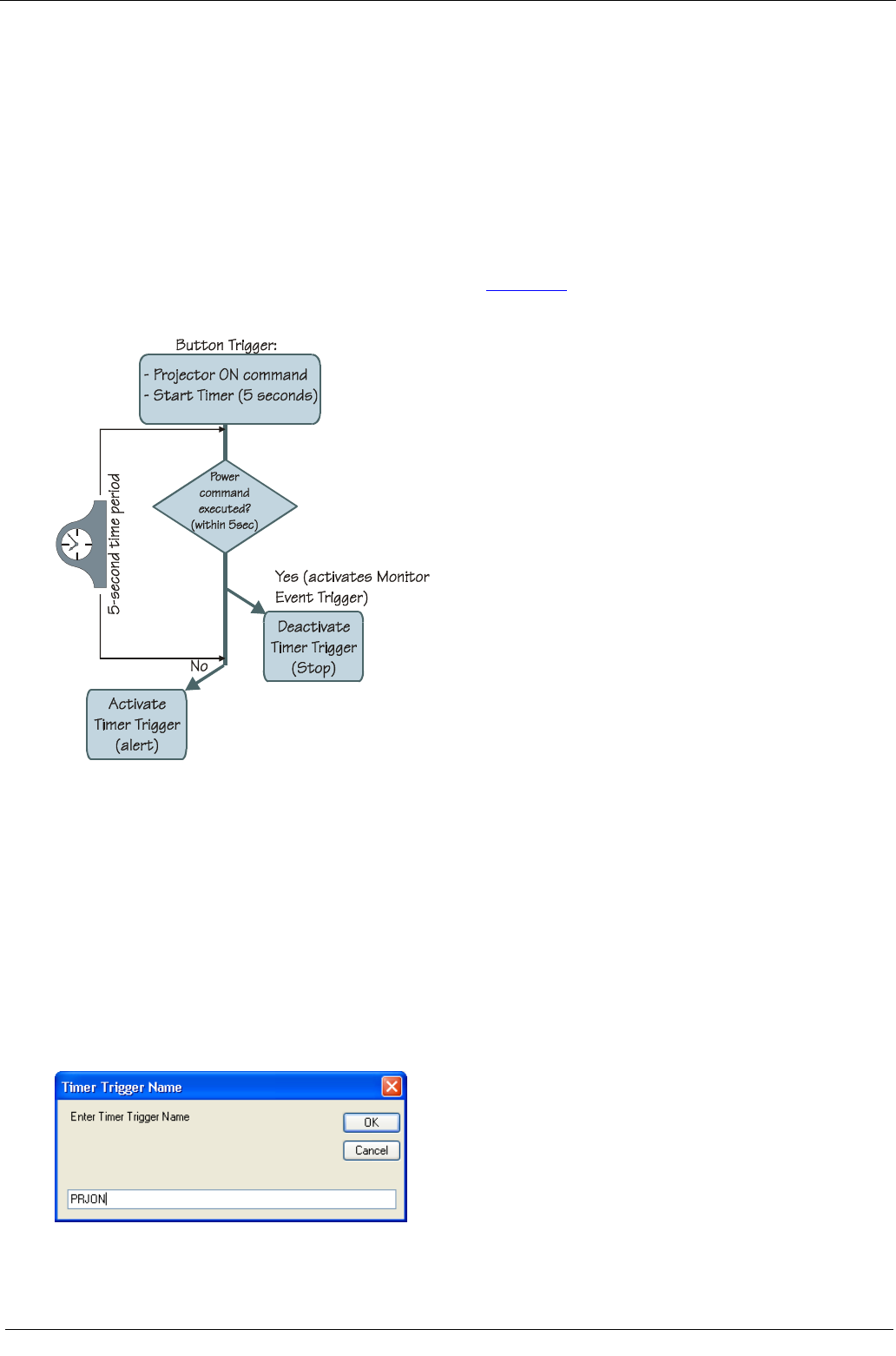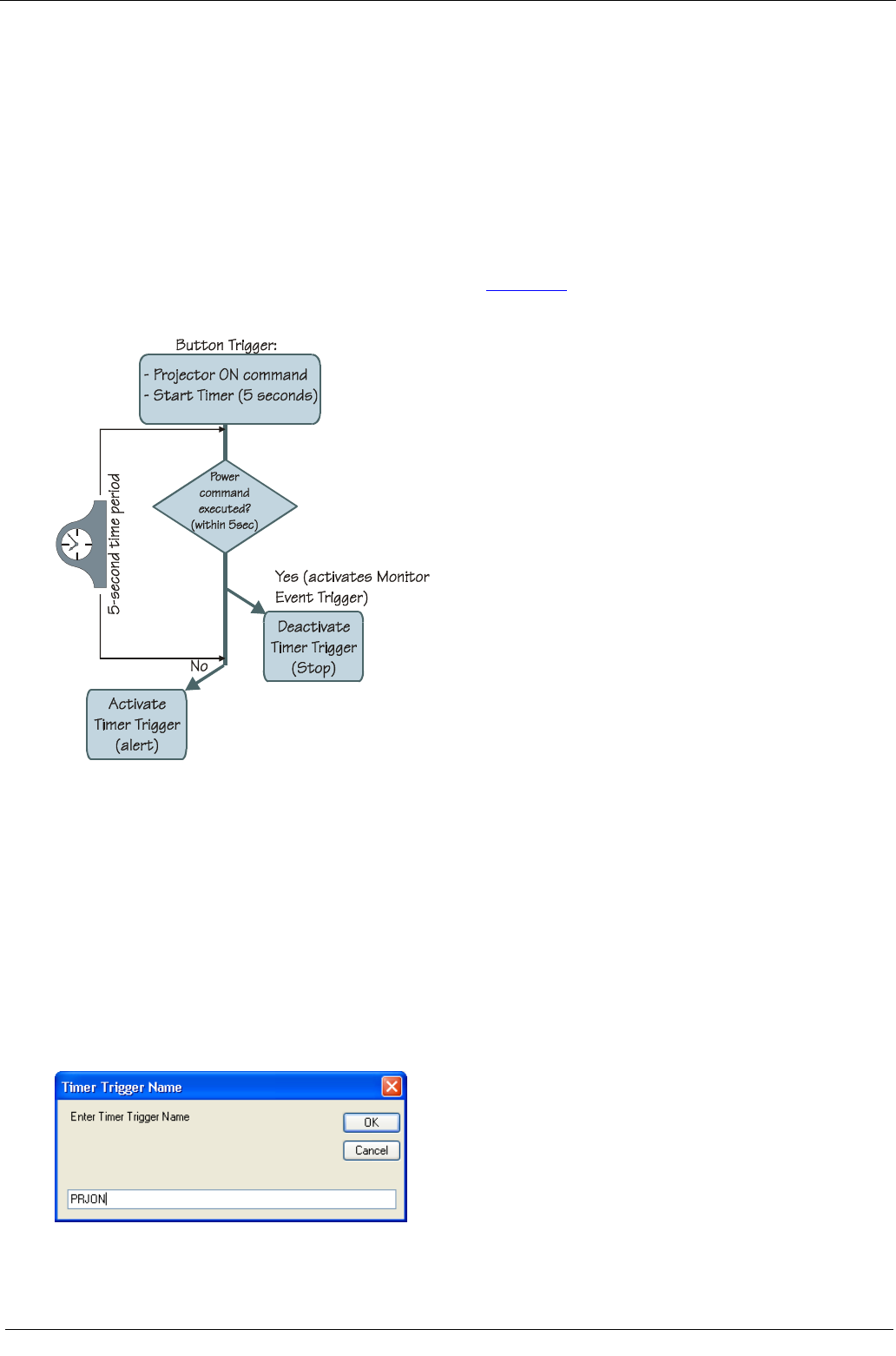
KRAMER: SIMPLE CREATIVE TECHNOLOGY
The Triggers
6.7 The Add Timer Trigger
The Add Timer trigger lets the control system wait for a defined time or event to occur and then act
accordingly.
6.7.1 Power ON Example
In the following example, button 3 on the RC-63DL is used to turn the projector ON. If after
sending the power ON command no suitable reply is received from the projector during the selected
5-second time period, the Timer trigger is executed (displaying some type of a visible alert to the
user or resending the ON commands, as defined by the user).
If a suitable reply is received within the 5-second time period, it will trigger a predefined Monitor
Event action list which stops the Timer trigger (see Figure 63) and prevents the alert or error from
being sent.
Figure 63: Timer Trigger Flowchart – Power ON Example
This setup includes three simple steps:
Step I: Define the Timer Trigger
Step II: Define the Button trigger (which includes the Timer Trigger Start state)
Step III: Define the Monitor Event Trigger (which includes the Timer Trigger Stop state)
Step I: Define the Timer Trigger
1. Click the Add Timer button.
The Timer Trigger Name window appears. Type the Trigger name (for example, PRJON):
Figure 64: The Timer Trigger Name Window (Power ON)
2. Click OK.
The Timer trigger appears (in red) in the available triggers list: