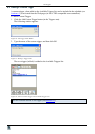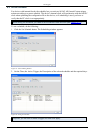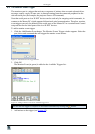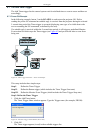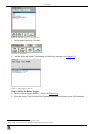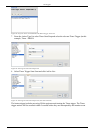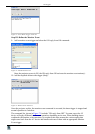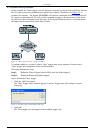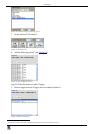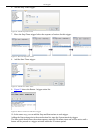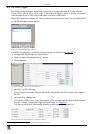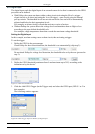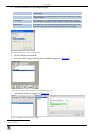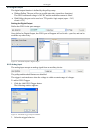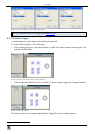KRAMER: SIMPLE CREATIVE TECHNOLOGY
The Triggers
40
6.7.2 System Inactivity Example
In this example, the Timer trigger is used to perform a sequence of actions if no signals are fed into
the AV room system for a predefined time period (for example, 20 minutes, see Figure 74). A
switcher (for example – the Kramer VP-411DS) will send out a dedicated serial command once all
PC sources are disconnected. We will use this command to trigger a 20 minute timer. Each action
list will start with a command to stop this timer. In the System Inactivity timer we will shut down
the display device and perform other shut off tasks.
Figure 74: Timer Trigger Flowchart – Inactivity Example
To indicate inactivity, you have to add a “Stop” trigger prior to the sequence of actions and a
“Start” trigger upon completion of the actions sequence.
This setup includes two steps:
Step I: Define the Timer Trigger (which will be used for all the triggers)
Step II: Define the Button (and other) triggers
Step I: Define the Timer Trigger
1. Click the Add Timer button.
The Timer Trigger Name window appears. Type the Trigger name (for example, System
inactivity):
Figure 75: The Timer Trigger Name Window (Inactivity)
2. Click OK.
The Timer trigger (in red) appears in the available triggers list: