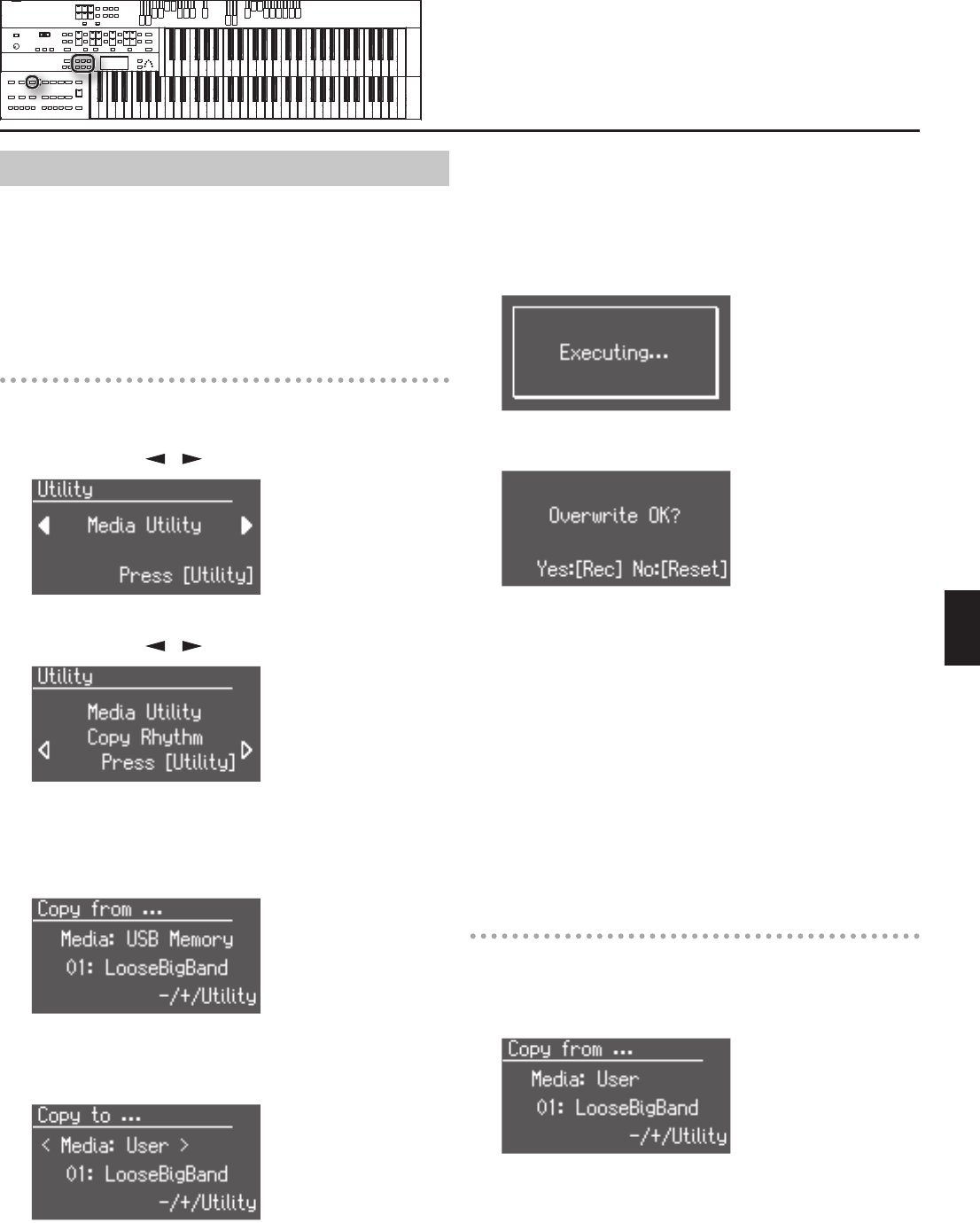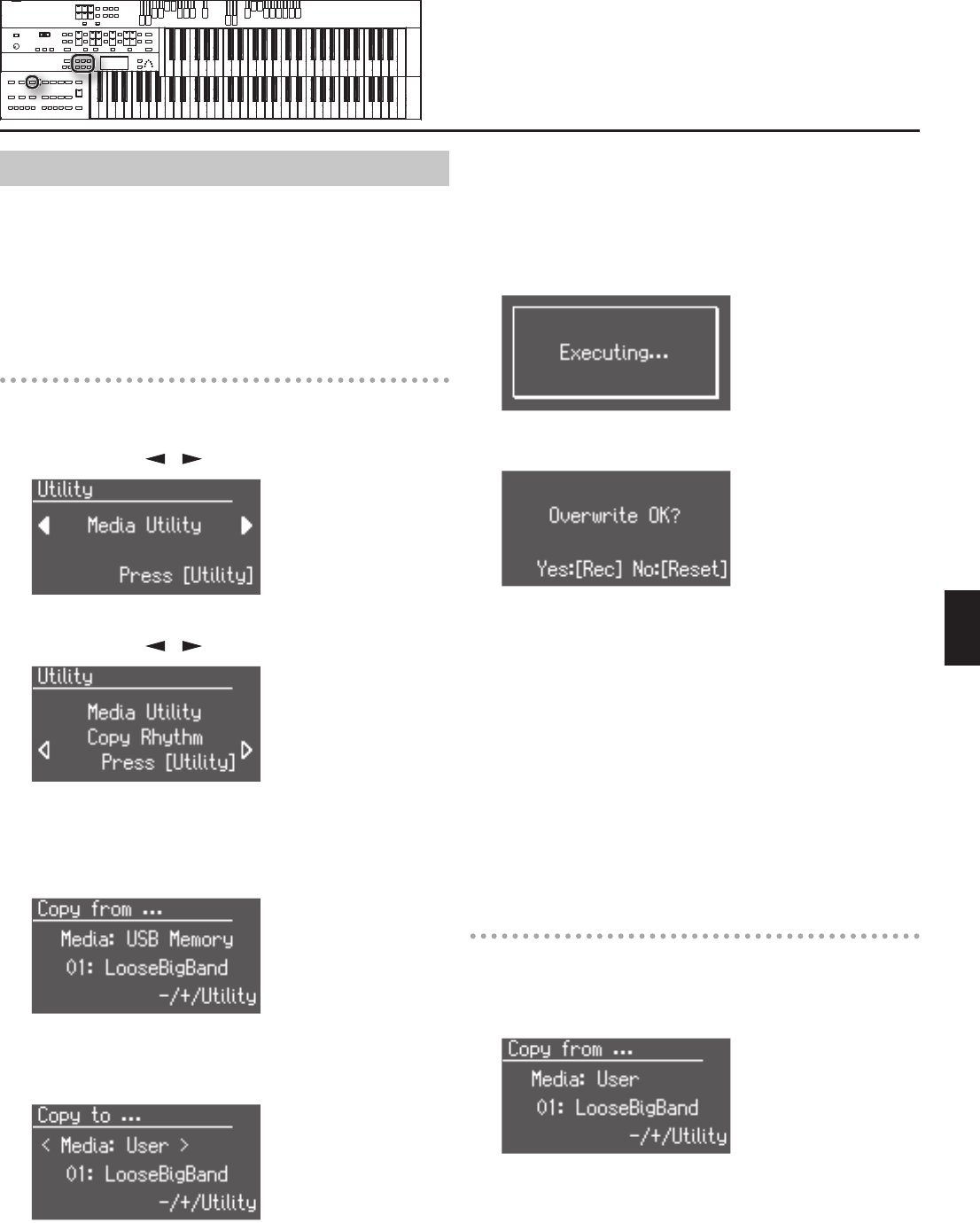
103
Detailed Settings for Various Functions
Copying Rhythms (Copy Rhythm)
User memory already contains rhythms, but you can replace these
rhythms with rhythms from USB memory.
Rhythms copied from the USB memory into User memory will not be
lost even if the power is turned o. It is convenient to copy frequently-
used Rhythms into User memory.
Copying rhythms from USB memory to user
memory
1. Connect the USB memory to the USB Memory connector.
2. Press the [Utility] button.
3. Press the Menu [
] [ ] buttons to select “Media Utility.”
4. Press the [Utility] button.
5. Press the Menu [
] [ ] buttons to select “Copy Rhythm.”
* If no USB memory is inserted, you won’t be able to choose “Copy
Rhythm” in the Utility menu.
6. Press the [Utility] button.
7. Press the [Media] button to select “USB Memory.”
8. Press the Value [-] [+] buttons to select the rhythm you want
to copy.
9. Press the [Utility] button.
10. Press the Value [-] [+] buttons to select the copy destination
number.
To cancel the procedure, press the [Display/Exit] button.
11. Press the [Utility] button to copy the rhythm.
While the Rhythm is being copied into internal memory, the following
screen will be displayed.
If you select a number in which a rhythm is already saved, a screen like
the following appears.
If you want to delete the previously saved rhythm and overwrite it with
the rhythm you’re newly saving, Press the [Rec] button.
If you don’t want to delete the previously saved rhythm, press the
[Reset] button, then select a number at which no rhythm has been
saved, and copy the rhythm to that number.
To return to the basic screen, press the [Display/Exit] button a number
of times.
* Never remove the USB memory or turn o the power while the
rhythm data is being copied from USB memory into the ATELIER. If
you do so, the rhythm data will not be loaded into the ATELIER, and
malfunctions could result. After returning the rhythm stored in the
user memory to the factory settings (p. 107), copy the rhythm from USB
memory once more.
Copying rhythms from user memory to USB
memory
You can copy rhythms from user memory to USB memory.
To do so, press the [Media] button in step 7 (above) to choose “User.”
In this state, you’ll be copying rhythms from user memory to USB
memory.
The rest of the procedure is the same as when copying rhythms from
USB memory to user memory.