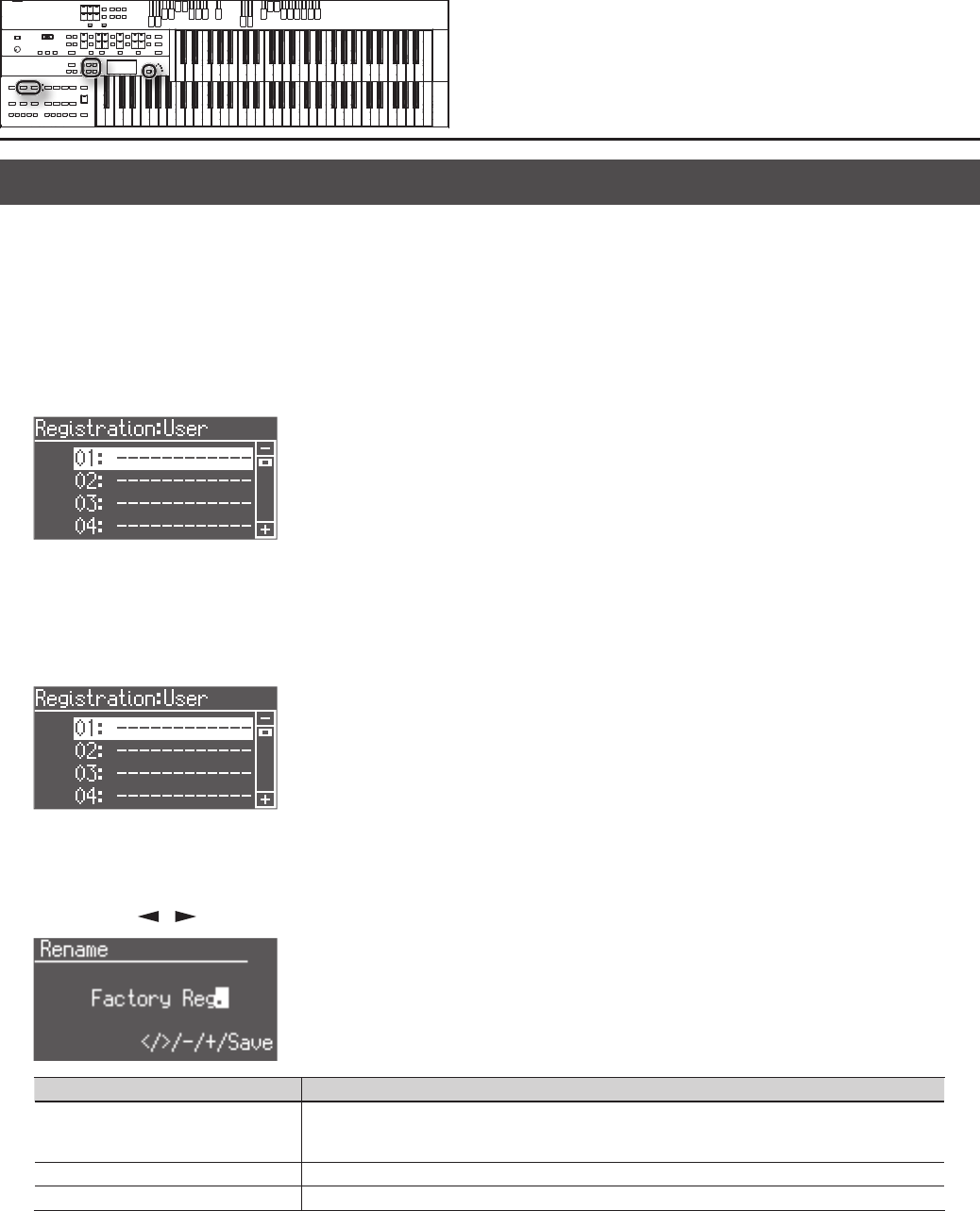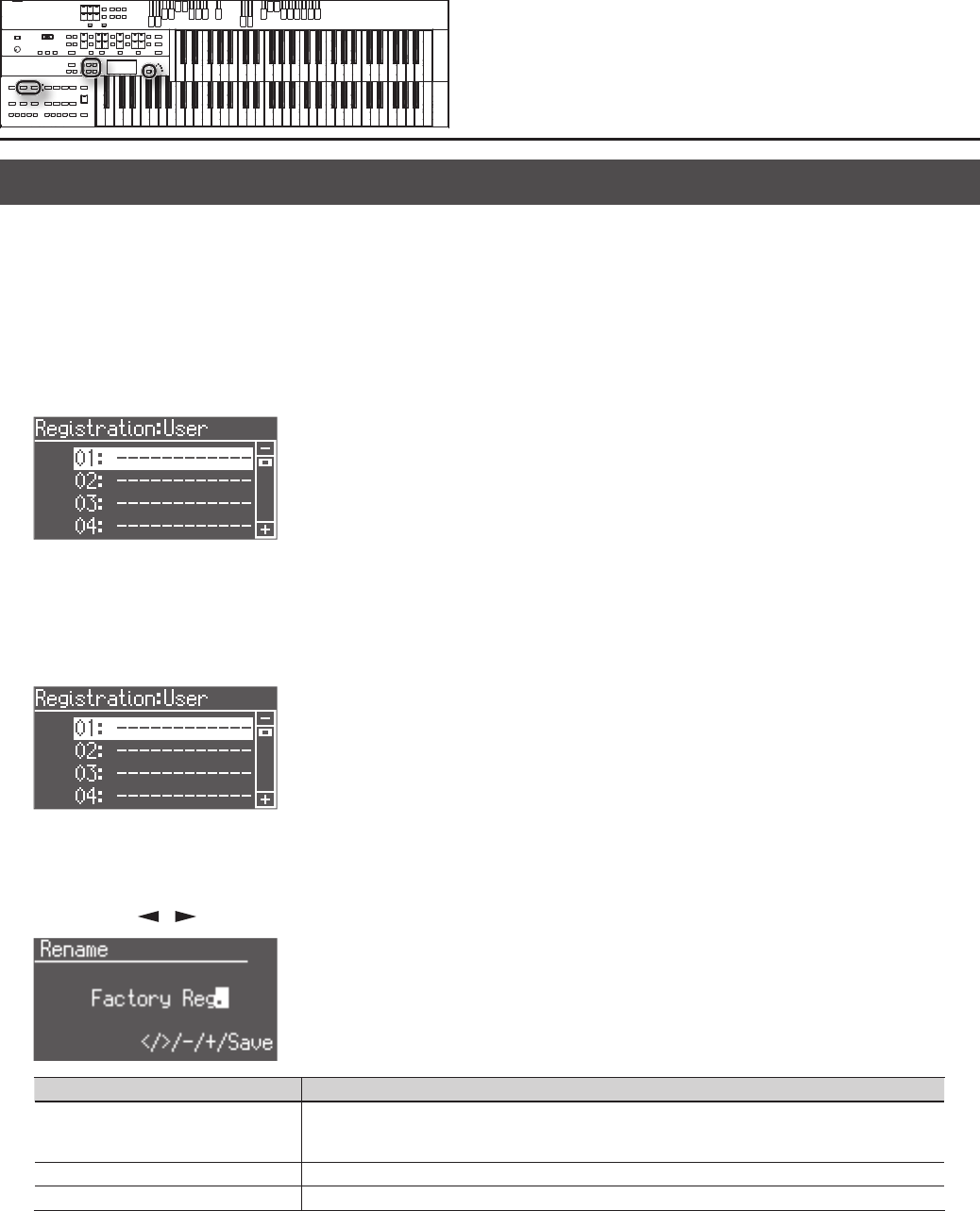
68
Saving Registration Sets
With the settings of Registration buttons [1]–[8] considered as one set, you can store the registration set to USB memory or User memory.
We recommend that complex panel settings or Registrations you wish to keep be saved on USB memory.
Furthermore, when you save registrations created on the ATELIER to USB memory, you can call up their settings on other ATELIER Series instruments
and use the registrations the same way.
1. Prepare to save the performance data.
If you want to save a registration from USB memory, connect your USB memory to the USB Memory connector.
2. Press the [Registration] button to make the indicator light.
The Registration select screen appears.
3. Press the [Media] button to select the desired media.
If you want to save the registration to USB memory, select “USB Memory.”
If you want to save the registration to user memory, select “User.”
4. Press the Value [-] [+] buttons to select the save destination number.
Numbers which have not been used in the Saving operation will be displayed as “------------.”
To cancel the operation, press the [Registration] button.
5. Press the [Save] button.
6. Give the registration set a name.
Press the Menu [ ] [ ] buttons to move the cursor, and press the Value [-] [+] buttons to select a character.
Button Explanation
Value [-] [+] buttons
Select a character. The following characters can be selected.
space ! “ # % & ’ ( ) * + , - . / : ; = ? ^ _ A B C D E F G H I J K L M N O P Q R S T U V W X Y Z a b c d e f g h i j k l m n o p q r
s t u v w x y z 0 1 2 3 4 5 6 7 8 9
[Reset] button Delete a character.
[Rec] button Inserts a space.
7. Once you’ve given it a name, press the [Save] button.