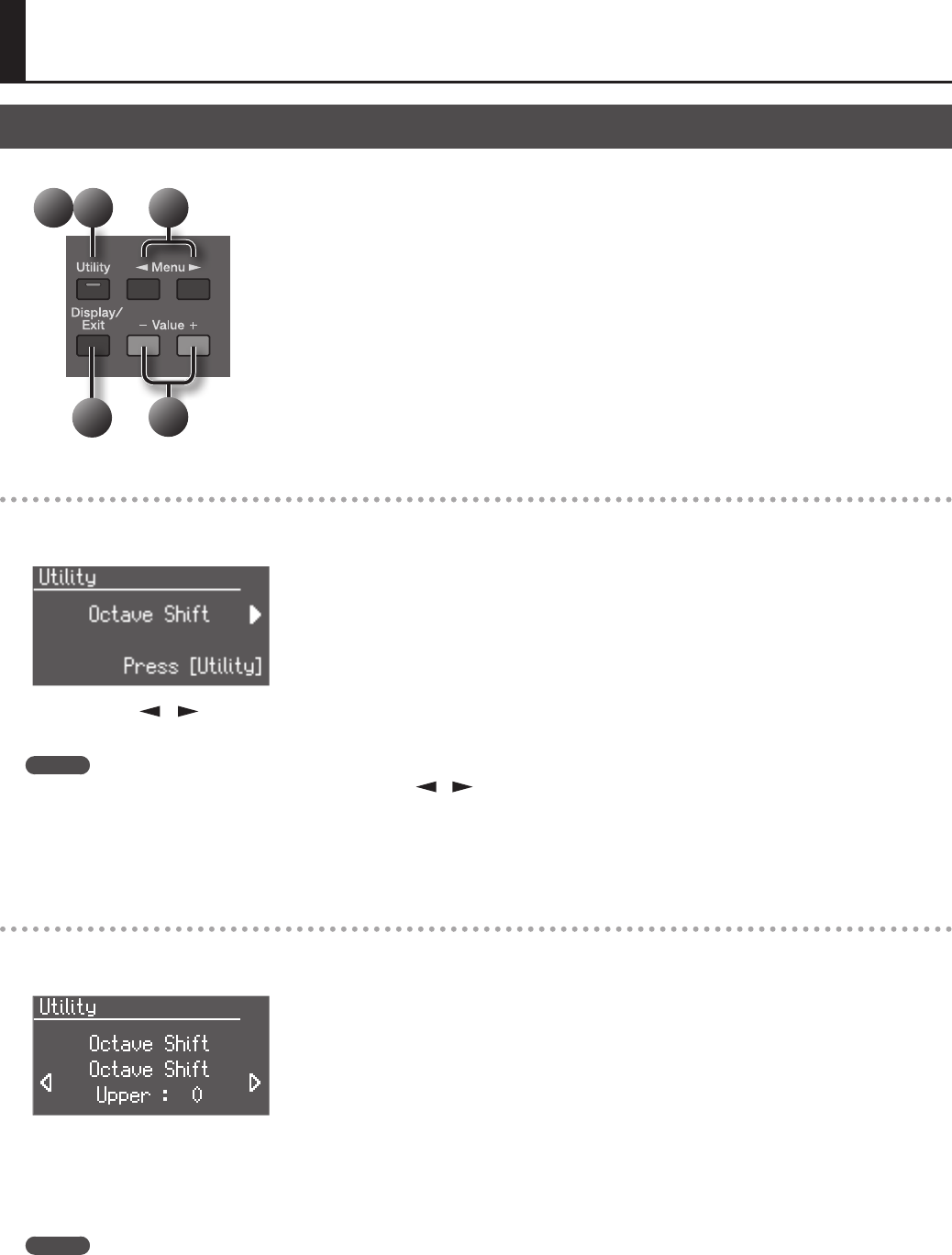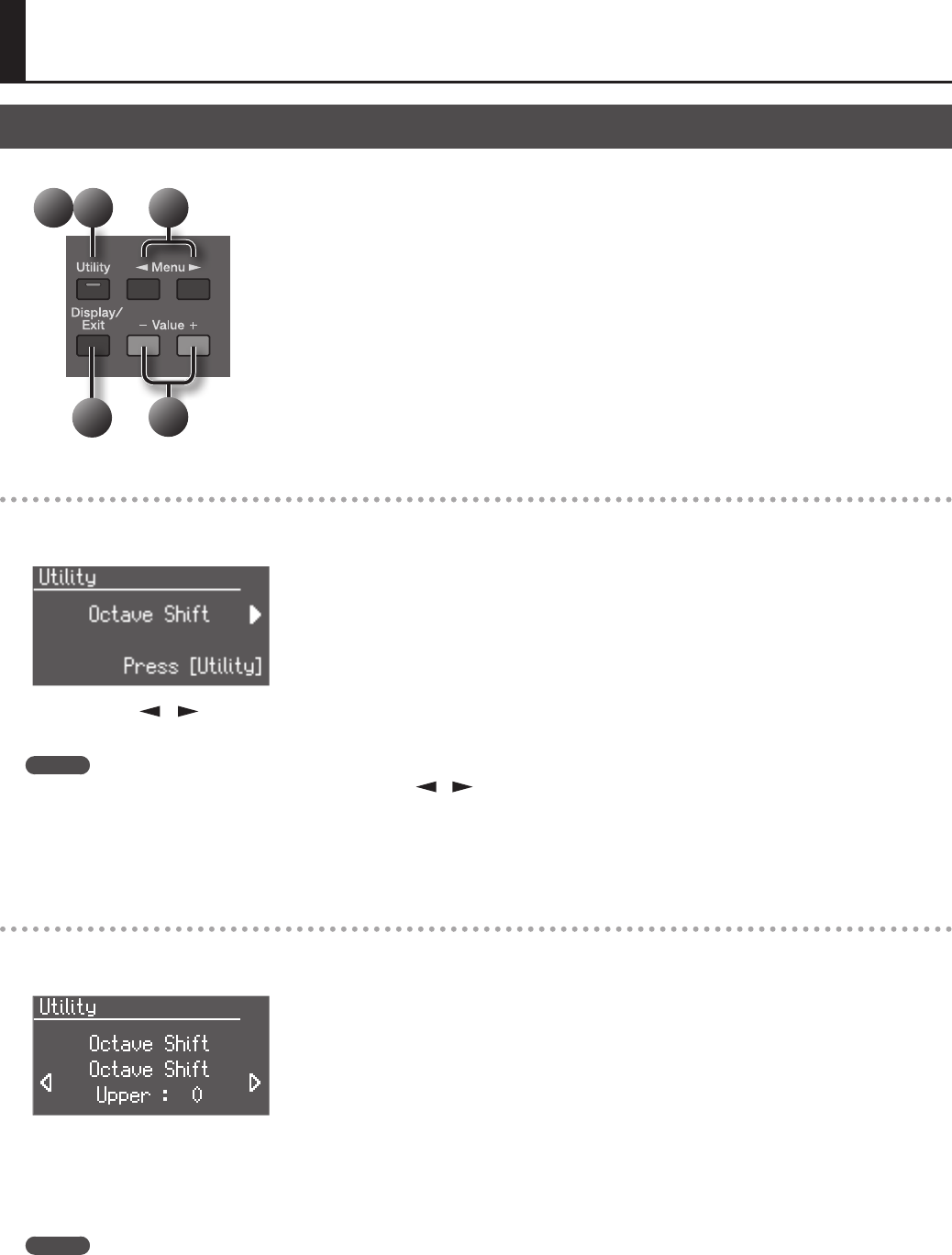
90
Detailed Settings for Various Functions
Basic Operations in the Utility Screen
In the Utility screen you can make various settings related to performance and recording.
5
4
21 3
Selecting the parameter to edit
1. Press the [Utility] button.
The [Utility] button’s indicator will light, and the Utility screen appears.
2. Use the Menu [ ] [ ] buttons to select the parameter that you want to edit.
If you’ve selected a parameter for which “Press [Rec]” is not shown in the lower right of the screen, proceed to step 4.
MEMO
By holding down the [Utility] button while using the Menu [ ] [ ] buttons, you can skip several parameters when making your selection.
3. Press the [Utility] button.
Repeat these steps to select the parameters that you want to edit.
Pressing the [Display/Exit] button will take you back to the previous screen.
Editing the value
4. Use the Value [-] [+] buttons to change the value of the setting.
Pressing the [-] [+] buttons simultaneously will return the value to the factory setting.
Pressing the [Display/Exit] button will take you back to the previous screen.
If you want to edit other settings, return to step 2 of “Selecting the parameter to edit,” and select the item that you want to change.
5. Press the [Display/Exit] button a number of times.
The [Utility] button’s indicator will go out, and you will return to the basic screen.
MEMO
• When you turn o the power, the settings you edited will return to their original values.
• Some settings are remembered even after the power is turned o. For details on the settings that can be saved, refer to “Stored Items” (p. 123).