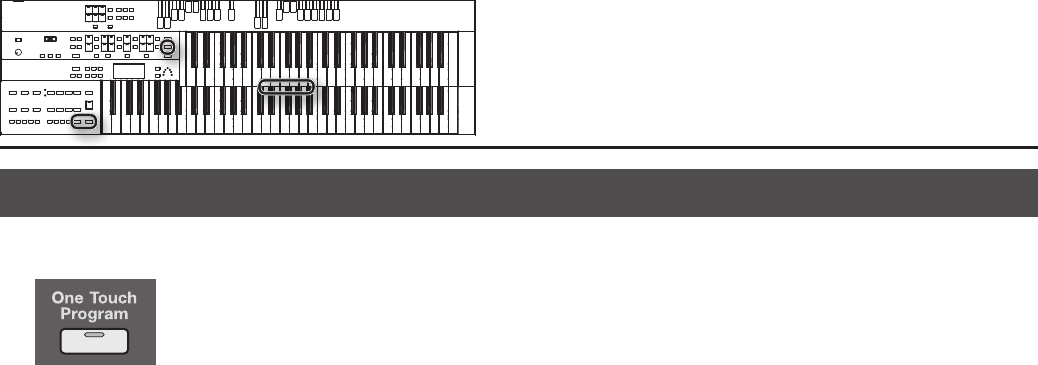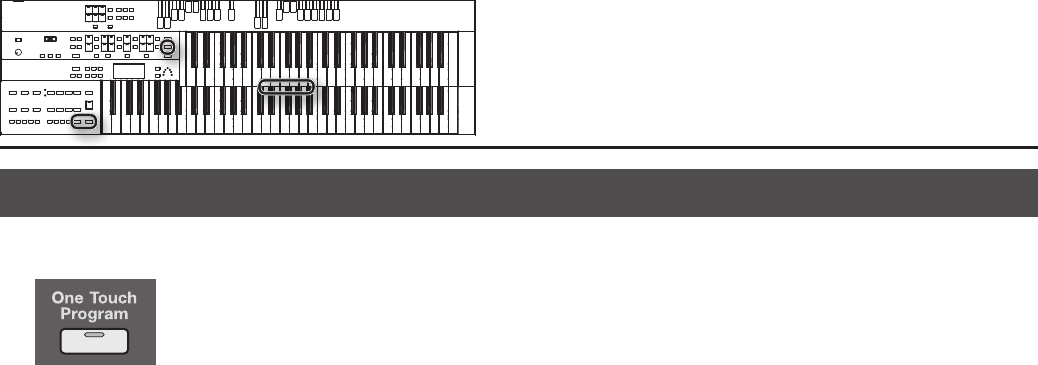
64
A Simple Way to Make Automatic Accompaniment Settings (One Touch Program)
When using the Arranger function (p. 62) for automatic accompaniment, you can also use the “One Touch Program” function to automatically select panel
settings that are appropriate for the selected rhythm.
By pressing the [One Touch Program] button, you can make the following settings.
• Panel settings (e.g., sounds and volume) suitable for the rhythm
• Automatic Accompaniment playing
• [Start/Stop] button blinking (Waiting for Synchro Start) (p. 60)
• Chord Intelligence function is ON (p. 95)
* If the arranger function (p. 62) is on (the (Arranger [On/O] button’s indicator is lit), you can’t start the rhythm from the pedalboard.
1. Select a Rhythm (p. 58).
2. Press the [One Touch Program] button.
Panel settings appropriate for the rhythm and automatic accompaniment will automatically be called up for Registration [1]–[4] buttons.
* When you press the [One Touch Program] button, the “Arranger Update” setting will automatically change to “INSTANT” (p. 97).
3. Press the Registration [1]–[4] buttons to select panel settings.
4. On the Lower keyboard, play a chord.
At the moment you play the keyboard, the Intro will begin, and then the Rhythm and Automatic Accompaniment will play.
5. Press the [Intro/Ending] or [Start/Stop] button to stop the Rhythm.
Rhythm and Automatic Accompaniment stops.
6. Press the [One Touch Program] button, extinguishing its indicator.
The One Touch Program function is turned o, and the panel settings in eect prior to the [One Touch Program] button being pressed are restored.