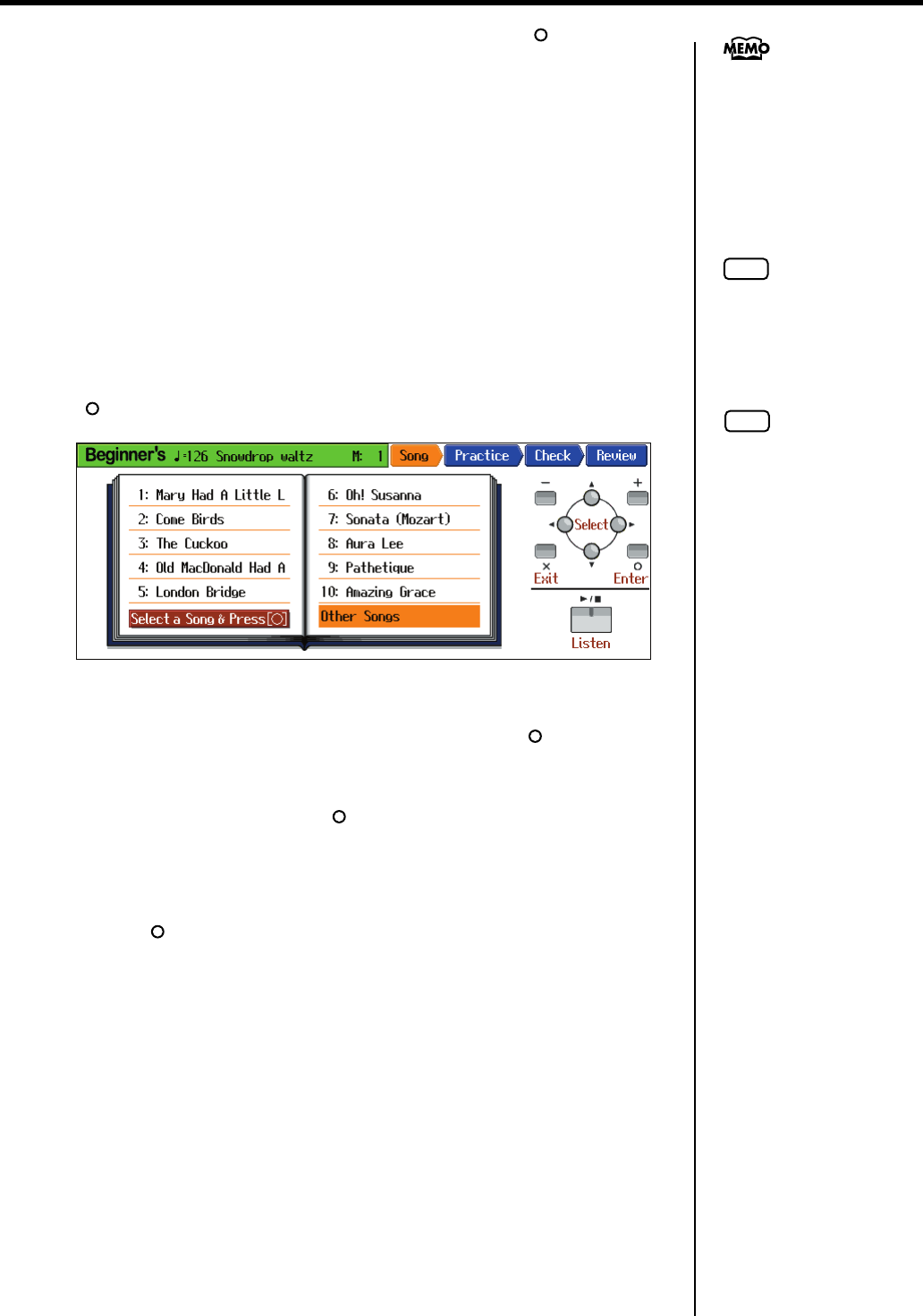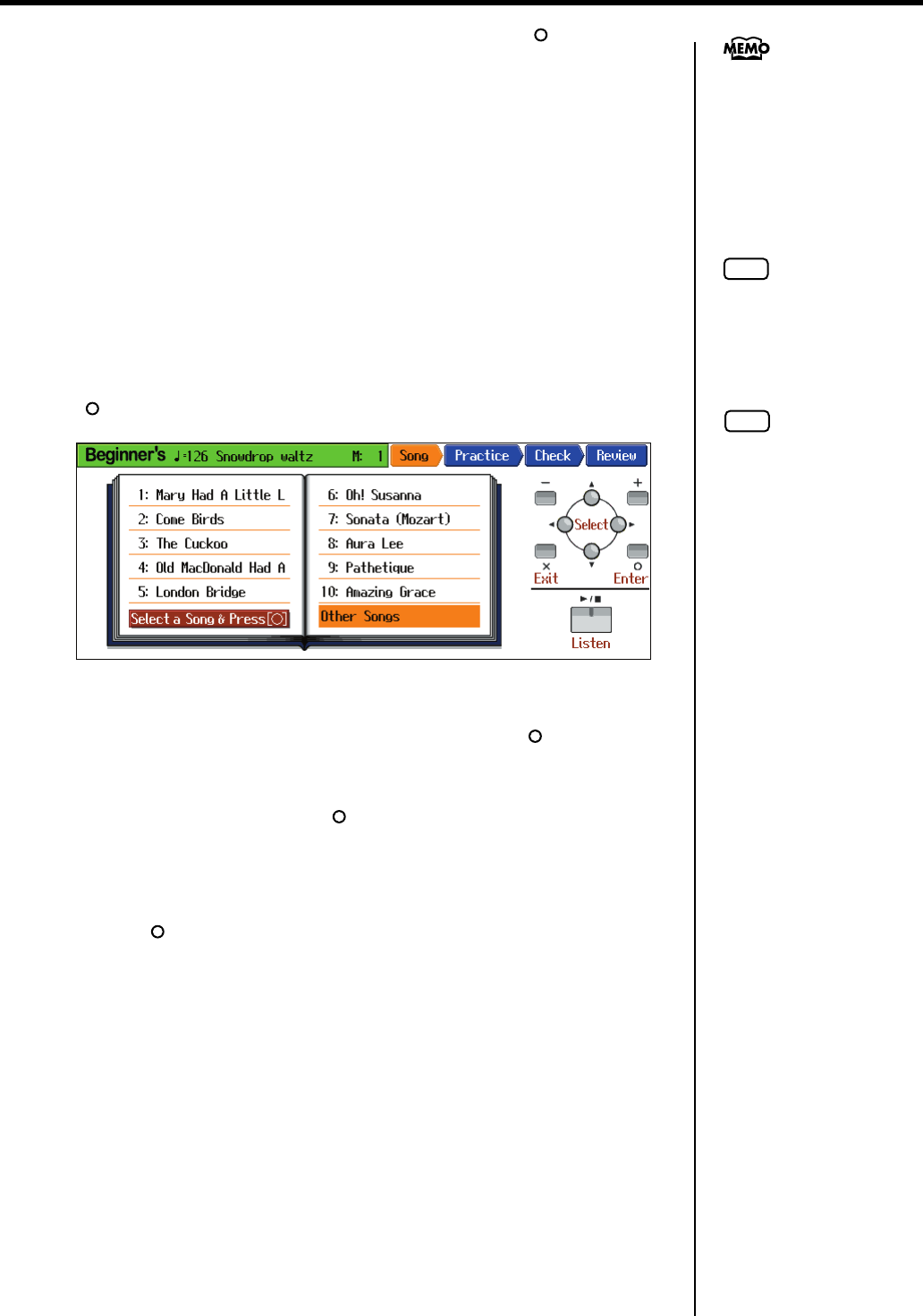
40
Try Out the HPi-7S’s Lesson Functions!
10.
Press the cursor buttons to select the menu, then press the [ ] button.
If you want to practice the same song again, select “Try Again.”
If you want to practice another song, select “Select Song.”
If you want to practice with another course, select “Select Course.”
If you are finished with Visual Lesson, select “Exit.”
■
Practicing with Internal Songs and Songs on USB Memory
Not only can you practice the songs prepared for use in Visual Lesson, you can also
practice other HPi-7S internal songs and songs saved on USB memory.
When practicing songs saved on USB memory, be sure to have the USB memory
connected to the HPi-7S’s External Memory connector first.
1.
Select “Other Songs” in the “practice song selection” screen, then press the
[ ] button.
fig.d-VisualLesson6-e_50
The “song selection” screen appears.
2.
Press the cursor buttons to select the song, then press the [ ] button.
3.
If you have selected the <Repertoire> course, set the tempo and the part you
want to practice, then press the [ ] button.
4.
Play along with the accompaniment.
When you have finished playing, your score appears in the display.
Press the [ ] button to display the results of your performance in the notation.
When the “Repertoire course”
is selected, <Setting> appears
in the menu. If you want to
make settings for the tempo,
part to be played, or other
settings, select this <Setting>.
NOTE
You can’t use Visual Lesson
with a music CD or audio file.
NOTE
Depending on the data size of
the song, it may not play all the
way to the end when using
Visual Lesson. In such cases,
you’ll need to reduce the data
size of the song by using the
functions described in “Editing
Songs” (p. 100). One solution
would be to extract the portion
that you want to practice.
HPi-7S-e.book 40 ページ 2007年8月27日 月曜日 午後2時39分