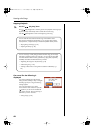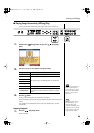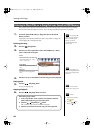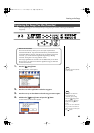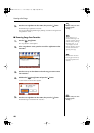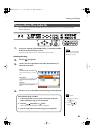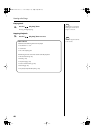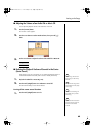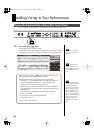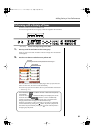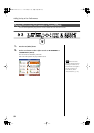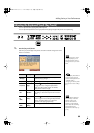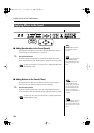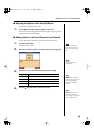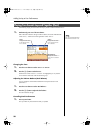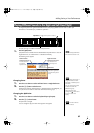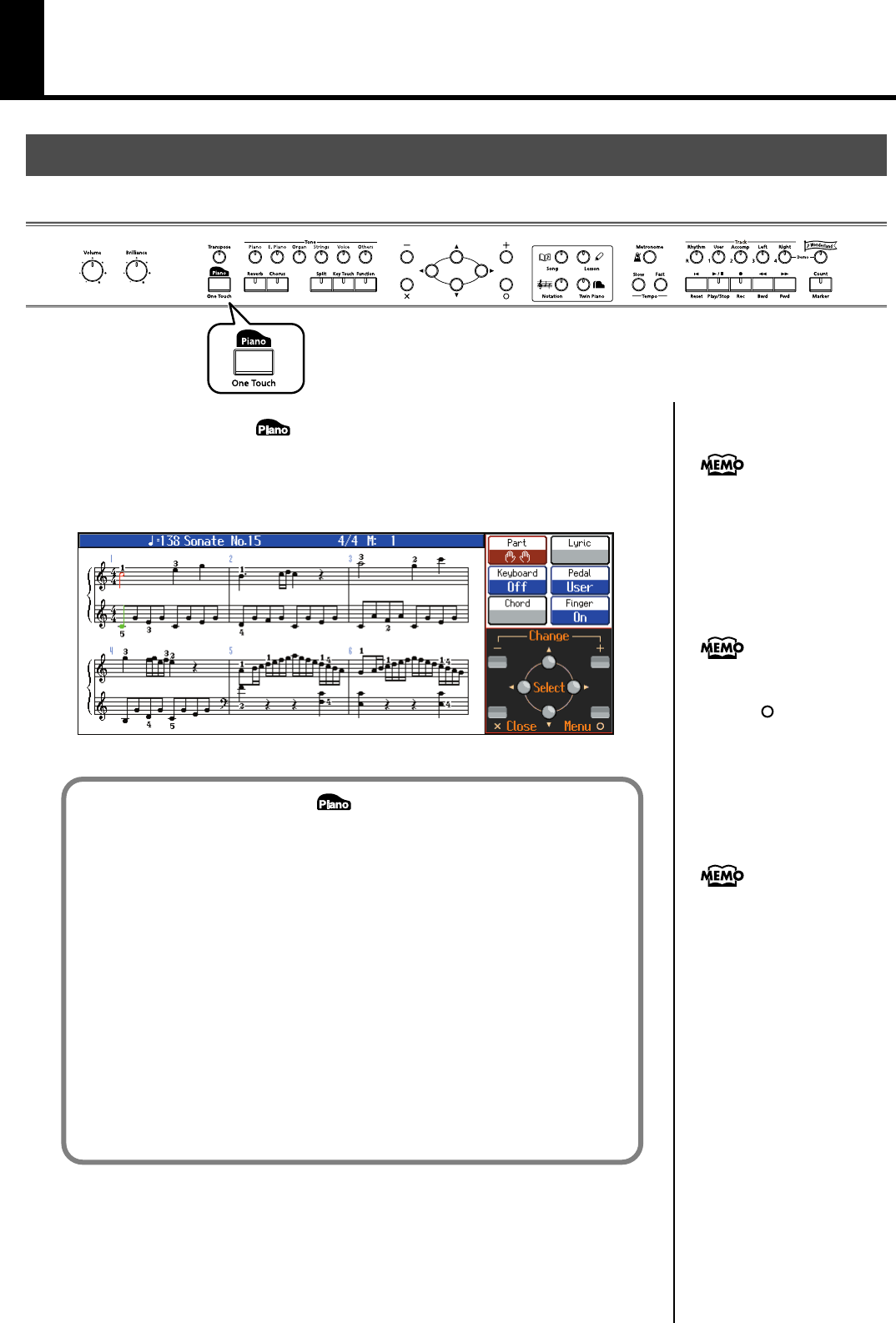
50
Adding Variety to Your Performances
1.
Press the One Touch [ ] button.
The Tone [Piano] button’s indicator will light.
A screen stating that the optimal settings for piano performances have been selected
is displayed for several seconds, followed by a “Notation screen” like the following.
fig.d-OTP-e.eps
Playing the Keyboard Like a Piano (One Touch Piano)
You can create the optimal settings for a piano performance with the press of a single button.
The notation for the currently
selected song is displayed in
the screen.
When the one touch piano
screen is displayed, you can
press the [ ] button to access
the Piano Designer screen (p.
p. 86).
When you press the One Touch [ ] button, the HPi-7S will switch to the
following settings, regardless of the current panel settings.
• If the keyboard has been split into upper and lower sections (Split
Performance → p. 57), the keyboard returns to a single section. When the
sounds are layered (Dual Performance → p. 56), the layered sound is
cancelled, and sounds are played using the piano tone.
• Pedal functions are as follows: the left pedal functions as the soft pedal, the
center pedal functions as a sostenuto pedal, and the right pedal functions as
a damper pedal.
If any other functions are assigned to the left and center pedals, these
functions are cancelled.
• The “Superior Grd” sound is automatically selected.
• Reverb depth is set to “4.”
• The chorus function is turned off.
Since this instrument faithfully
reproduces real acoustic piano
action and response, keys
played in the top one-and-one-
half-octave range continue to
resonate, regardless of the
damper pedal action, and the
tone in this range is audibly
different. The Transpose setting
(p. 68) can also be used to
change the range that is
unaffected by the damper
pedal.
HPi-7S-e.book 50 ページ 2007年8月27日 月曜日 午後2時39分